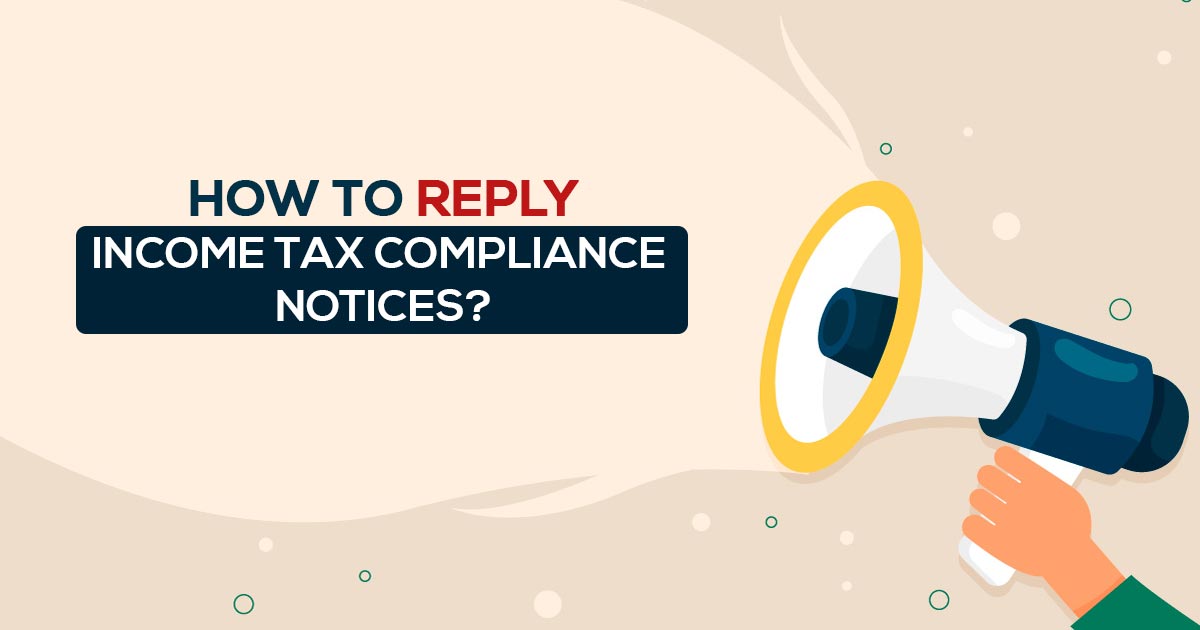
What is an Income Tax Compliance Notice?
If you fail to file your ITR within the due date for some reason or another, expect a compliance notice to land at your doorstep any time soon. And in case the notice does show up, this blog will surely go a long way in helping you to answer the compliance notice.
When is a Compliance Notice Issued by the Income Tax Department?
The Income Tax Department has installed a Non-Files Monitoring System (NMS). Non-filers of ITR with potential tax liabilities are identified by analysing information received under Annual Information Return (AIR), Statement of Financial Transactions (SFT), Centralised Information Branch (CIB), TDS/TCS Statement, Securities Transaction Tax (STT), etc. and the taxpayer profile.
A compliance notice is generally issued when you have not filed your ITR for a particular assessment year, but the department has some information on transactions undertaken by you in that A.Y. With reference to this information, the department issues a compliance notice asking for possible reasons for not filing the ITR and the source of transactions undertaken by you.
In some cases, this notice is issued to the assessee even if he/she has filed ITR just to know the source of transactions which he/she has entered into during the relevant A.Y.
Where to cross-check the Income Tax Compliance Notice?
- If a notice has been sent to you, you can confirm it by logging on to the department’s e-filing portal. Not only this, but you can also reply to them through this.
Procedure To Reply to Income Tax Compliance Notices
Most experts suggest that before reverting to such notice, one should immediately consult an expert on the matter. A revert or answer must be sent once all the details have been discussed and pondered upon. Post this, you can log on to the department’s e-filing portal and follow the steps below for reverting to them.
Step 1: First of all, log in to the e-filing portal. Go to the Pending Actions menu and select Compliance Portal. After confirmation, you will be redirected to the compliance portal. Click on the e-verification tab.
Step 2: Click on the view button against the case
1. View and Submit My Compliance – On selecting the first option, you will be able to view information about your non-compliance details as per the departmental records. Additionally, you will also see any third-party information that the department seeks from you.
In this case, you can choose between two options.
- The Return Has Been Filed – You can choose the first option if you have filed a return and you still have a notice. But along with this, you will have to give other information like the settlement number and the date of filing of returns. If you have filed an e-return, all the information will be automatically updated.
- The Return Has Not Been Filed – But if you choose the second option that you have not filed the return, then you will get four options to answer.
- First, the preparation of returns continues
- Second, the business is closed
- Third, there is no taxable income
- Fourth, Other (Others)
Note: When you choose the fourth option, you need to write a comment on it.
Step 3: As soon as you have entered all the necessary information. Press the Submit button, and your answer will be recorded. In the same way, you have to answer the second option. Where any information related to the third party is sought from you. In this, you get about 11 different options through which you can answer.
Step 4: As soon as you submit your reply, your answer will be checked by the income tax department at their own level. If your answer is satisfactory, the case will be closed.
2. View My submission: You can also check the status of your submission from time to time based on the action taken by the IT Department on the portal.
Read Also: Penalties for Late Income Tax Return Filing in India
The above information will be a useful guide when you are replying to a compliance guide.




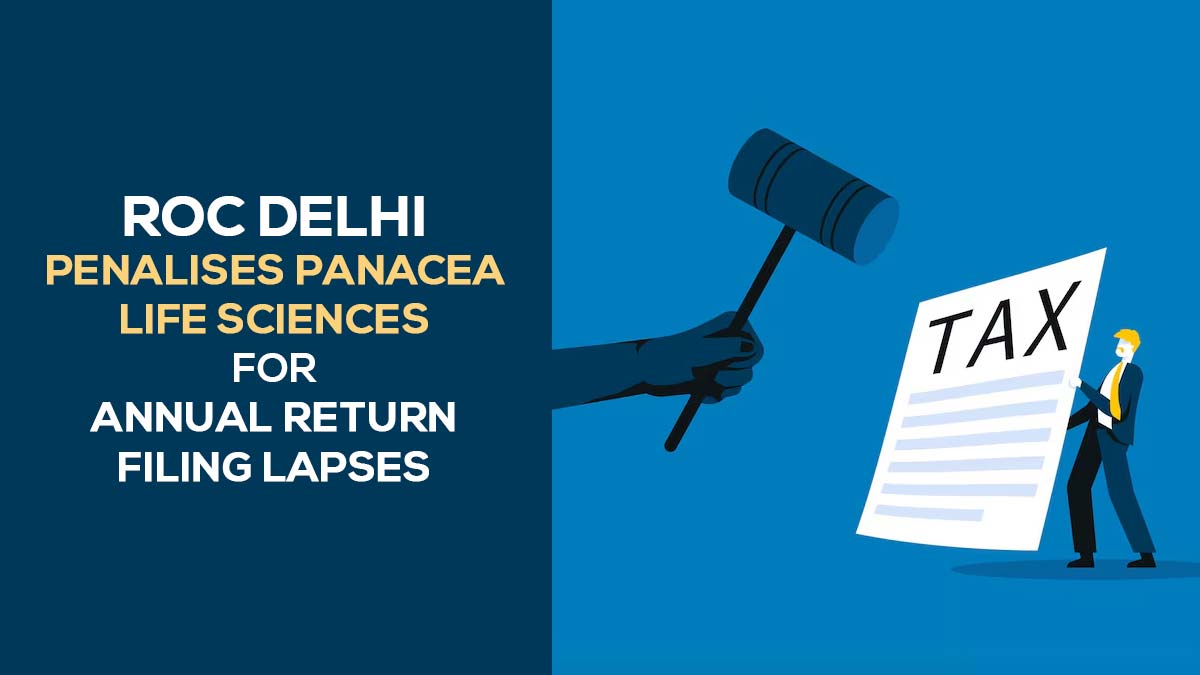

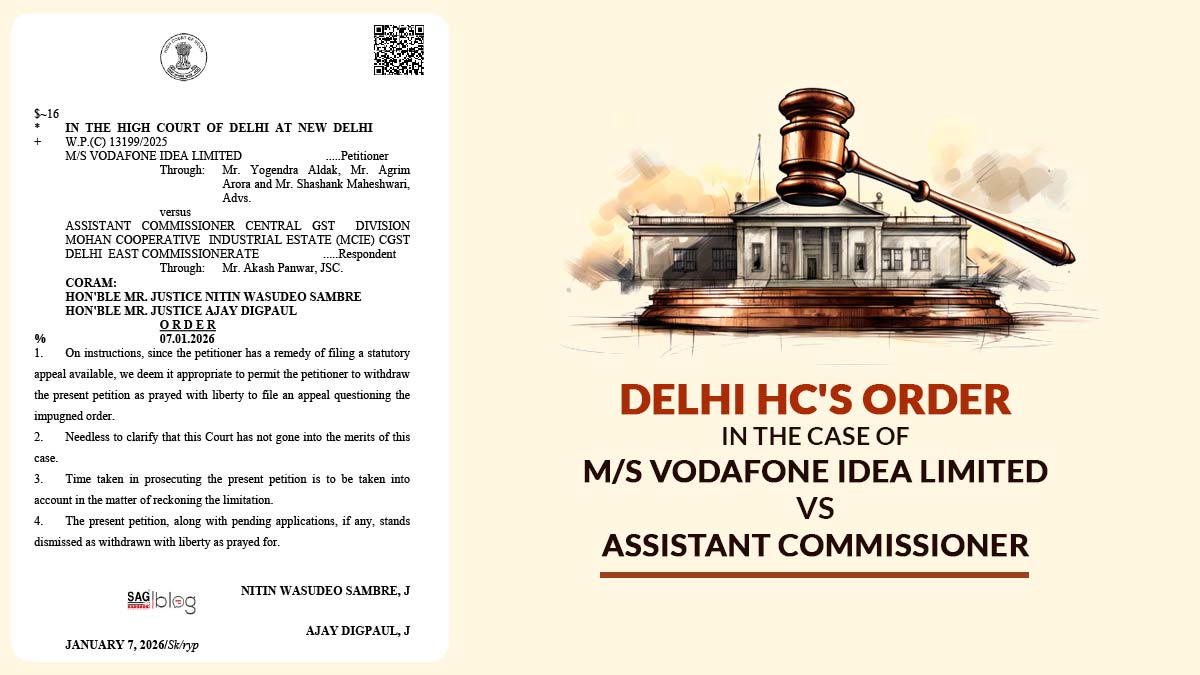
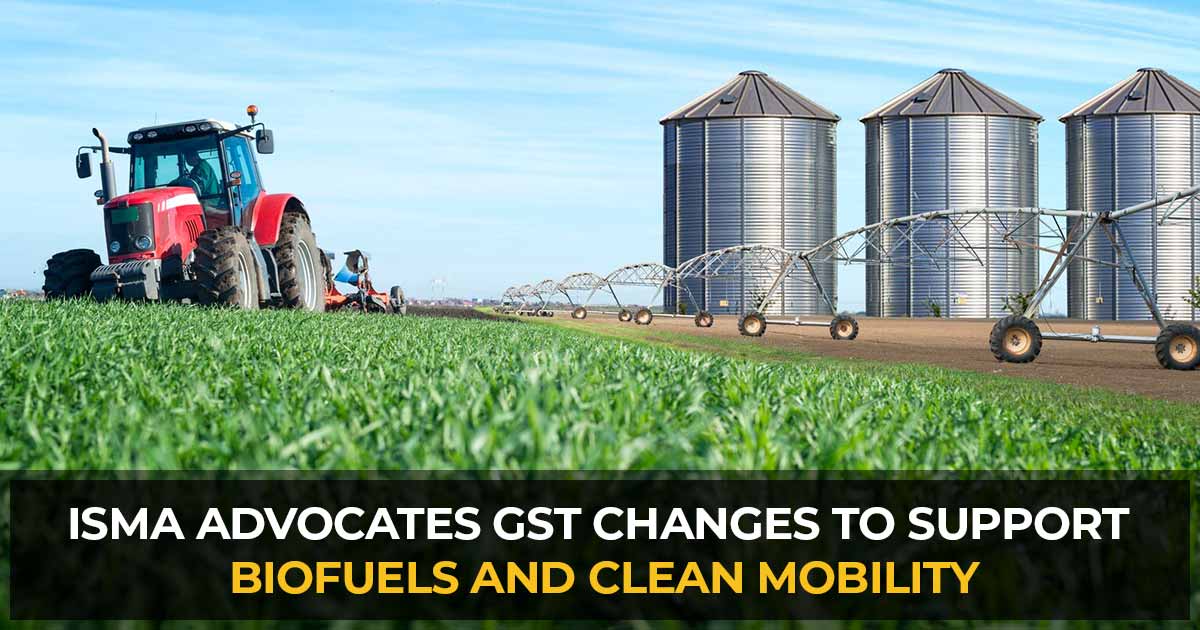


i have replied to summon u/s.131(1a) wide email to IT dept….instead of directly replying online through IT site…..is it ok? and will it be accepted by IT dept. for closure of notice/summon
Hello
I have received a notice u/s 133(6) to explain and provide clarifications related to ITR filed for the AY 2020-21. When using the “Submit” response on the compliance portal I am confronted with a pop up saying “Info : undefined”. Hence I am not able to submit the response. I have contacted the compliance management team via the compliance portal but with no success. Is there any help or advice in this process of submission.
You can mail the issue to the department at their email id efilingwebmanager@incometax.gov.in along with your PAN Number, screenshot of the error and they will reply to you along with the solution.
Perfect details about income tax notice reply