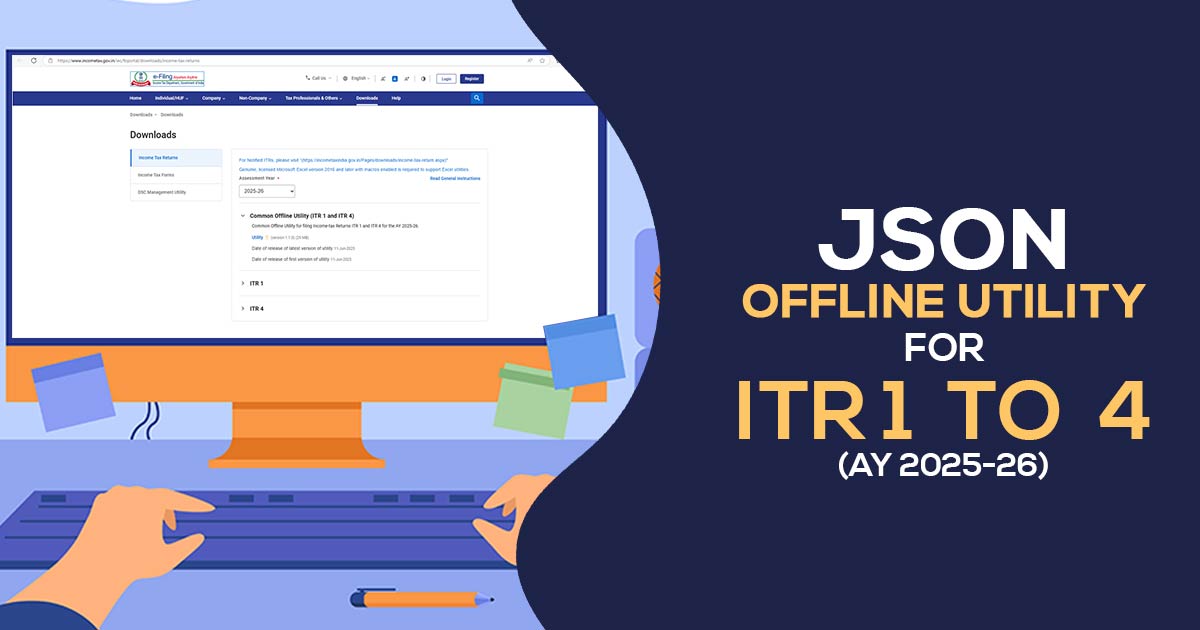
The Central Board of Direct Taxes (CBDT) ceased via Excel and Java Versions of ITR Utilities, mentioning JSON Utility for ITR-1 to ITR-4 for Assessment Year 2025-26.
By using the offline utilities, opt for the assessment year and download the Excel or Java or JSON utility. Inside the system, the utility by default will be downloaded in the name of the ‘download’ folder in a compressed mode (ZIP file), extract (uncompress) the ZIP file from the utilities. The folder needs to be extracted to the same location where the compressed utility was downloaded. Open the utility and initiate the filing.
Latest Update
- Taxpayers can download the updated version (1.2.7) of the Common Offline Utility for Windows (ITR-1, ITR-2, ITR-3 and ITR-4). Download Now
- The first version (1.2.5) of the MAC utility for the common offline filing of ITR-1 to ITR-4 is now available on the official portal.
ITR 1 to ITR 4 e-Filing Software, Get Demo!
Procedure to Download & Install the JSON Offline Utility
Step 1:
Once you access the e-filing portal. Then you can download the utility beneath:
- Downloads -> Common Offline Utility (ITR 1 to ITR 4) -> Utilities, click here
Note: – System Wants
- OS – Windows 7 or later are supported (ia64, x64 systems binaries will run on ia32)
- Processor – Intel Pentium 4 processor or later, that’s SSE2 capable, or AMD K10 or higher core architecture
- RAM – 2 GB of RAM or more
- HDD – 700 MB or more of free space
Step 2:
Once you tap on the link for the utility shown with respect to Income Tax Return 1 or ITR-4, a ZIP file will start downloading on your system. Open the utility from the extracted folder.
Step 3:
Post-extracting the downloaded utility as a ZIP file opens the utility via an extracted folder. In the case you receive this message tap the “Run Anyway” option in the dialogue box.
Step 4:
On tapping the “Run Anyway”, your utility will start installing, after which you can move on to furnishing the ITR.
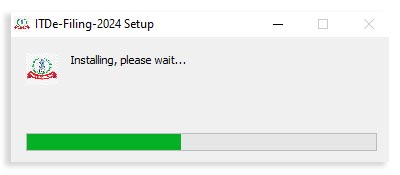
Step 5:
After installing the utility, you will land on the homepage. Tap on ‘Continue’ to proceed with version V1.2.6.
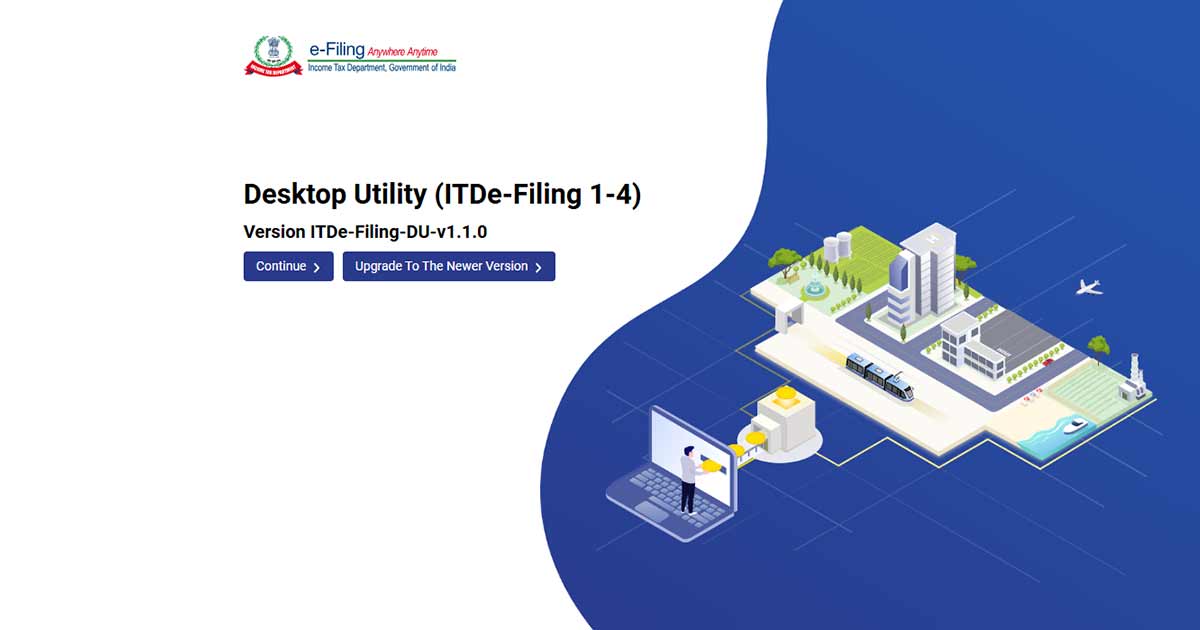
Major Points to Know Before Using the Utility
- Only for ITR 1, ITR 2, ITR 3 and ITR 4, this offline utility is enabled. The other will be subjected to summing inside the utility in the consequent freedoms
- The Utility is based on the grounds of the latest technology, JSON
- Through e-filing of the portal, it allows for to import and pre-filling of the information. You can furnish the balance information. You can indeed edit the profile information, excluding the PAN information. But it is to be given that to edit this in your profile at the e-filing website and regenerate the pre-fill information
- The facility to upload ITR in the e-filing portal is not allowed. You can furnish and save it in the utility or export the output JSON file to your system
- After the filing is permitted, you can upload this to the e-filing portal
Under add-ons will be approved in Subsequent Releases
- Pre-fill data related to tax payments
- Upload of ITR
- Questionnaire on the grounds of functionality, which assists in finding which ITR is subject to you
- Payment of taxes through this utility
- Facility to check and upload ITR through the utility itself
Step 6:
You will find 3 tabs: –
- Returns: if filing done by you is for the 1st time, then tap on “File returns” in this tab.
- The draft version of returns: if the returns furnished by you have already been executed, then you can see the draft version of your returns in the tab and tap on “edit”.
- Pre-filled Data: This will make you see all the pre-filled ITR information that you had before importing it into the utility.
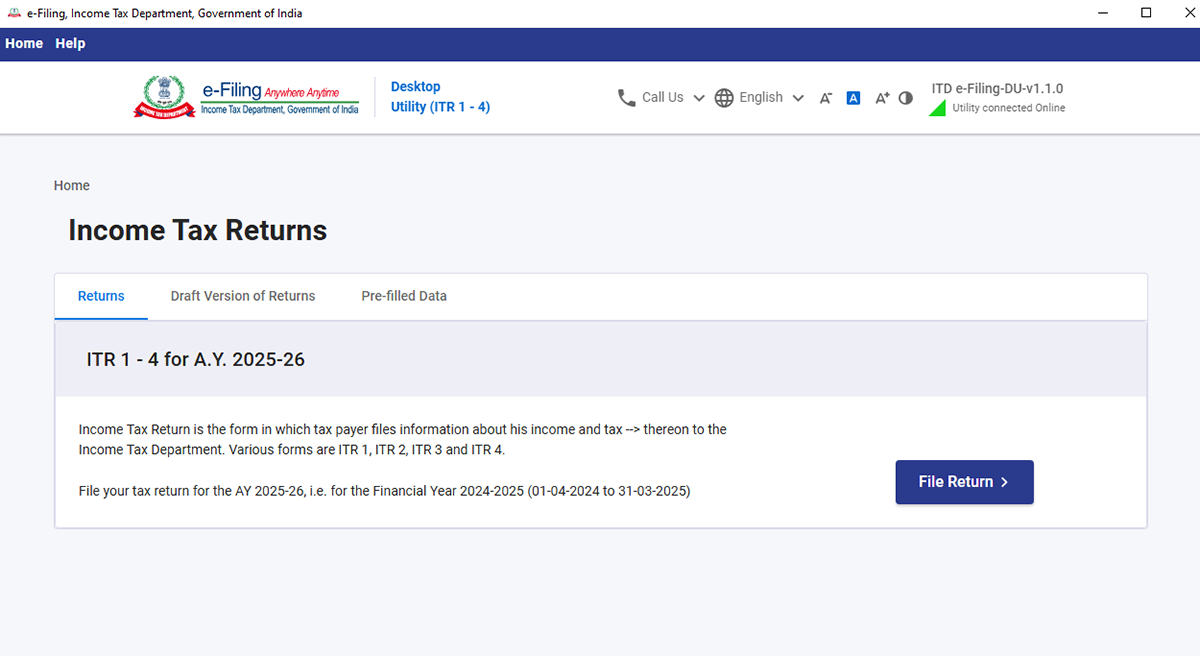
Step 7:
After clicking on “File returns”, select the radio button to “Import pre-filled data”. On tapping the option, the pre-filled information, which was previously saved by you in the system in .json format, will be imported to prefill the data in the income tax return.
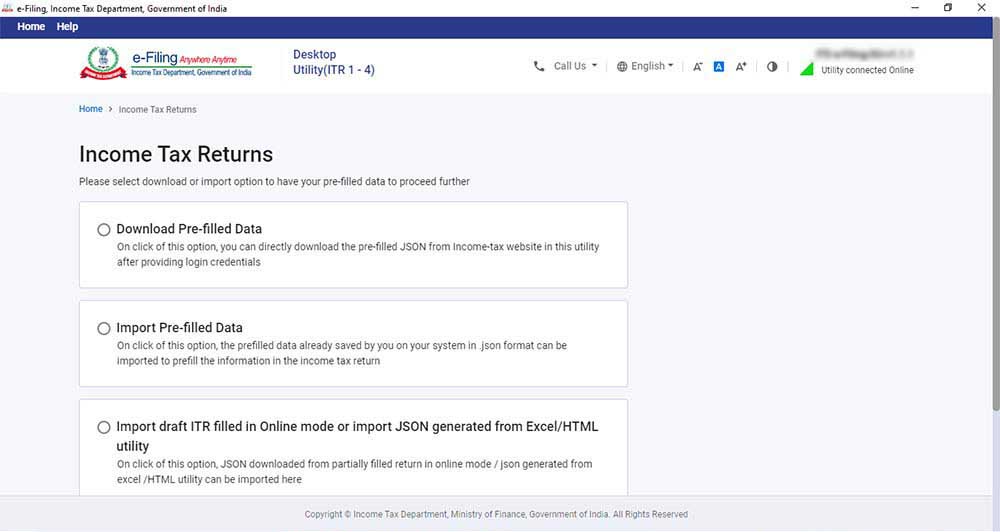
Step 8:
Insert PAN for whom you need to furnish the return and choose the “Assessment year”, and tap on “Proceed”. The assessment year 2025-26 can be chosen.
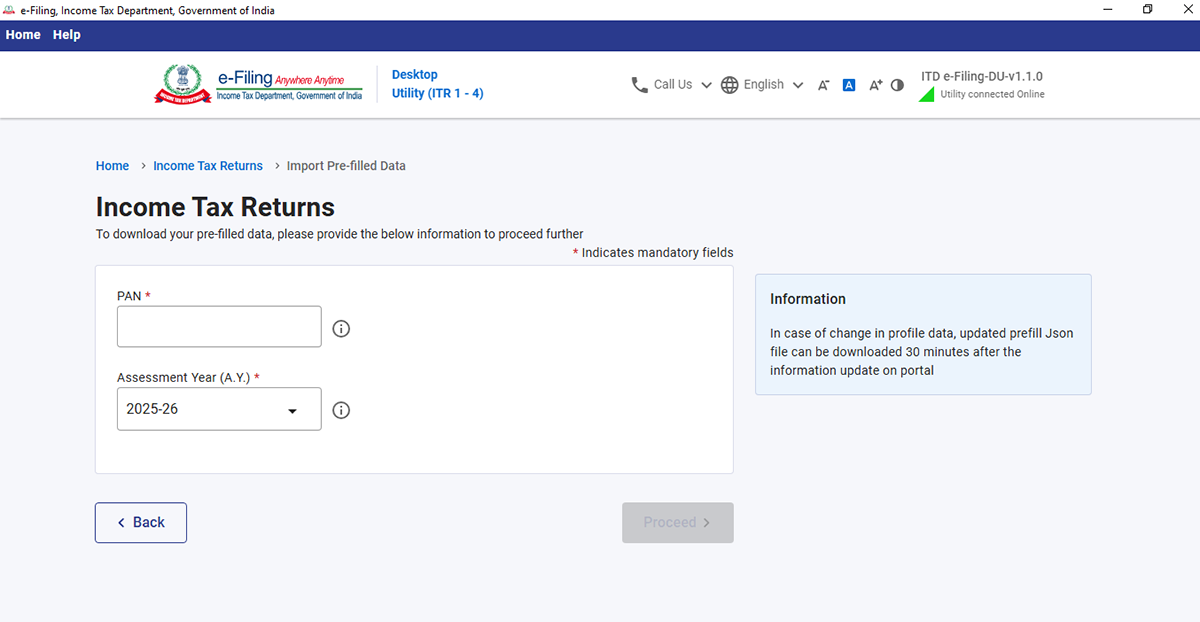
Step 9:
Pre-filled JSON can be downloaded after logging into the e-filing portal through:
‘My Account -> ‘Download Pre-Filled for AY 2025-26’ and is imported to the utility for pre-filling the personal and other opened information.
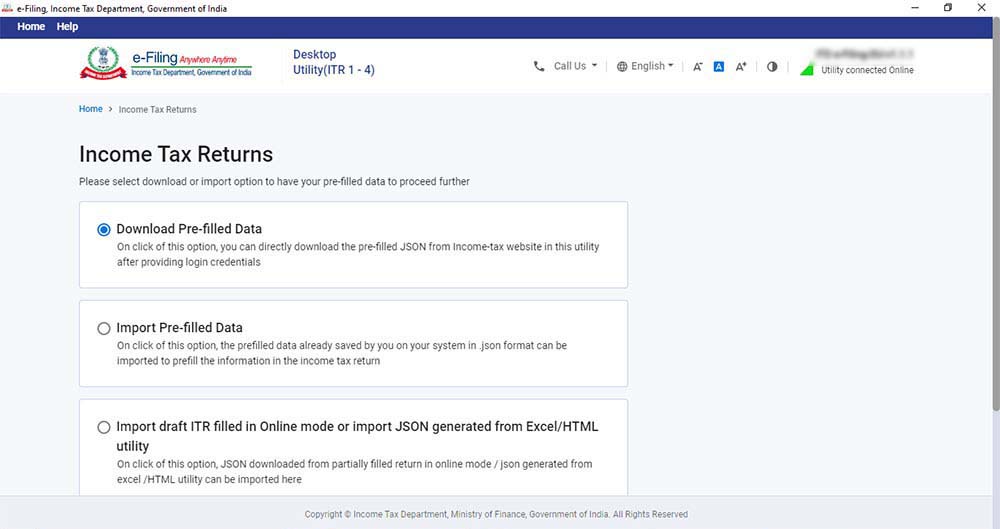
Next, attach the pre-filled file of JSON via the system and tap on “proceed”.
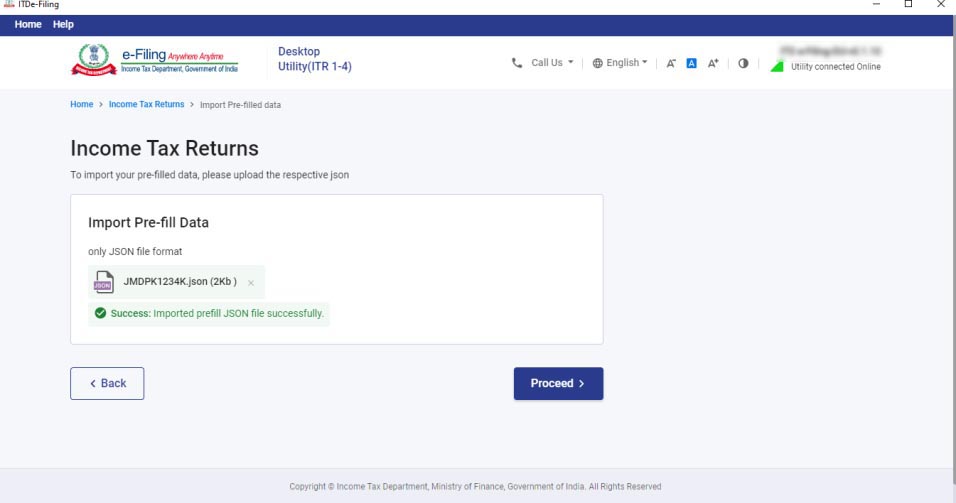
Step 10:
Tapping on proceed in the earlier screen, you will be moved towards the “Income Tax Returns” screen, in which you can view the general pre-filled details via the option as an imported JSON file. Click on “File Return” to continue
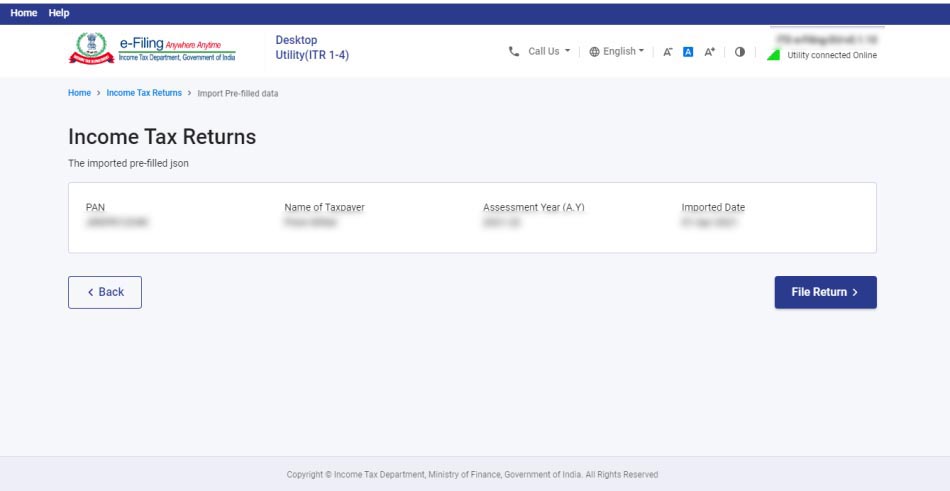
Step 11:
Choose the status that applies to you and tap on “continue”. The status will be prefilled with last year’s information and allowed to be edited.

Step 12:
Choose the ITR type where you need to furnish via the dropdown and “Proceed”. The user-friendly questionnaire to determine the Income Tax Return (ITR) subject towards you shall be present in the further release of the offline utility.
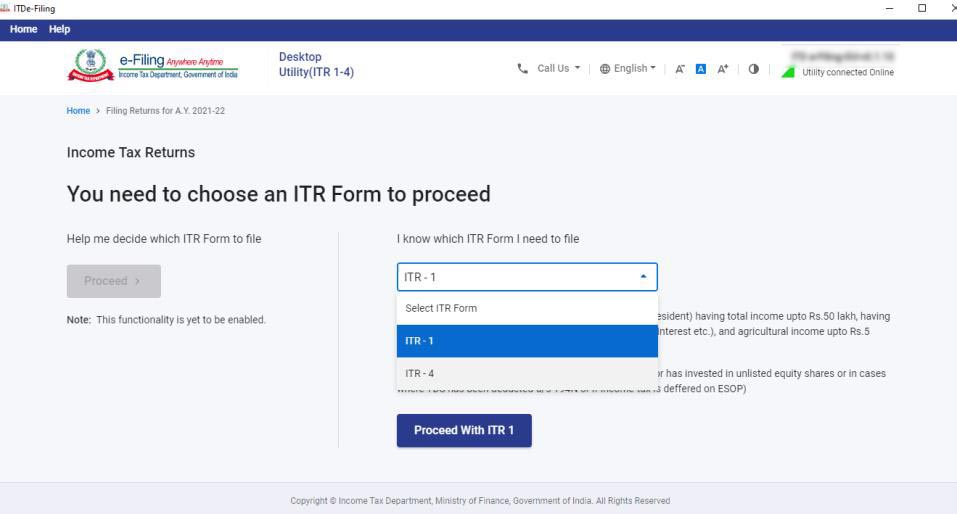
Step 13:
To execute the filing, Tap on “let’s get started”.
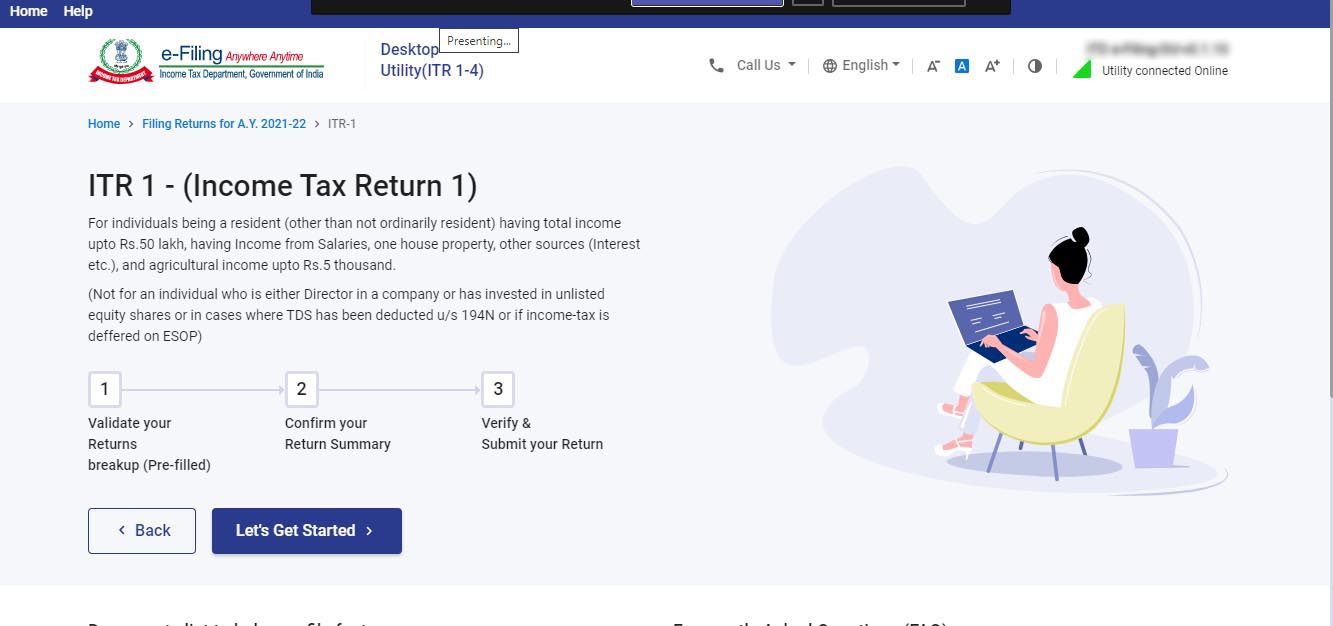
Step 14:
Fill in the subject and important field of the ITR (Income Tax Return) form -> verify all the tabs of the ITR form and the tax that is computed.
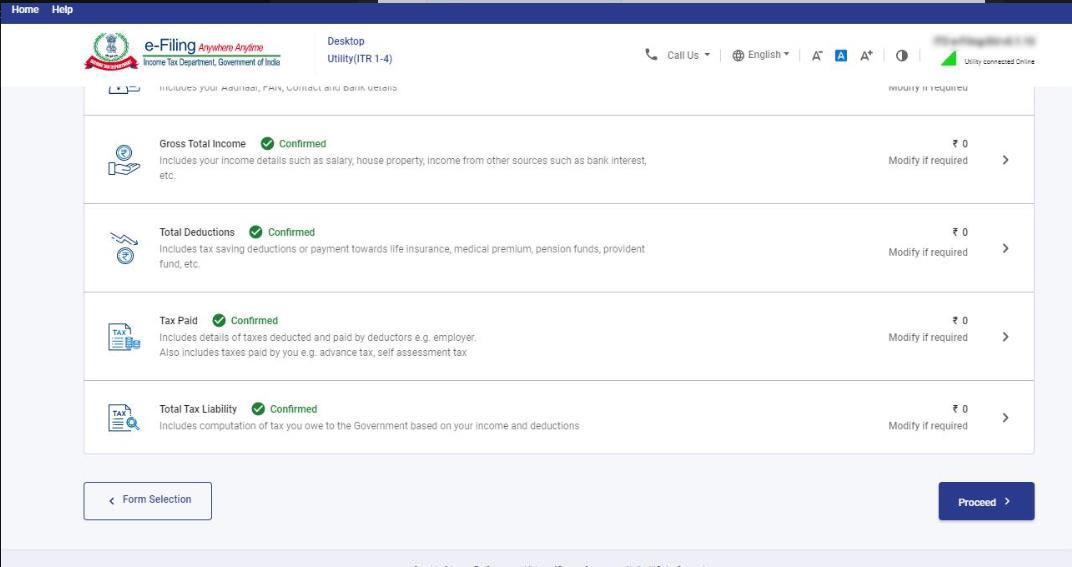
Step 15:
You could download or print the preview by tapping the corresponding buttons. You can download the preview on your system. It will be downloaded in PDF format. Step-by-Step Guide – Fill Income-tax Return
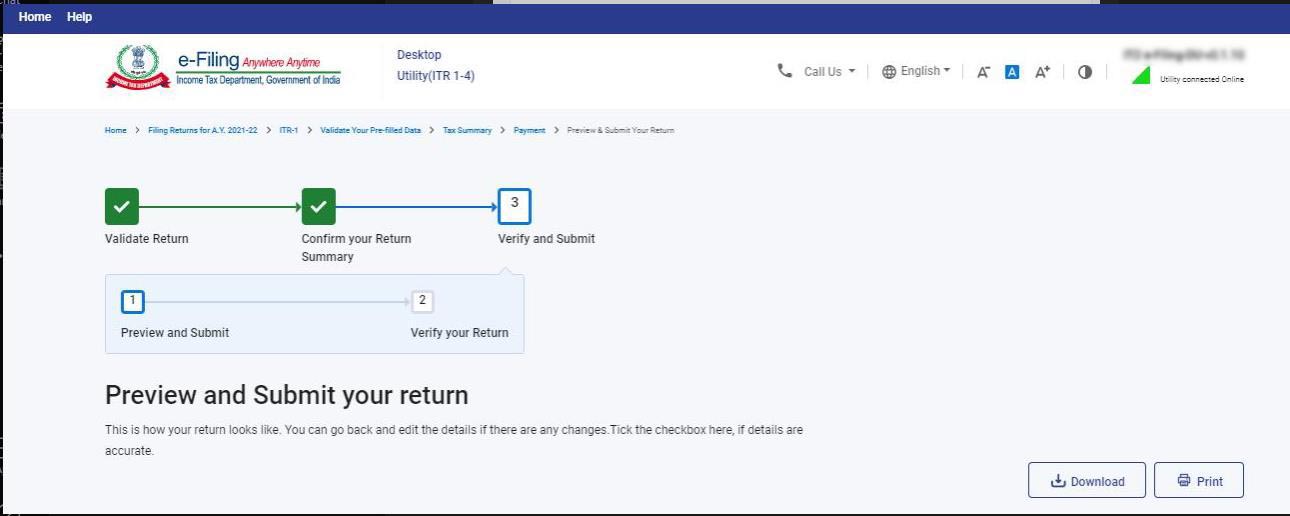
Step 16:
Tap on the “Proceed to validation” to validate the Return
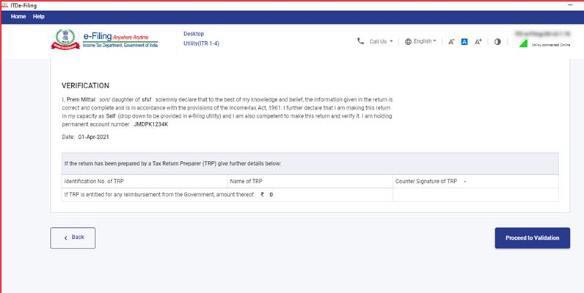
Step 17:
All the errors need to be verified by the user post that he can download JSON. You need to tap on the error you will automatically come to the field that has a relation with the error.
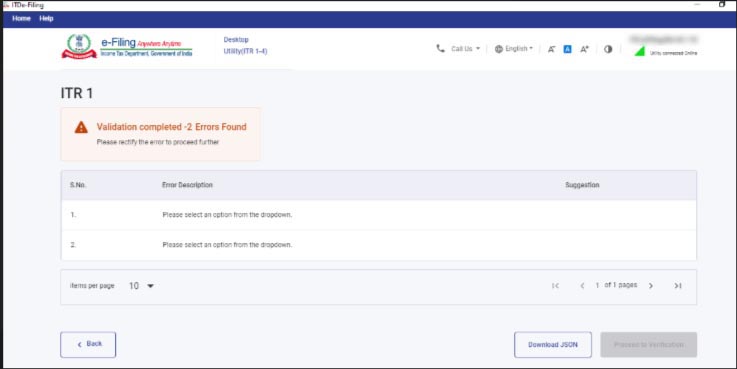
Read Also: Free Download Income Tax Return E-Filing Software





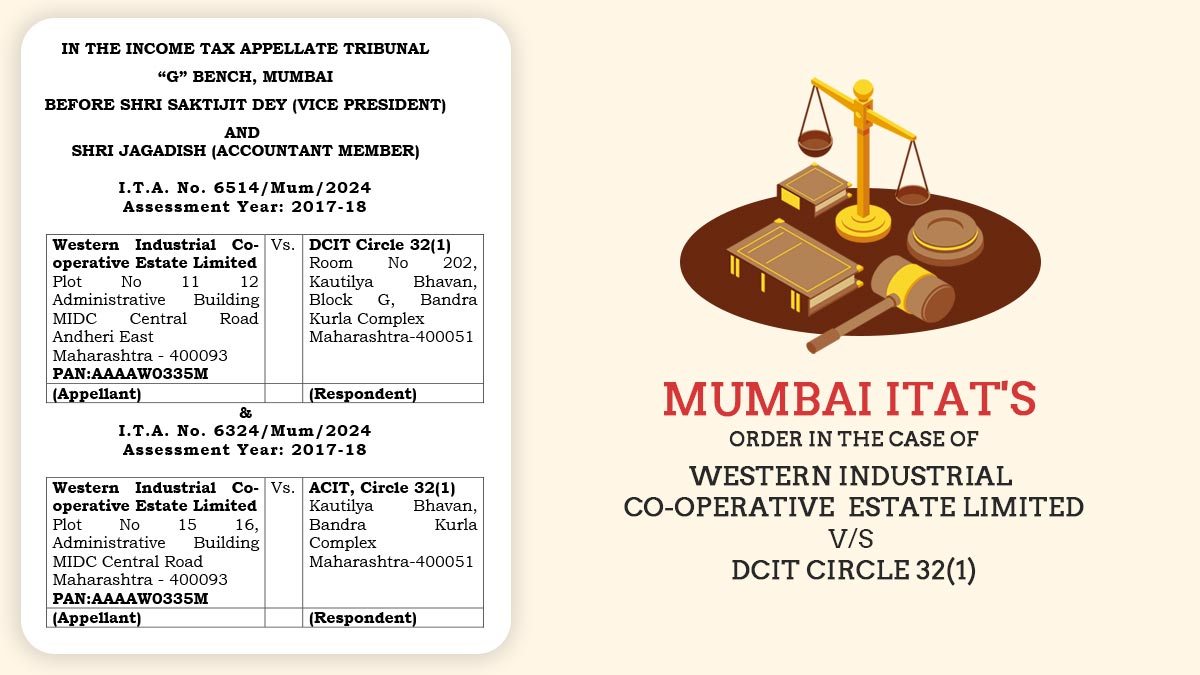




I am advised to file my return OFFLINE in ITR3 by ITO helpdesk. Online not made feasible in efiling. for this I need to download Json offline Utility (ITR 1 to 4). Your page has illustrated for FY21-22. This perhaps is not extended to FY22 -23. That is current filing year. Please advise how to download this Json offline Utility (ITR 1 to 4).
I downloaded Json utility from ITR3 section, which is a Json file/ word pad file, and also tried to donload Java /openJRE. But in my windows 10 environment Jar file is not run though the java gets installed. Kindly help.
You can download it through site http://www.incometax.gov.in by going through Download tab.
CAN I FILE INCOME TAX RETURN FOR THE ASSESSMENT YEAR 2021-22 IN THE MONTH OF OCTOBER 2022
i think the utility is not good
It not shown any deduction.
how should i fill the IT returns
How to download AIS? There is no services tab in the portal. Tried many times. Please guide me.
Not submitted itr
Dowloaded JSON file, but tried to open in PDF. Pls help to restore JSON
An useless software developed by overhyped company, basic need are not met. I have querries as follows:1) What is JASON, where it is written, is it must? how to activate-no guidence 2) At home page one will look for last year forms and new forms, where are those- its there ine help how-Why? 3) For ITR 3 – no detaisl coming 4) I want to fill in ITR 3 exactly the way it was done last year= but it should be done as it is with only data changes in relation to last year– But Question in step 14, 15 are so ridiculous- I do not know these answer;
I have the same query as Chandrashekar.N. How to delete draft version of the return in the IT E-Filing utility and start afresh? Even after uninstalling and reintalling a newer version of the utility the problem persists. Draft version continues to shows up. Guidance please.
JSON IS REQUIRE FOR TIT R
stating , why till to-day RETURN software for I.T.Return Form-3 are not working ? Please as early as possible do the best. ———- Barun Dey.
AFTER validating all Pre filled data, the PROCEED TAB is still not activated for Filing
After filing ITR through this utility, is it necessary to file ITR thr. ITR website? (e-varification also done.)
Sir, is there any option to delete the draft version of returns and prepare a fresh return. while selecting the basic source of income and deductions certain main sections not selected and when i come back for reselection of the missed sections and it is not allowed / available to do the corrections.
how to run this on Linux, not going to buy a windows computer for this
Yes. I had the same query since I only have a Linux environment available. Twice I checked with the Online Tax Assistant on the Income Tax site. The first time they said that the Utility will be ready “shortly”. This is more than a month ago. Today, I checked again but the information provided was of no use. I sent some some emails to the ids provided during the chat (efilingwebmanager@incometax.gov.in, efilingwebmanager@incometax.gov.in, efilinghelpdesk@incometax.gov.in). You also want to try the same.
did you get any solution bro, i’m also using linux, i can’t file any solution on updated return which run on ms office to generate json file. in linux libre office i can’t upload or generate json file. please help.
How to file offline ITR 2 in the MAC OS system? The utility seems to be only for windows
While using the online utility for ITR 2, I could not find section 80G even though I selected it during the initial questions. Is the utility correct and working properly for ITR2 now?
“Please contact to the department”
Today 22nd Sept 2021, I am facing same issue. Is your issue resolved?
After Installation, the Exe opens with a blank screen. I waited for a long time, still no use. Anyone faced this issue. Please give some suggestions. I’m using Win 7
“Please contact to the department”
Hi bro it is a common issue facing by many people
The solution is here now go to youtube and searches this term
“Itr json utility not opening” you can find a video in 2nd or 4th position 100% solution
Upgrade the JAVA to latest version,restart computer and try again
same problem facing
When will JSON ITR 2 offline utility will be uploaded by IT department please
ITR Common utility for ITR 1,2 & 4 is available on the portal
all steps of ITR 1 completed at the end it shows income tax dept not enabled for final verification/ save and download till verification/ validation enabled.
1)imported pre-filled Json file is showing 0 kb’
2) while importing to utility the pre-filled JSON file I got the following error message
Error: Error in importing. please upload properly prefill JSON file
plz, suggest a possible solution.
It is a departmental error
Prefill JSON showing 0 Kb when downloaded. When attached it shows “Error in importing. Please upload properly prefill JSON file”. Please help
“It is a departmental error”
1)imported pre filled Json file is showing 0Kb’
2) while importing to utility my pre filled json file i got following error message
Error: error in importing. please upload proper prefill JSON file
plz suggest possible solution.
Sir, I’m facing the same error.
Is there any development in your query so far?
Wait for updation, when the updation date is seen it can properly downloaded
Is the TDS Autofilled , in my data even though TDS is deducted its not auto filled in the utility
click on Proceed to validation do not showing …. pls repy
I FILLED ALL THE DATA BUT I AM NOT GETTING PRINTING OUTPUT IN PREVIEW AND SUBMIT. IT IS BEING DOWN LOADED AS JSON FILE ONLY
PLEASE ESCALATE THE PROBLEM WITH IT DEPARTMENT
I downloaded refilljson.json. but the window “desktop utility” at step 5 does not open. actually, there are no further windows after step 4.
“Please contact the department regarding the further procedure.”
I did download the utility and started filling it. In section 80 G, after filling the details, the data is not getting saved. Please escalate to the income department to look into this.