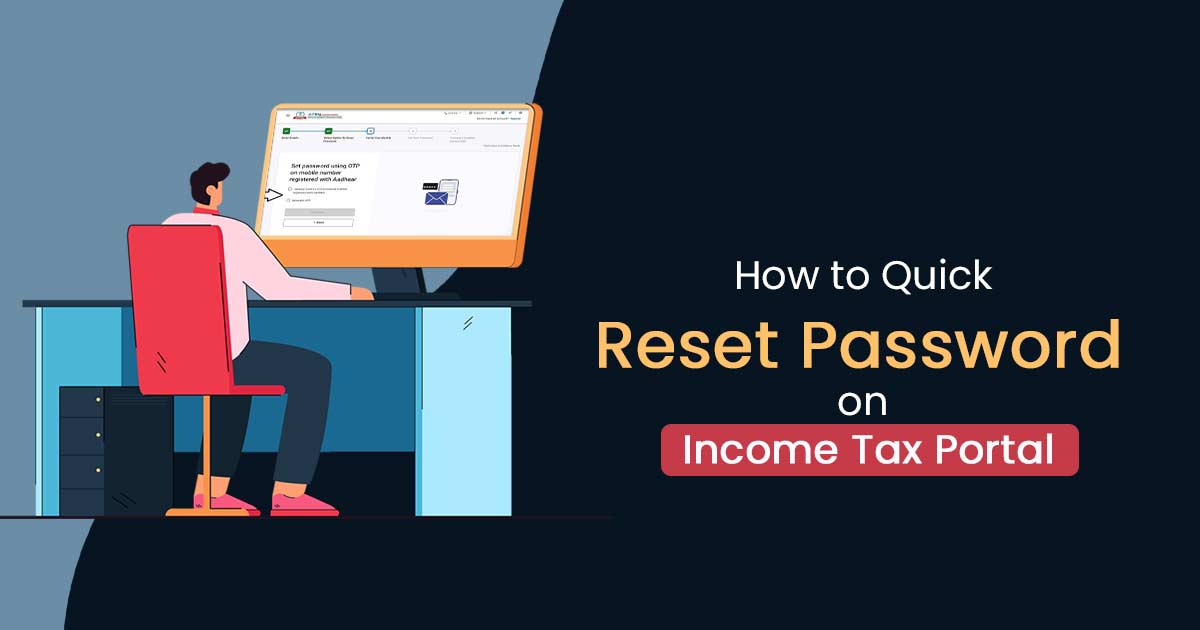
If you forgot your income tax site password and want to recover it, not a very hard task. SAG Infotech publishes an easy article that describes four simple ways to get back the income tax website password. As it is not possible to remember the password for each and every account. Starting from social media accounts to Income tax return filing Accounts, all require a separate login. Remembering passwords for that much of accounts is not an easy task now. As ITR only require login, hardly two or three times a year.
Procedure to Reset Password on Income Tax Site
- OTP on the mobile number registered with Aadhaar
- Digital Signature Certificate (DSC)
- E-Filing with OTP
- Reset Password Bank account / Demat account EVC
- Net Banking
First of all, click on Forgot Password, and it will open a new page. Type your user ID here, then click on the Continue button. Choose from the four options in the drop-down list to reset the password.
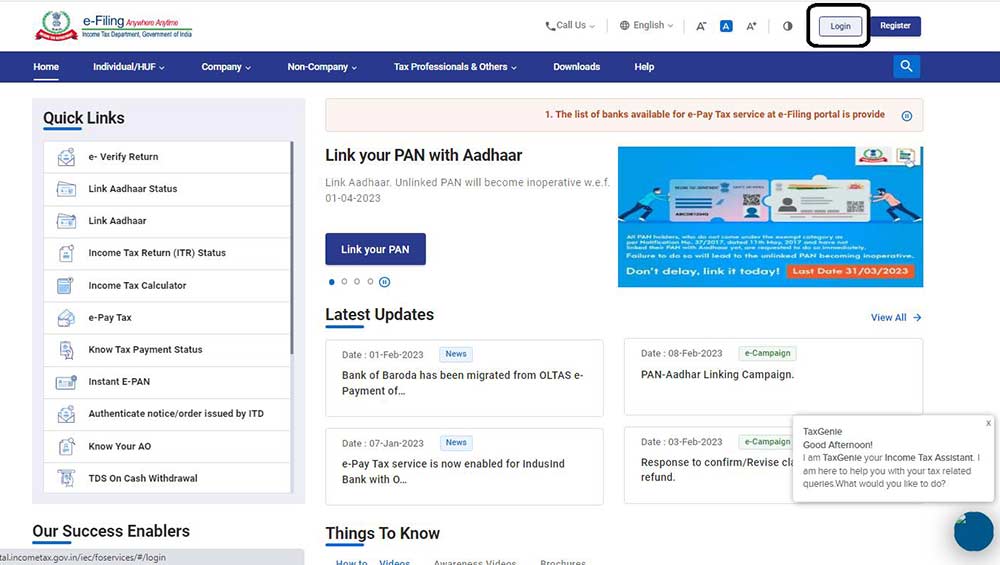
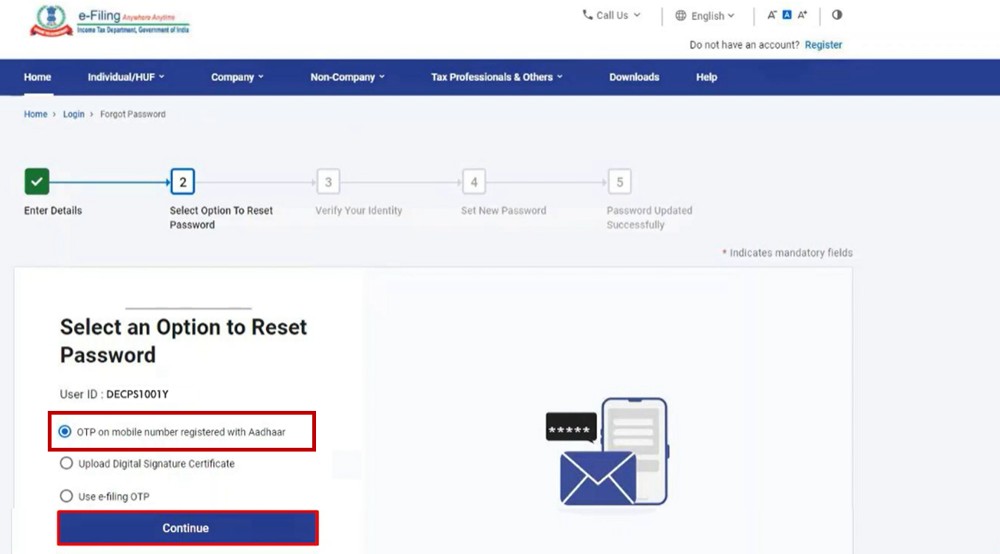
You will receive an SMS at the registered mobile number. After entering the OTP in the relevant field, click on the verify button. On completing the verification process, you have to enter the new password and confirm it further. Now, you can log in to your ITR e-filing account with the new password.
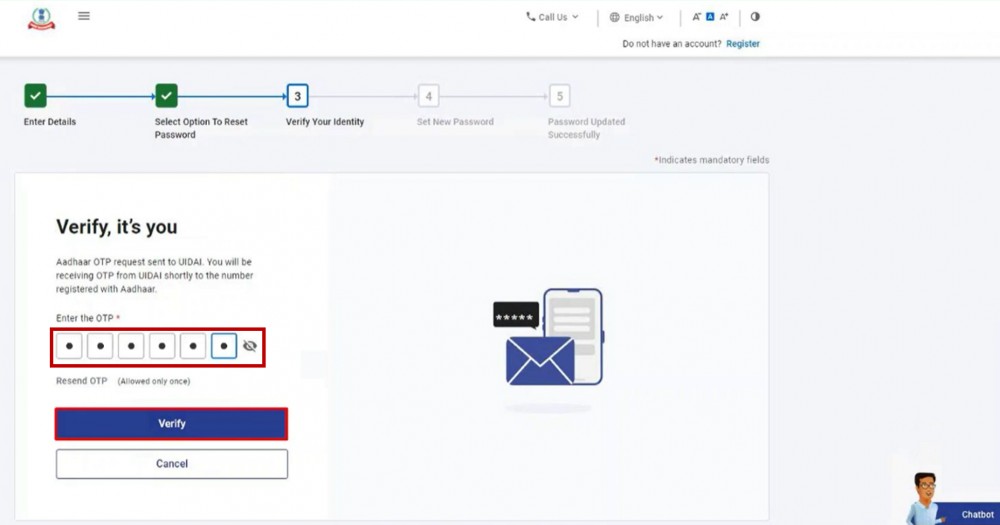
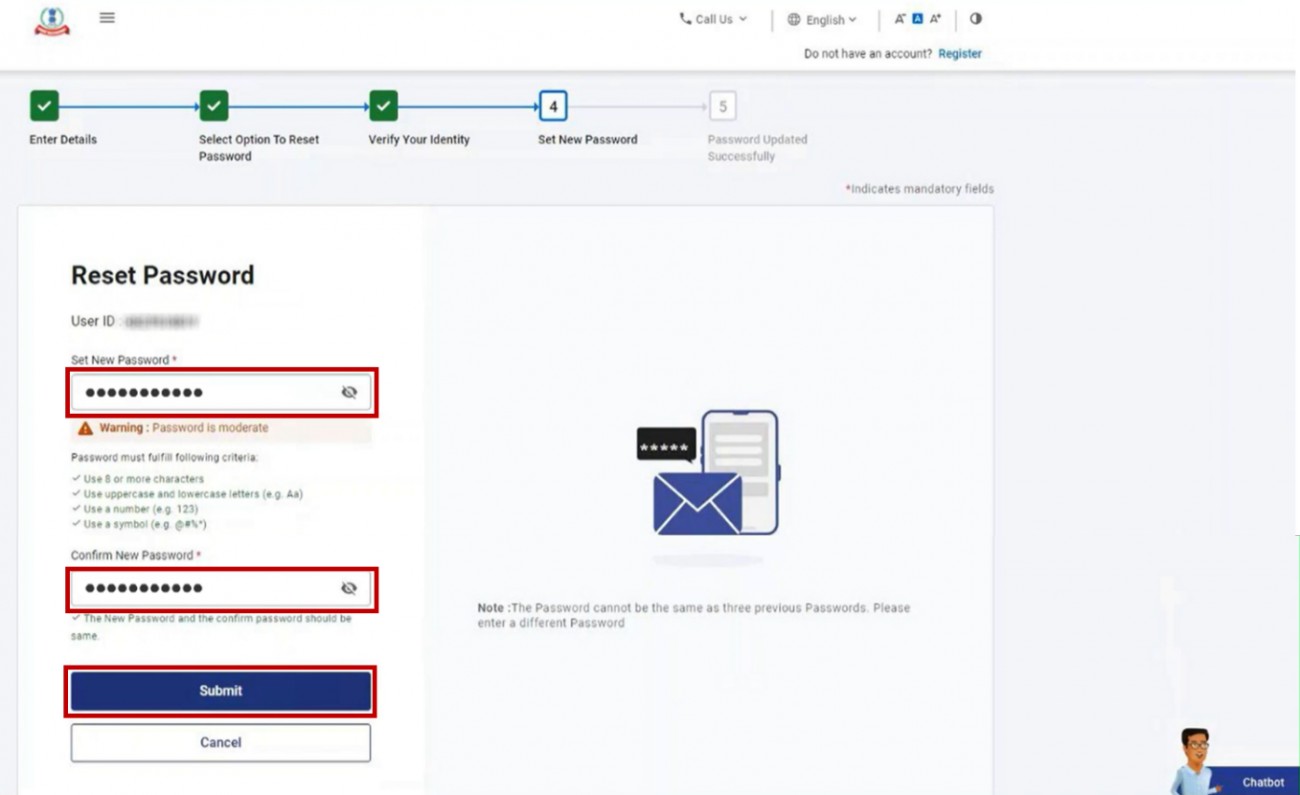
Reset Password on the IT Site by Uploading DSC
Step 1: Another option is to upload the Digital Signature Certificate (DSC) on the website. Select the Upload DSC option if you want to continue with this option. Then you need to choose these options as well from the drop-down list:
- New DSC
- Registered DSC
Step 2: The new DSC option is for the user who is using DS for the first time, and registered DSC for the user who has already registered here. So go with the second option. Upload the generated file and click on Validate. After validation, you will be asked to enter the new password. Type the password, confirm and submit it. You will get a confirmation message on the screen as well.
Reset Password with the e-Filing OTP Option
Step 1: To reset your password, click on the Select an Option to Reset Password button and choose e-filing OTP. Now, click continue after selecting the Day, Month & Year of Birth as per the format on the Reset Password using the e-Filing OTP page.
Step 2: You must enter two separate 6-digit OTPs from your registered mobile number and email ID on the Reset Password using the e-Filing OTP page. Click submit after entering the new password in the Set New Password and Confirm Password text boxes.
Reset Password Bank or Demat Account EVC
Step 1: Click Continue after selecting Bank Account EVC (or Demat Account EVC) on the Select an Option to Reset Password page. To generate a new EVC, select Generate EVC on the Reset Password using the Bank (or Demat) Account EVC page.
Step 2: You can also enter the EVC for your bank account / Demat account if you already have one. Proceed to Step 4 by clicking Continue.
Step 3: Enter the EVC received on your mobile number and email address registered with your bank (or Demat) account in the Enter EVC textbox on the Reset Password using the Bank (or Demat) Account Electronic Verification Code (EVC) page. Enter the new password in the Set New Password and Confirm Password text boxes on the Reset Password page.
Password Reset Using Net Banking Option
Step 1: To log in using Net Banking, click Forgot Password. Once you click log in with Net Banking, you will be directed there. Click Continue after selecting your preferred bank.
Step 2: Your Bank Account’s Net Banking login page will appear. Using your Net Banking user ID and password, log in to your account.
Step 3: Visit your bank’s website to log in to the e-Fling. Your e-filing Dashboard will appear once you have successfully logged in. Using the Change Password service in your profile will allow you to reset your e-filing password. For more information, please refer to the Change Password user manual.
Here we have described a user manual that you can use to know how you can reset your password on the Income Tax website portal very easily.
Visit this link to know more: https://www.incometax.gov.in/iec/foportal/help/how-to-reset-e-filing-password




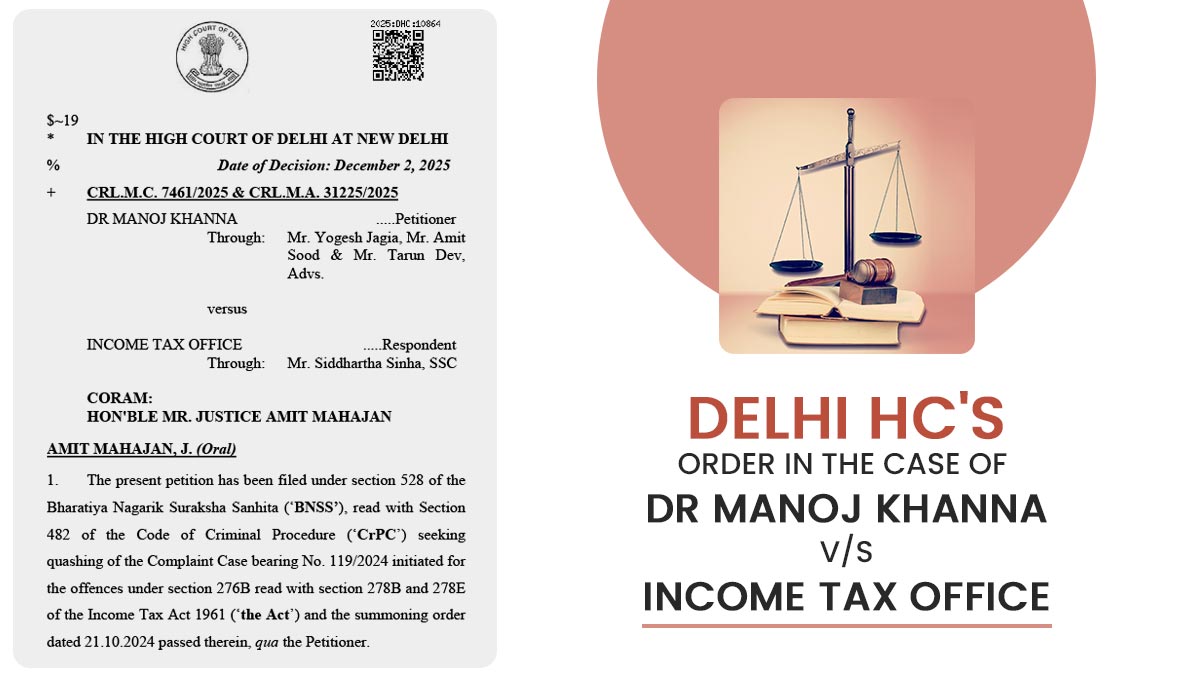
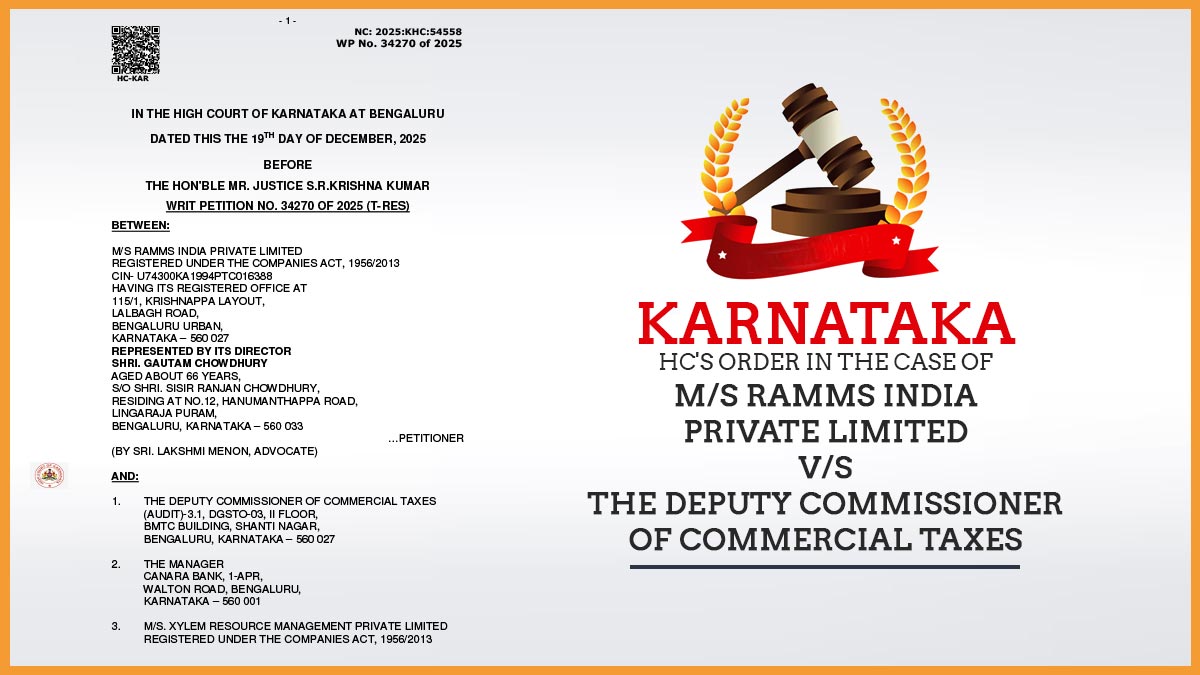

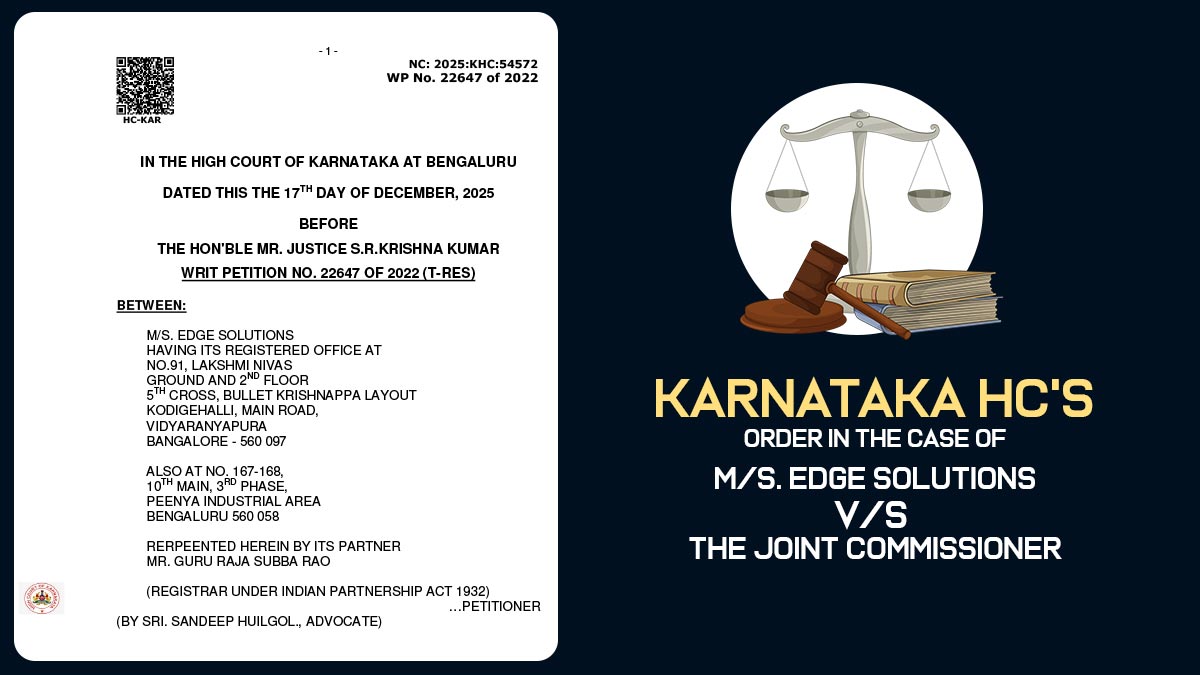


How much you can see the attached file for the use of the day of the day I am looking forward for
Please elaborate.