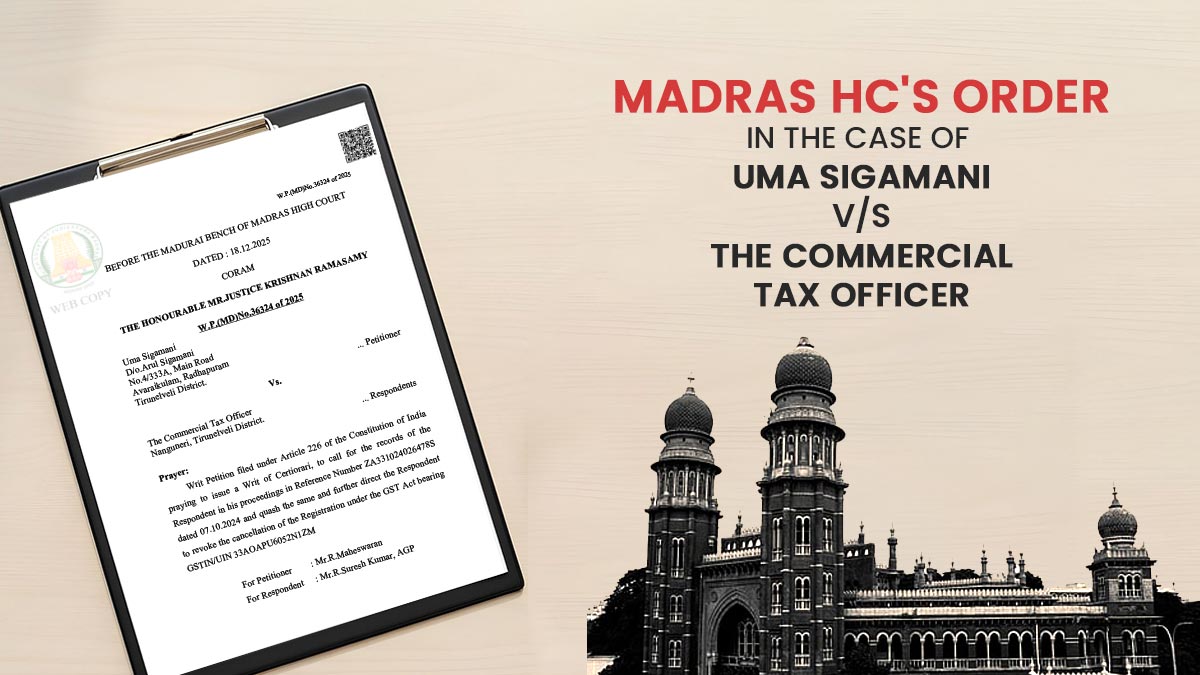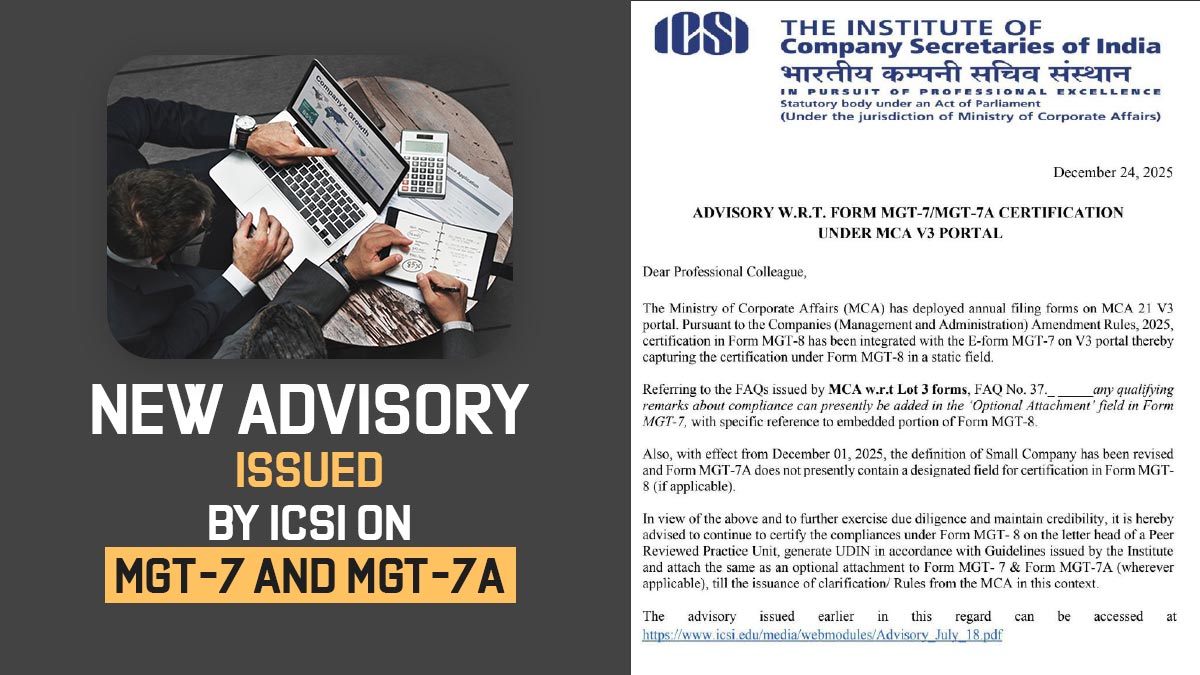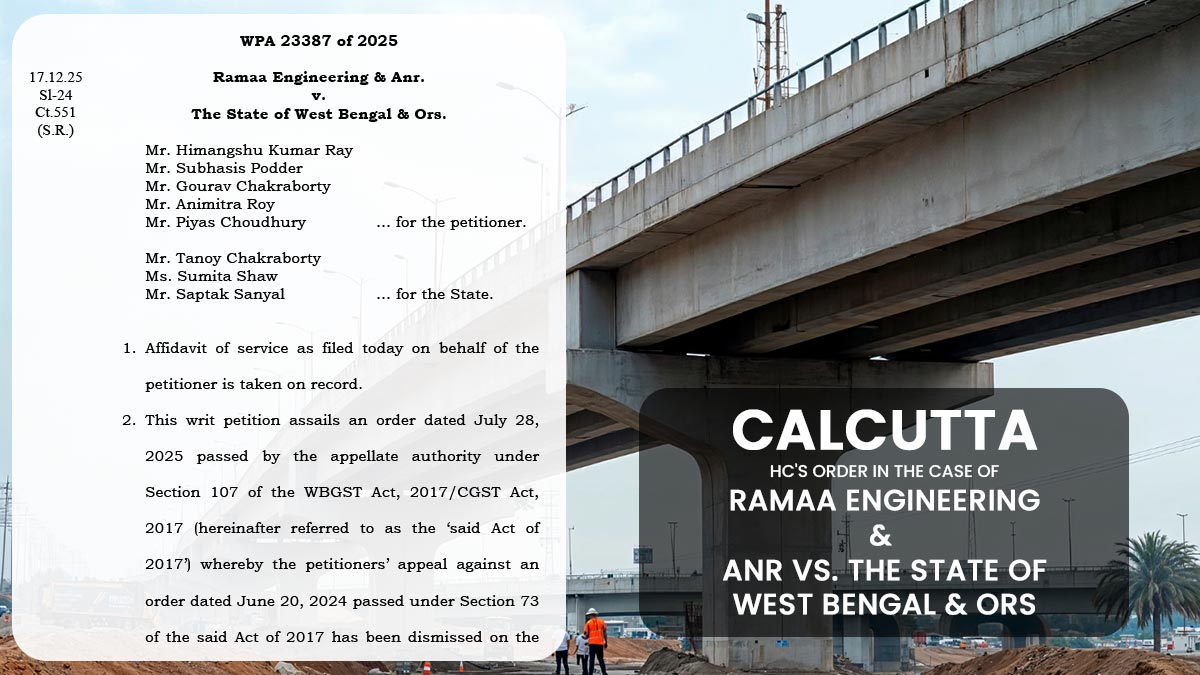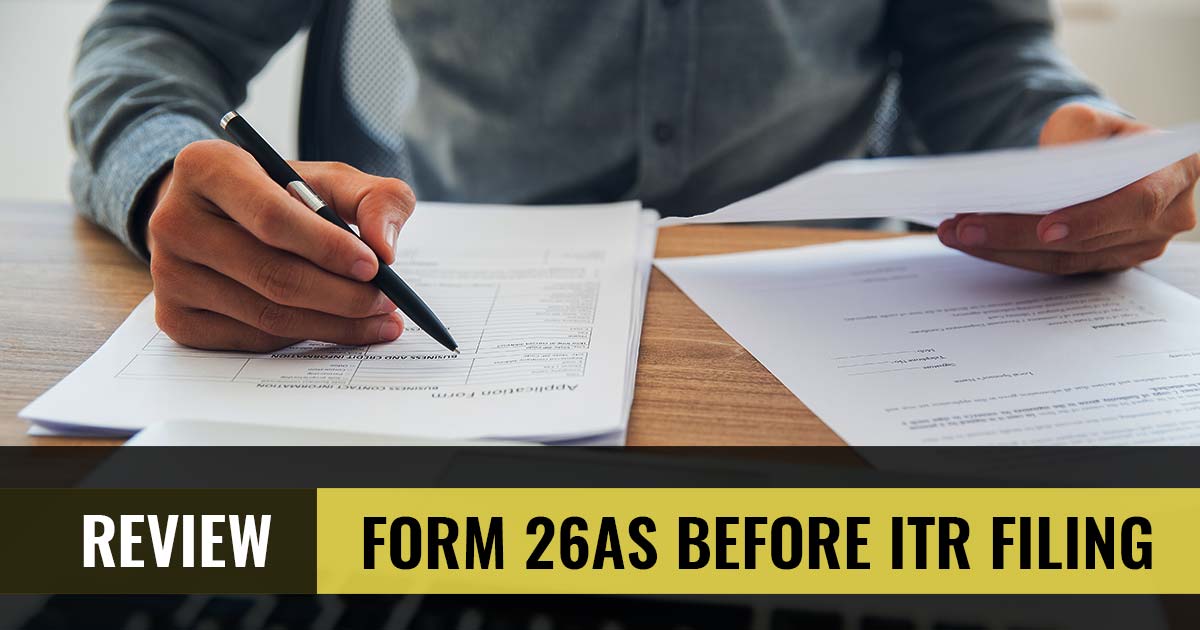
As for yourself or as a company If you look to furnish the ITR then the term known as Form 26AS under which all the tax is filed on your grounds through your employer or customers.
What is Form 26AS?
The Form 26 AS is also called a tax credit statement. It is your yearly consolidated tax statement that poses the data towards the income that one has obtained and taxes furnished in the year. The information in this form is upon the grounds that the tax council has towards your income and tax payments for the financial year.
During the time of filing the tax, you must own your Form 26AS because the form has the information of your tax deductors and collectors, TDS, etc. that shall be required during the time of furnishing the Income Tax return.
The information included in Form 26AS poses tax deducted by deductors, Tax collected by collectors, Advance taxes paid, Tax refund received (if any), Self-assessment tax payments, and Regular assessment tax.
What You Should See in Form 26AS Before Filing Tax Return?
Form 26AS vs Form 16
Towards the PAN Form 26AS is a yearly consolidated credit statement given through. Thus it is a mandatory thing that the assessee must compare Form 26AS with Form 16 obtained from the employer.
If you are an employee in a company then your employer needs to give Form 16 the information towards your salary, taxes deducted, along with the availed deductions. Similar to the assessee has Form 16 to the employees ordinarily on 31st May every year.
You must compare your Form 16 through Form 26AS to make sure that there are no errors in your ITR form. For example, if the tax has not been deposited through the employer or has been deposited post the last date, the tax deduction shall appear in Form 16 but it is not going to be present in Form 26AS. By comparing the two forms one can assure that both the forms pose the same and relevant information.
Issues in Form 26AS
If there is an issue in your Form 26AS or if there is any dissimilarity in the information between Form 26AS and Form 16 then you shall need to obtain it revised via your tax deductor. For example, if you are an employee in the firm and you see an error towards your TDS then need to ask your employer about the issue.
After the deductor changes the numbers the revised shall then be made in your Form 26AS. You shall download the newer version of the form to furnish your tax returns. You must note that you do get these issues revised before furnishing the ITR because it might create problems and might cause an inquiry through the IT department.
Update ITR with Form 26AS
The assessee needs to ensure that the income tax return or ITR is in sync through Form 26AS. If there are any circumstances the income tax council might provide you a tax notice to urge for the elaboration of these circumstances inside the income numbers or TDS that appears in Form 26AS and the income tax return. The IT council uses Form 26AS as the target for all its analysis and verification and notices are furnished as per that in case there is any unwanted situation arises.
Irrelevancy is the Form 26AS
According to the tax council, Form 26AS shall be acknowledged as an authentic credential. If there is any mismatch in the TDS (Tax Deducted at Source) amount claimed in the ITR and the amount of TDS appears in Form 26AS, the assessing officer shall give credit only for the amount that appears in Form 26AS.
This is the reason why it needs to validate Form 26AS before furnishing the ITR. There might occur discrepancies which you might miss paying the tax on the capital gains or your employer or the client might have the deducted tax however not furnished. If you have undergone any case, you should immediately take it up and get it revised.
Read Also: Download & Import Form 26AS by Gen Income Tax Software
Downloading and verification of Form 26AS should be practised effectively before furnishing the returns so that you have enough time to take up the issues through your employers or clients. By logging into your e-filing account on the income tax department’s tax filing website. Post to that you tap on the ‘My Account’ tab and select Form 26AS from the drop-down menu.
The assessee shall then reach the TDS Reconciliation Analysis and Correction Enabling System (TRACES) website. There you can choose the assessment year and the format and view or download Form 26AS. The Form 26AS can be seen in HTML format and can be downloaded in text, excel, or PDF format.