
TDS return becomes defective if the PAN entered at the time of filing the return is wrong. Once you make such a mistake, the next step is obviously to revise the return.
An applicant receives a notice from the Income Tax Department on submitting the wrong PAN, and then he needs to file a revised return.
While Filing a Revised TDS Return, the Following Points Must be Kept in Mind:
1. A justification report needs to be generated from Traces after receiving notice from the IT dept. If the reasons mentioned are not duly disclosed.
Steps to Generate a Justification Report:
- Step1: Login to the traces
- Step 2: Select the option “Request For Justification Report Download,” given in the defaults Tab.
- Step 3: Enter the details in the justification report.
- Step 4: Check the status of the Justification Report by clicking “Requested Download” given in the Download Tab.
2. The Justification report is in text format, and it needs to be converted using TRACES Justification Report Generation Utility.
Read Also: Filing Revised TDS Return Online: Step-by-Step Guide
Steps to Convert the Justification Report:
- Step 1: Log in to the traces.
- Step 2: Go to Requested Downloads under Downloads and click “Click Here.”
- Step 3: Click on TRACES Justification Report Generation Utility.
3. Go to the console file option present in the statements tab and click on it, after finding detailed reasons in the justification report. Download the console file and enter the password. The password to access the Console File would be ‘TAN_’ (e.g., ABCD12345E_67890).’
4. Download the latest RPU utility form TIN NSDL after downloading the console file. Now, open the console file in that utility in the correction section. Once done, import the console file, downloaded from traces, and make corrections in the file when it gets opened.
(Image)
5. Once you update Permanent Account Number (PAN) details in the RPU utility, click on the save button and once data gets saved click on “Create File.” A window similar to the one given below will appear:
(Image)
6. In the open window, enter the .csi file in the first column. Generate the .csi file from oltas online. Click on the link https://tin.tin.nsdl.com/oltas/ and save the same.
7. In the second tab of the open window, enter the path where you want to save the file.
8. In the third tab, browse the console file with .tds, which has been earlier saved from the RPU utility.
9. Once, all three files are browsed, validate them all along with the File Validation Utility (FVU). Once done, Form 27A will be generated.
10. Submit both files, i.e., Form 27A and FVU to the authorized TDS vendor. Once done, vendors will file your return accordingly.






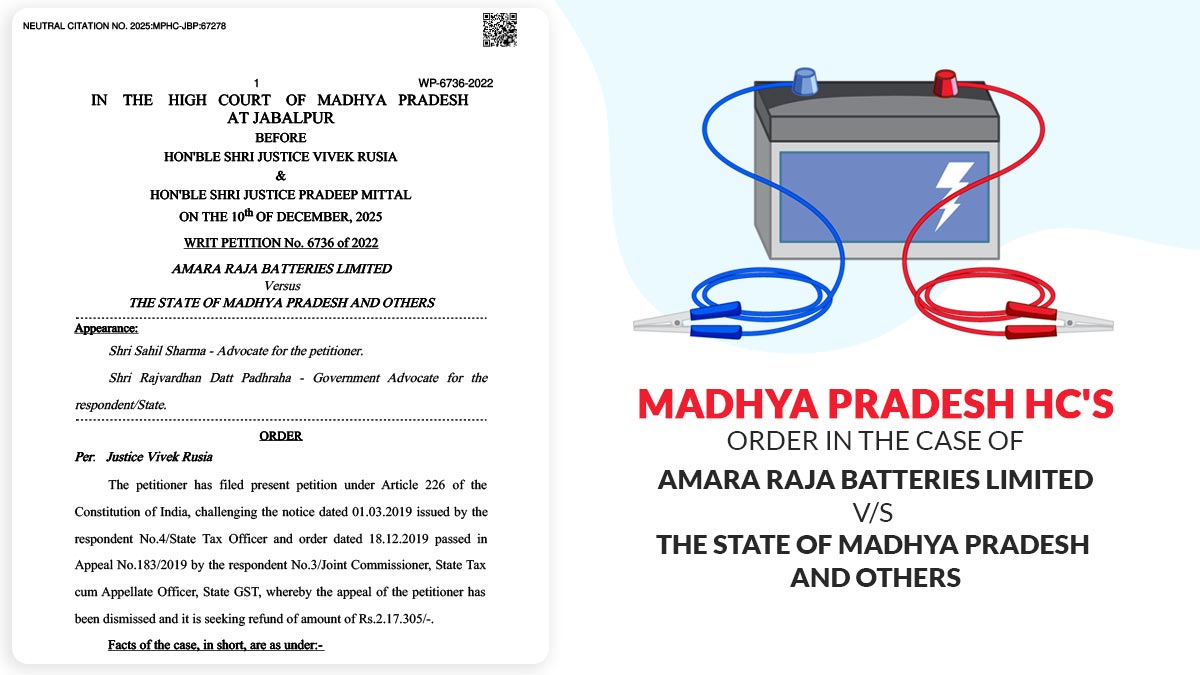
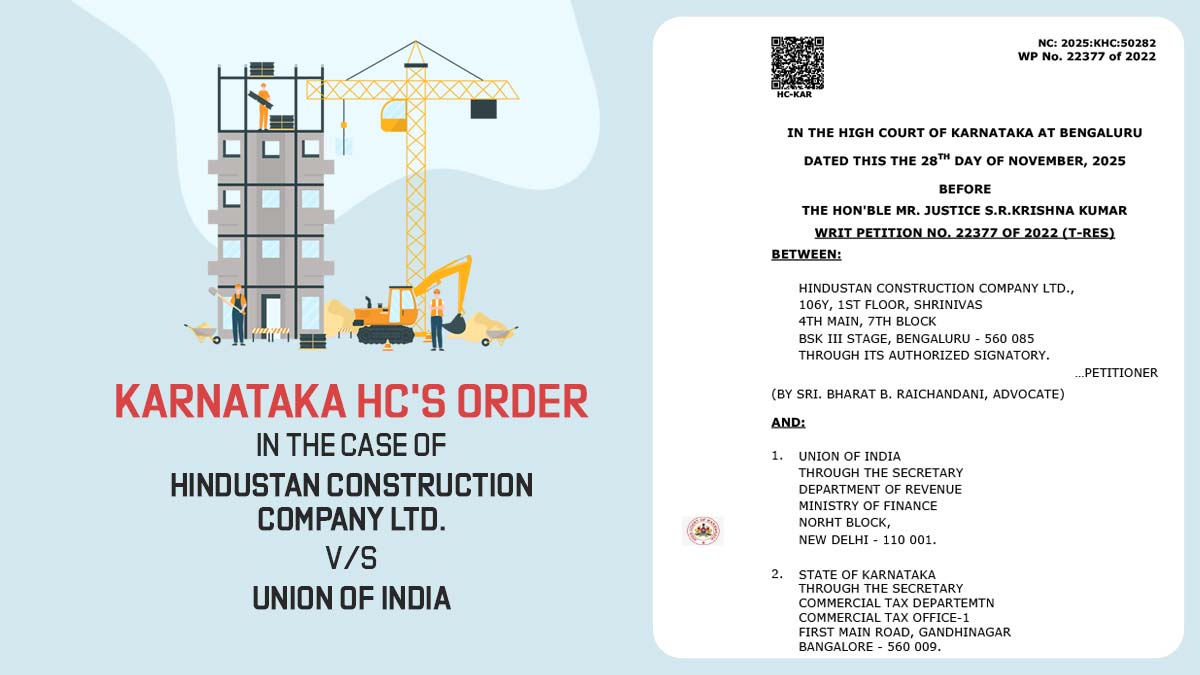


while generating justification report error was found JR-err982
i am also getting same error