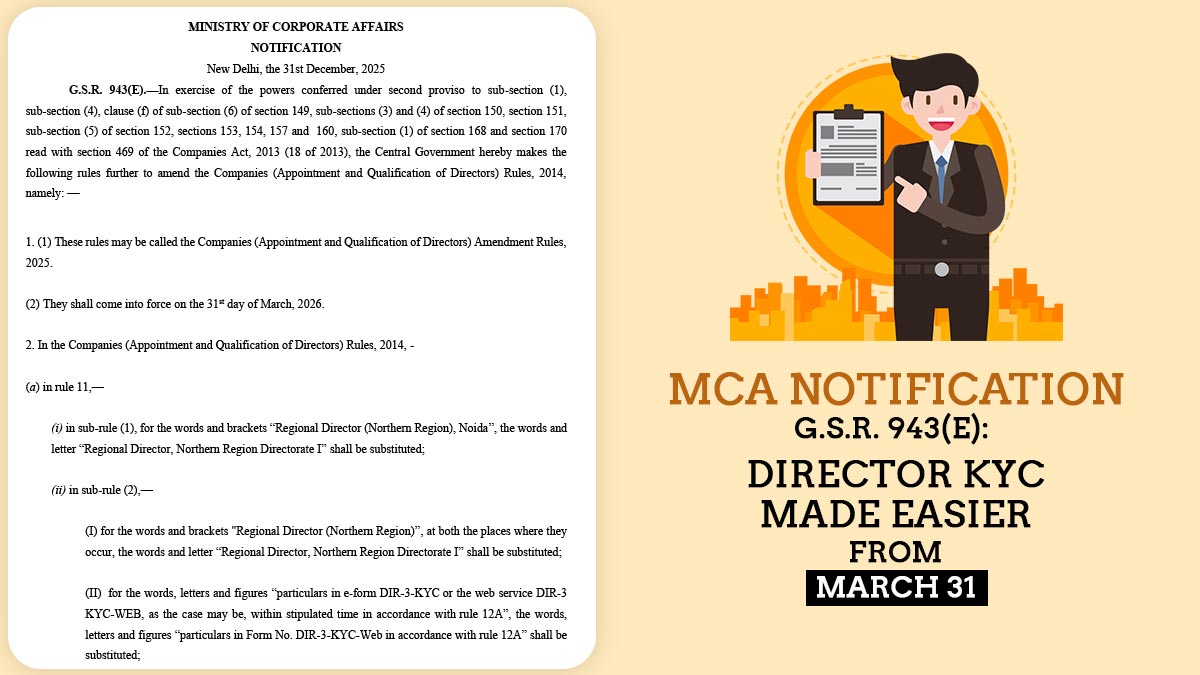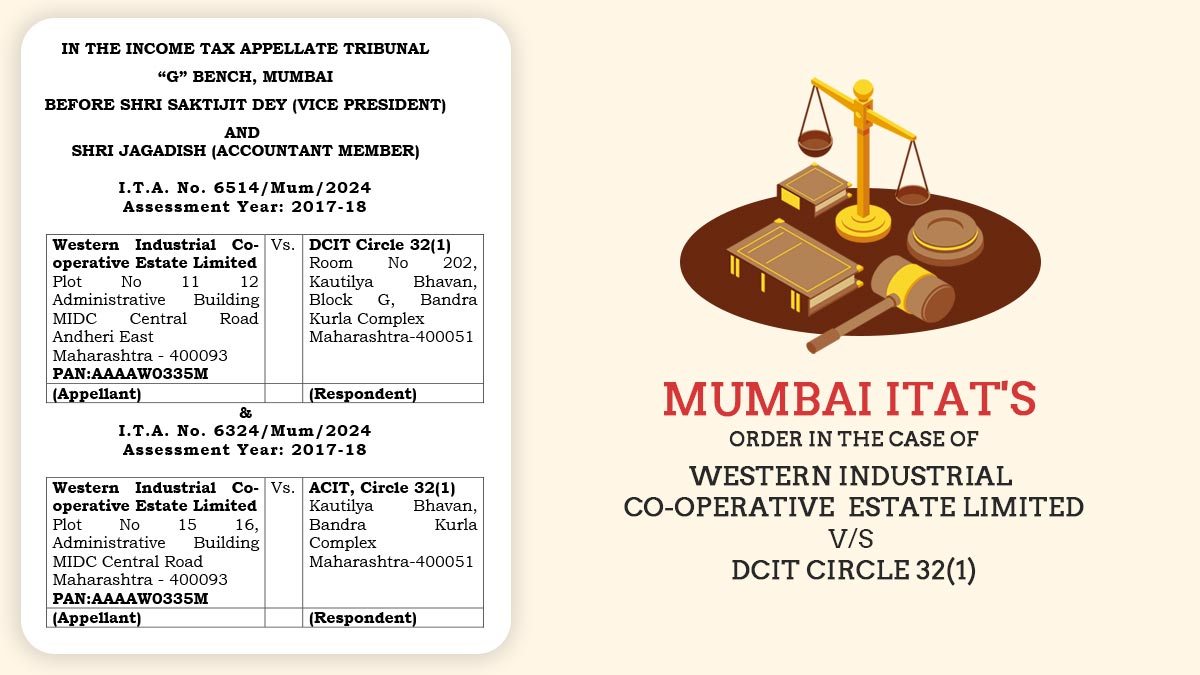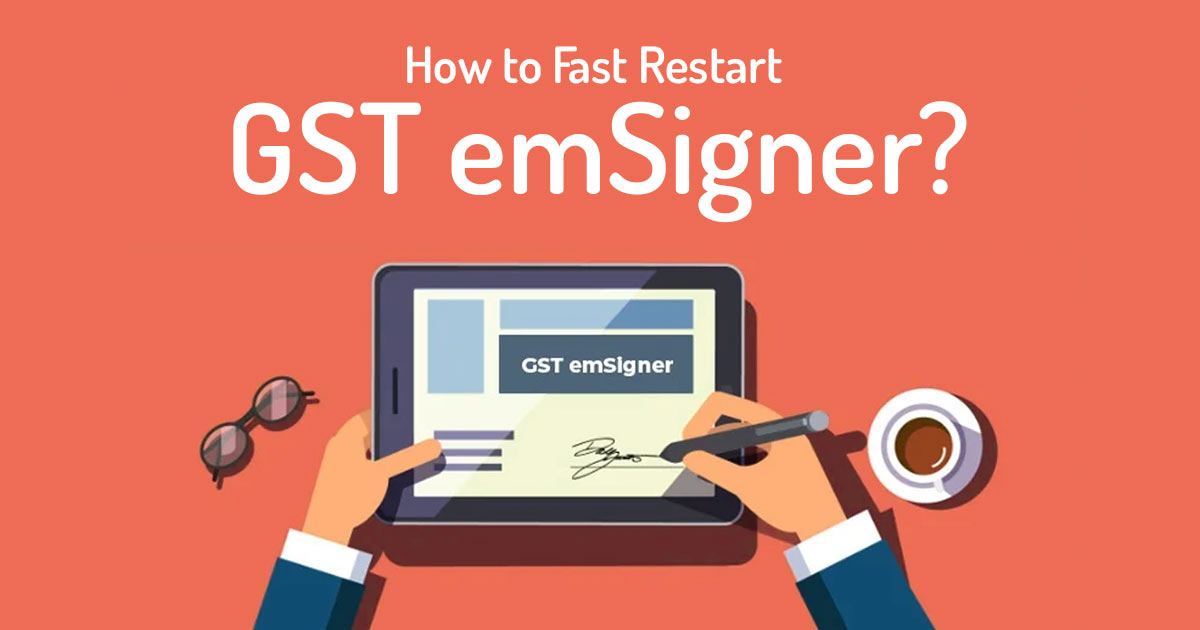
What do you Mean by GST emSigner?
GST emSigner has a good approach towards the utility that assists to send, tracking and maintaining smart documents. One would indeed archive their smart documents. The same GST emSigner provides your company with the faster and safer signing of documents. In normal terms, a GST emsigner is furnished to sign GST enrollment forms in a digital way. Indeed the same would be practiced in GST return filing.
However during working through the GST emsigner, one might see “error! Not able to create the connection to the server. Kindly restart the emsigner”. Towards certain cases what needs to be done? Yes, you get it correct. Today we will discuss this fact so that next time you will come across this malfunction, you can get relief from these types of malfunctions.
In the GST portal, this error would be discovered when you are furnishing the GST return or approaching enrolling the DSC inside the GST portal. DSC (Digital Signature Certificate) should pose an intention. DSC would assist in finding out if the user is bona fide or not. From this function, the handwritten signatures have been replaced.
What is the Reason That the GST Error Arrives?
There are several reasons that the GST error or emSigner takes place. However one of the biggest causes of this is the change in the ports.
- Back in the time, emSigner was connected with 1645- https://127.0 0.1:1645 port
- The latest version of emSigner goes for a new port: 1585- https://127.0.0.1:1585
Procedure of Restarting emSigner and Method to Resolve the Problem
The same GST emsigner error would be seen in a different internet browser such as Internet Explorer, Google Chrome, Mozilla Firefox.
To solve the problem you are required to follow the procedure:
- Go to the Start menu ⏩ Tap on the Control panel
- In Control Panel, go to Adjust Your Computer Settings
- Navigate to the programs ⏩ Go to Uninstall a program
- Right-click on the emSigner application ⏩ Press uninstall
Post to uninstalling the old version of the application one is required to begin for the steps mentioned below:
- Proceed To the website: https://services.gst.gov.in/services/login
- Proceed To the Goods and Service Tax home page
- In the help section and taxpayer facilities tab, proceed to System Requirements
- Proceed to Downloading and Installing the web socket installer
- You would enable to download the Web Stock emSigner from the portal https://www.gst.gov.in/help/docsigner
- Open the downloaded file emSigner.msi file ⏩ Now your desktop screen would show a setup box for the emSigner Setup window
- Tap next on the Window⏩ Select The folder in which you expect to download and save all the files and folders linked to the emSigner setup
- Click on Next ⏩ Now your application is ready to install
- Tap on Install ⏩ Your installation process will be completed.
- Post-processing, click on Finish
- You will get to visit a shortcut icon for the emSigner application ⏩ Run that application
- A new window would be open ⏩ Tap on the Run As Administrator
- Now you can see the message which is displaying emSigner service has started ⏩ Press OK
- After your successful completion of restarting the new emSigner application, automatically the DSC Window or the Digital Signature Certificate window would appear on the screen. (Furthermore, Check for DSC errors)
- Now post to completion of the process you are required to restart your pc once.
- Post to restarting the pc check that your emsigner works effectively.
One would also upgrade your internet browser to the newer version for their comfort to get updated with your internet browser.
Closure: The above-mentioned aspects would assist you in any condition for restarting emSigner on your PC. For any other emSigner related issues, kindly visit our website and get all the solutions only on our website.