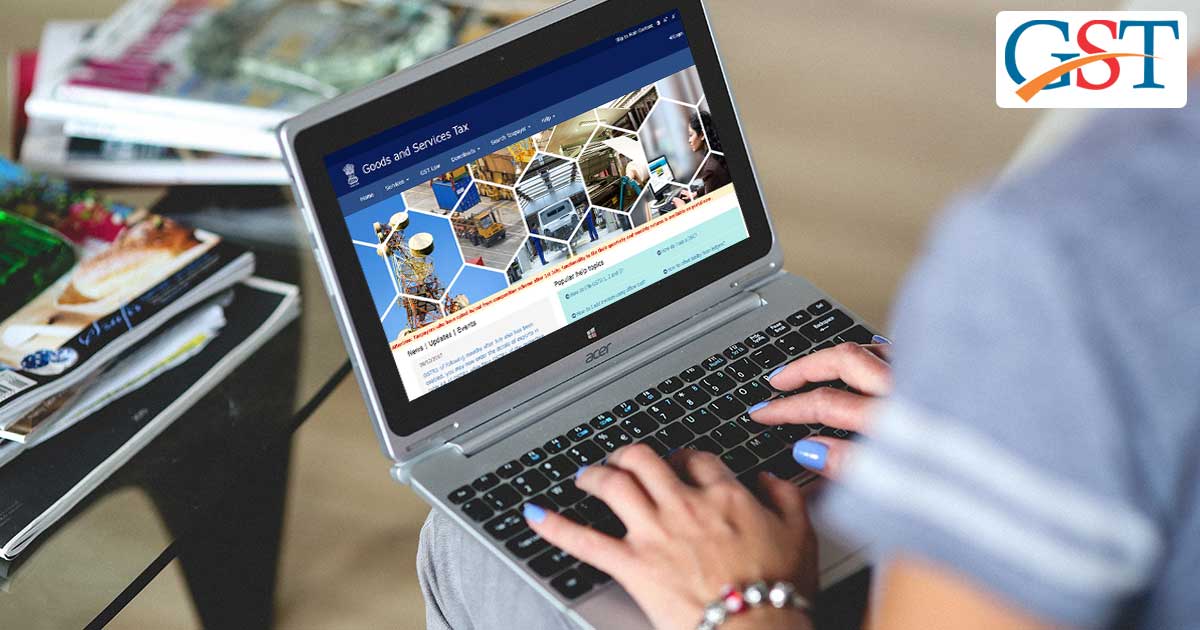
A person registered under GST who was not registered under earlier laws shall be eligible to avail of input tax credit (ITC) of VAT and excise duty on goods held in stock before the GST implementation date even if he is not in possession of any taxpaying document i.e. excise or VAT invoices evidencing payment of central excise duty. For claiming such ITC on stock a registered person needs to file form TRAN-1 and form TRAN-2.
Central Board of Indirect Taxes and Customs has reopened the GST portal to file the TRAN-2 form till 30th November 2022 for traders who faced difficulties while return filing as per the order of the supreme court of India.
Latest Update in GST TRAN 2
23rd October 2022
- A TRAN advisory has been issued for taxpayers from Daman and Diu & Ladakh. read more
09th September 2022
- File and revise TRAN-1/TRAN-2 forms according to Supreme Court orders dated 22.07.2022 & 02.09.2022 in Union of India vs. Filco Trade Centre Pvt. Ltd. Read PDF
07th May 2022
- Now taxpayers can manually modify form TRAN-1 and TRAN-2 under goods and services tax (GST), but how. Click here
Before filing Tran 2 form, it is important to first file the TRAN-1 and GSTR 3B forms in a particular time period. Here is the comprehensive step-by-step guide to filing Tran 2 form:
Step 1: Go to the TRAN 2 page of the required tax period as you log in. After that choose the financial year and month.
Step 2: Table 4 of the particular section under TRAN 2 will open if Table-7(a) (7B) of TRAN 1 were furnished by the taxpayer and Table 5 will open if Table-7(d) of TRAN 1 were filed by the taxpayer prior to approaching for TRAN 2 form.
Step 3: Furnish the information in the opening stock of particular tables which are Table 4 and Table 5 as mentioned in TRAN 1. Please ensure that all the HSN/goods are declared in TRAN 2, in the opening balance in the month of July 2017, irrespective of the fact that these have been sold or not in the first i.e. July 2017 tax period.
Step 4: Furnish the information of sold-out goods in respect of this stock in the very initial tax period and tax paid details under IGST, CGST, and SGST on such goods and calculate the available ITC and mention the value in the various tables where it is required. It must be noted down that the applicable ITC is required to be less than or equal to 60% of CGST and 30% IGST.
Step 5: When the taxpayer furnishes the details in TRAN 2 form for a given tax period, it only requires mentioning the information about the tax paid, ITC allowed, and goods sold/ supplied. The opening stock in this form gets auto-populated in respect of the closing stock of the previous tax period. Whereas the closing balance is auto-populated from the supplied quantity and opening stock in a particular tax period.
Step 6: After entering each detail in tables of TRAN 2, save the record.
Step 7: when you are finished with furnishing the details, click on the ‘Preview’ button which will download the form in pdf format along with draft summary values of return form TRAN 2. Re-check your fed data to make sure an error-free transaction of forms. If everything is fine, now you can click on the ‘Submit’ button to save your record with GST Network. Please be attentive while submitting the details to be true.
Step 8: Once again click on ‘Preview’ to download TRAN 2 summary for record purposes.
Step 9: Select a file with DSC or EVC and choose the authorized signatory to furnish TRAN 2 for a given tax period.
Step 10: As the process successfully completes, a message and email are sent with the ARN number to the respective taxpayer.
Step 11: After the filing of TRAN 2 is done, the ITC claimed for the central and state tax will be shown in the ITC ledger. As we file the TRAN 2 successfully, ledger entries will automatically get posted. Here it is important to note that they shall not be posted after the “Submit” action.
Therefore, this is a full-fledged explanation of GST filing, follow this information for filing TRAN 2 form successfully.





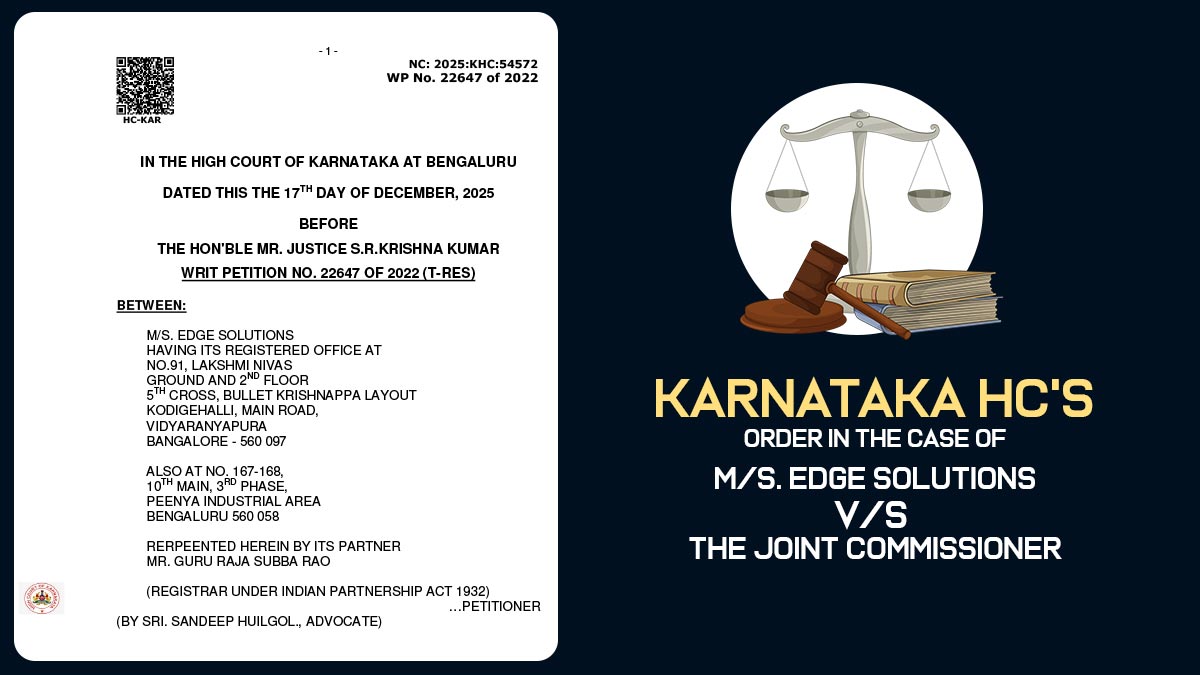
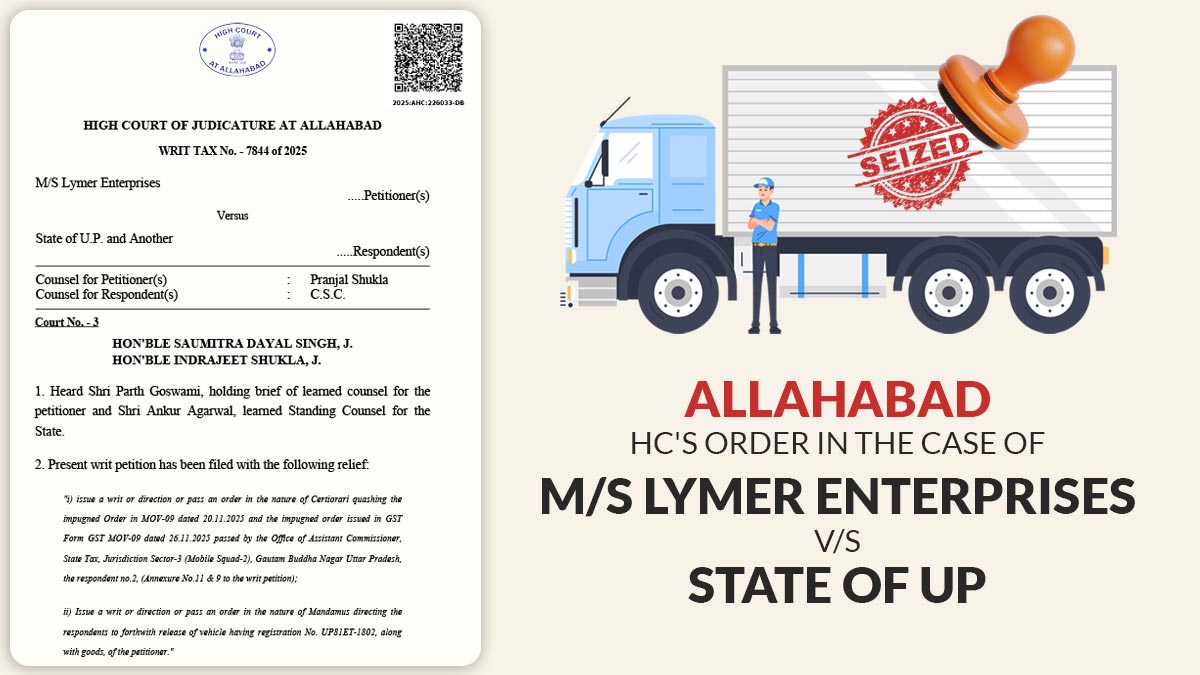
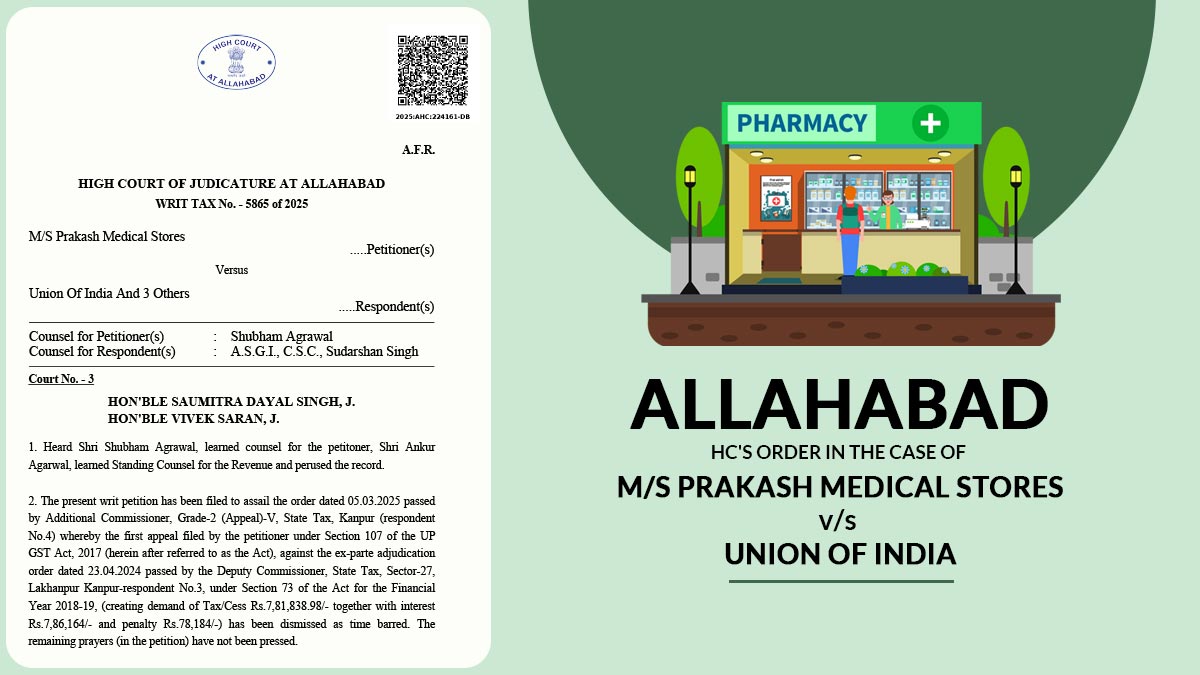


Sir,
We are mfg. co. GST registered. At the time of filing TRAN -1 we forgot to claim some amount, the claim amount is too high so how we get this amount .trans-1 revision option not active in portal now due to date is over. we continuous followup with GST team for this matter.
so please help me what we do?
Thanks
Deenu Buade
There is no option now to claim the unclaimed credit now. Revised date need to be taken care of. Further contact GST helpline for any solution.
Sir,
We are mfg. co. GST registered. At the time of filing TRAN -1 we forgot to claim some amount, so can we file/claim in TRAN 2 with missed Excise Invoice amount?
Thanks
No, you cannot claim such ITC in Tran-2. Wait till the department provides revision facility of Tran-1.
Thanks!
I have declared 50 nos. in Tran-1. Out of these 50 nos., 15 were sold in July and balance 35 were sold in September. What should I enter in the “Action” column? Whether it would be Add or Delete? What does this mean? Could you please help asap as there is very less time left? Thanks.
While filing TRAN 2 error arises as “Save DSC Data”
Contact to department.
I declare 15 HSN in TRAN 1 and I showed 5 HSN in July and other not shown in July but I made a sale in this HSN in aug to dec how can I get input?
Sir,
While filing TRAN 2 error arises as “Save DSC Data.”
With the same DSC, I file the GSTR1, TRAN1, GSTR3B etc.
we have approached the helpline but to no avail
kindly advise.
Contact to GSTN helpdesk.
My query regarding TRNS2.
That we have filled TRANS1 with closing stock about 200 mt (5 items-HSN/goods) within the due date,
“As the rule prescribed to ensure that all the HSN/goods are declared in TRAN 2, in the opening balance in the month of July 2017, irrespective of the fact that these have been sold or not in the first i.e. July 2017 tax period.”
By mistake at the time of filling TRNS2 for july17 out of five items HSN/goods (200mt) only one item 50 mt HSN/goods that was sold during the month of July was taken as opening balance and rest four items HSN/goods was not shown in op balance in the month of July, which was sold during the period july17 to Dec17
So please suggest the way how claiming ITC on the remaining 4 items HSN/goods that were also sold during July to Dec.
You can show the remaining 4 items in next month’s TRAN-2.
What is the last date of filling Tran-2 Please tell me.
After filing of TRAN-1 and GSTR-3B for the concerned period, you have to file TRAN-2. As only after filing of TRAN-2, ITC will be reflected in your credit ledger, so you have to file it asap.
Awaiting your reply since my query posted on January 15, 2018
Contact to the department for assistance.
I am facing the same issue in GST TRAN 2. In July return, a portal is not allowing to add details on HSN where no transaction happen during July Month. This entire portal is full of S**t 🙁
When there is no txn happened in July month, then there will also be nil data under HSN wise summary.
I forget to file the Tran 1 form as the date of filing Tran 1 is 27/12/2017. How can I take input vat credit? Please give suggestion.
Input credit can only be taken by way of filing trans-01 form. No other option available.
In Tran 2, navigate to form 4. Here we are not allowed Zero entry in outward supplies in case of no sales of a particular HSN. How to do?
In case no sale is made of opening stock in the particular tax period than show all the stock as closing balance, no detail of sale to be provided for that HSN.
Sir, with reference to query, Closing balance comes automatically and at the same time ZERO QTY not allowed, please provide solution immediately. Thanks
Please clarify your query.
Dear Sir,
In Tran 2, navigate to form 4. Here we are not allowed Zero entry in outward supplies in case of no sales of a particular HSN.
You replied, “show all the stock as closing balance, no detail of sale to be provided for that HSN.”
My Query: Closing balance comes automatically and it can not be manually punched. At the same time ZERO QTY not allowed, please provide solution immediately.