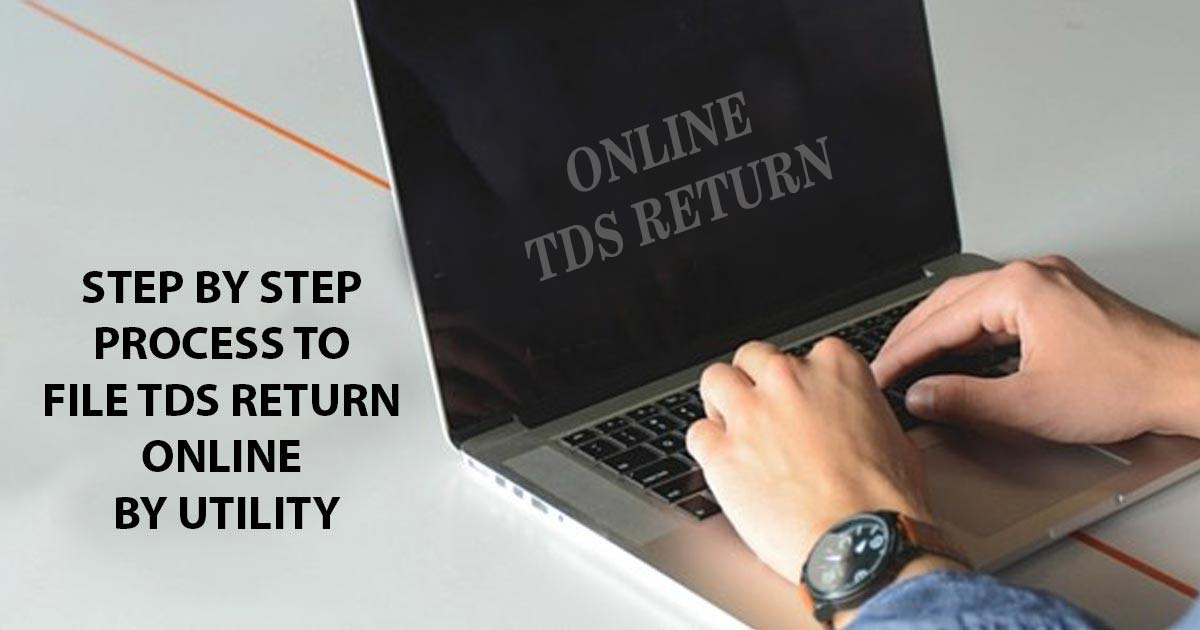
It is observed that uploading TDS returns on the TRACES portal can be hard for a few taxpayers. Also, there are complications with the data processing system on the government portal.
Recently the NSDL e-Gov prepared a software solution namely e-TDS/TCS return preparation utility (RPU) to ease the preparation of e-TDS/ TCS filing returns. The government has made this VB-based utility absolutely free while there are other utilities available for multiple statements.
File TDS Returns Via Gen TDS Software, Get Demo!
Requirements for TDS return upload:
- E-filing Registered and Valid TAN
- Return Preparation Utility (RPU) must be used while preparing the TDS statement while File Validation Utility (FVU) for validation.
- One can also prepare TDS return by using Gen TDS software
- Valid DSC registered to upload implementing DSC
- Demat account or principal contact’s bank account to be given or else the principal contact’s PAN is to be attached with Aadhar for uploading EVC
So to make it easy, here is the step-by-step process for online filing TDS returns making use of the utility present on NSDL:
Step 1: Registration on Traces and E-filing is the first step. Firstly, on traces, register your TAN number. However, registration cannot be processed if you have not filed a TDS return (other than an NIL Return). For registering on TRACES, you will need a token number and the challan details of your previously filed return. (For filing TDS Return as TDS returns are uploaded on E-Filing, you do not need registration on Traces). Your TAN number has to be registered on the E-Filing site.
Step 2: To download the utility from TIN-NSDL is the second step. For TDS Return preparation, three are two utilities present
- First is RPU (Return Preparation Utility), with which we prepare TDS Return.
- Second is FVU (File Validation Utility), with which we prove that data is incorporated in RPU by matching the details with the CSI File. Below is the link from where you can download the utility from TIN-NSDL:
- https://www.tin-nsdl.com/downloads/e-tds/eTDS-download-regular.html
Step 3: Now the question arises- what is CSI File? CSI File also known as CIN File is a challan status inquiry file that is needed to prove the data while preparing TDS Return. It can be downloaded by the following process:
- Go to https://tin.tin.nsdl.com/oltas/.
- Click on TAN BASED VIEW.
- Fill in the required details.
- After this, you can download it.
- Note that– while downloading the period for the CSI File, it must include the challan which was mentioned by you in your return.
Step 4: After downloading both the utilities, open RPU select the appropriate form number and then select Regular and then Click Continue.
Step 5: Then fill in all the appropriate details.
Step 6: Save your file after filling in all the details and then click on Create File. A dialogue box will pop up. In the first box (Challan input file name with the path), select the CSI File which you downloaded previously.
Step 7: In the next box (Error and statistics report file path), select the folder where all the files will be saved after generating. Then click on Validate.
A few files will be generated and saved in the selected folder.
Step 8: Then open FUV and a Dialog Box will pop up. In the first box (TDS input file name with the path) select the file with the “.txt” extension which was generated in the previous step. In the second box, select CSI File and in the third box, select a folder where files will be saved after generating.
Recommended: Last Dates for E-Filing of TDS and TCS Return
Then click on Validate.
- Few files will be generated. There will be an error file in the generated file if you make any mistake while preparing a return. In the files generated, there will be a PDF file named “27 A”. To find it, recheck the details.
- Convert the file with the “.fvu” extension into the ZIP file.
Step 9: With the registered TAN number Log into E-Filing for which you are preparing the return. Click on TDS and upload. Fill up the details upload the ZIP File and Signature file and submit the return.
- Correct the error which is found during the validation in Step 8. Again create the file and validate it again.
Step 10: After 2-3 days, filed return status can be checked on TRACES.





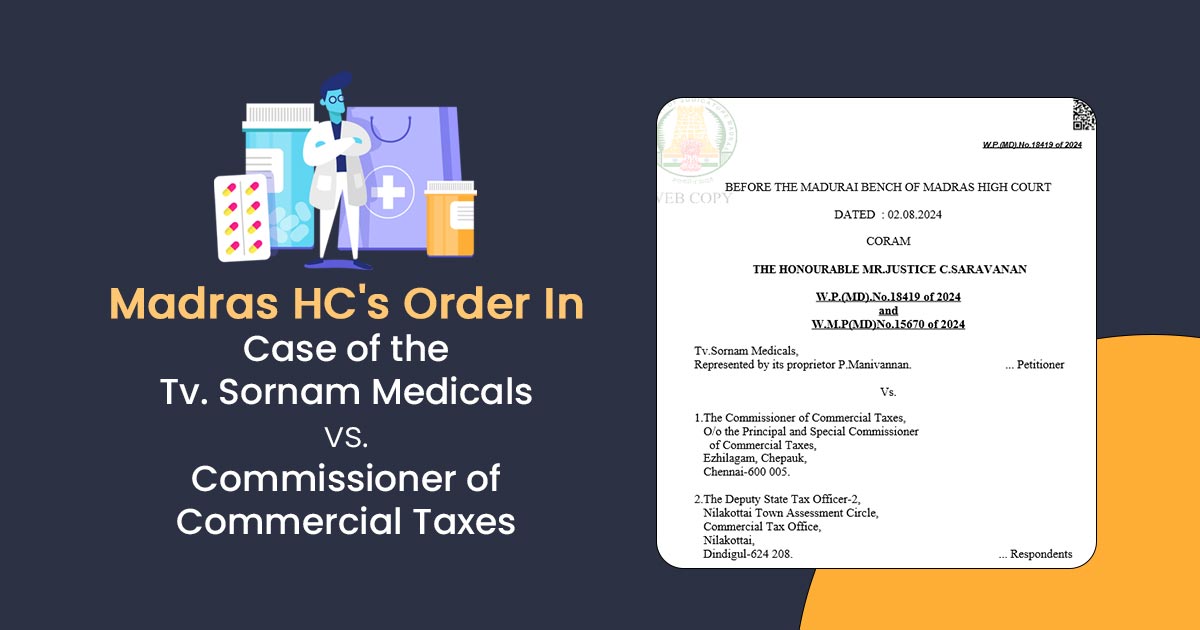
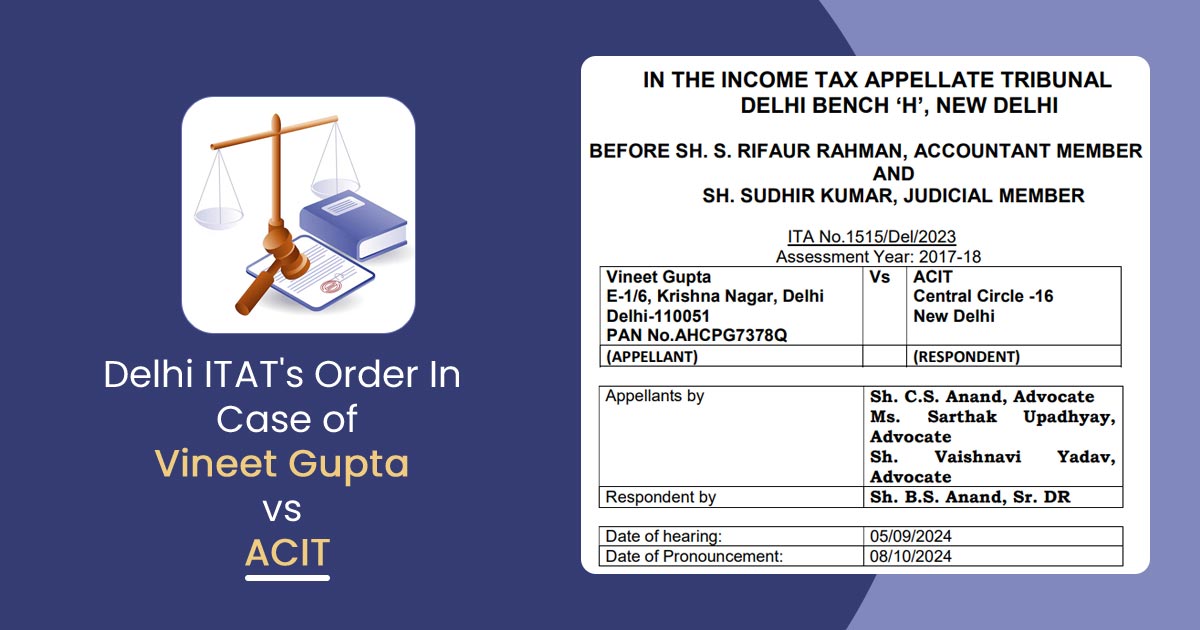

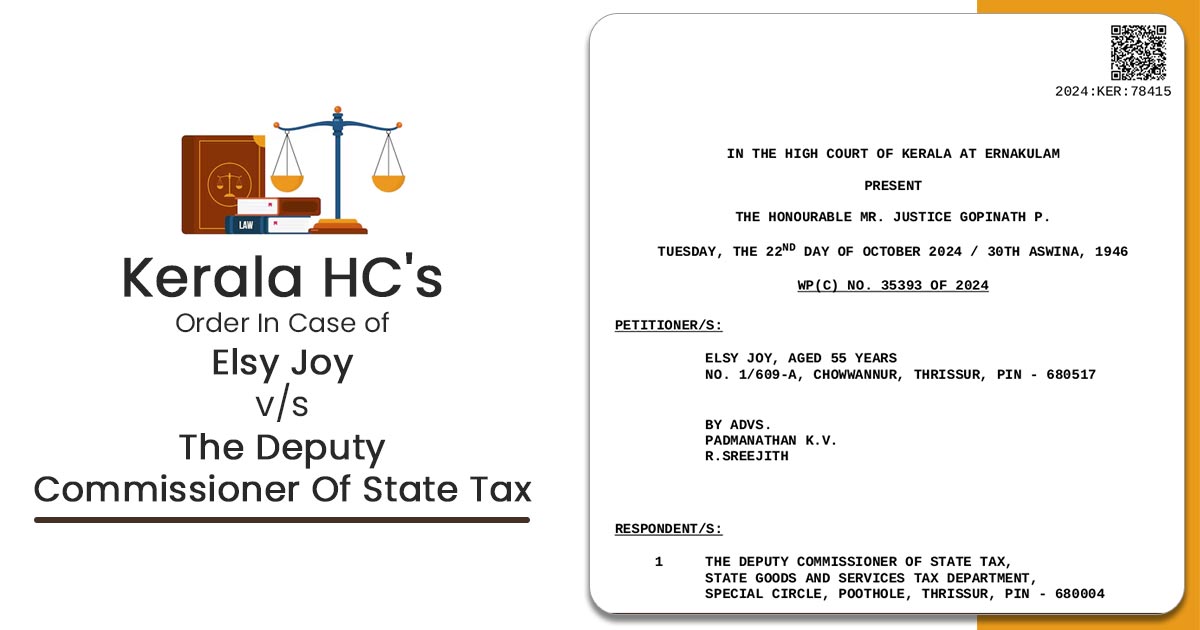


Nsdl portal Error Message coming sir
invalid input file name length of input file name can not be more than 12 characters including extension
How solve up dated Tds pls help me
Contact to NSDL Portal for this.
Below error is coming while uploading fvu file in zip format”Error : No other File except PDF is allowed inside Zip File”
how solve this??
You have to convert your file in Zip and upload it. If the same error persists then you have to contact the portal for this.
I filed my TDS return through the income tax department fuv utility. return is filled and show at income tax efiling . but not show one wise one deductee. how I get that file.
PLEASE CONTACT TO TRACES
I want to know how to do online TDS Return? Kindly Help
Please contact to TRACES Portal
Cannot validate file. The following Error message appears Plz help
Line no | Record Type | Statement type |Field Name |Challan Details| Deductee| Error code
11 | Challan | Regular |Transfer voucher | 3 |- |T_FV_3155
DDO serial No: Invalid DDO
serial No
Please contact to TRACES
Till step 6 I have completed all data, and validated, error file also generated, now all error cleared, and FVU file generated, but trying to save the file, but not able to save the same.
What can be the reason?
Till there was an error, all file was generated, but now when FVU is generated I am not able to save the file.plz help