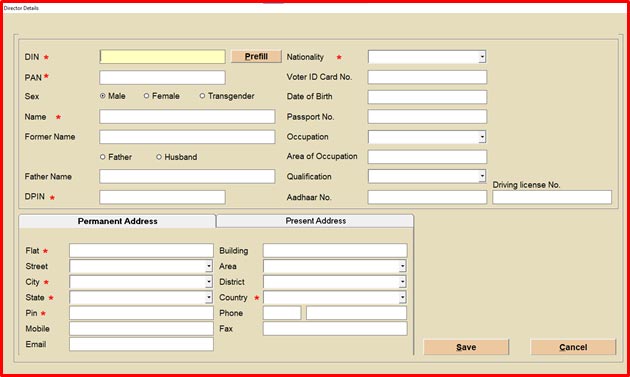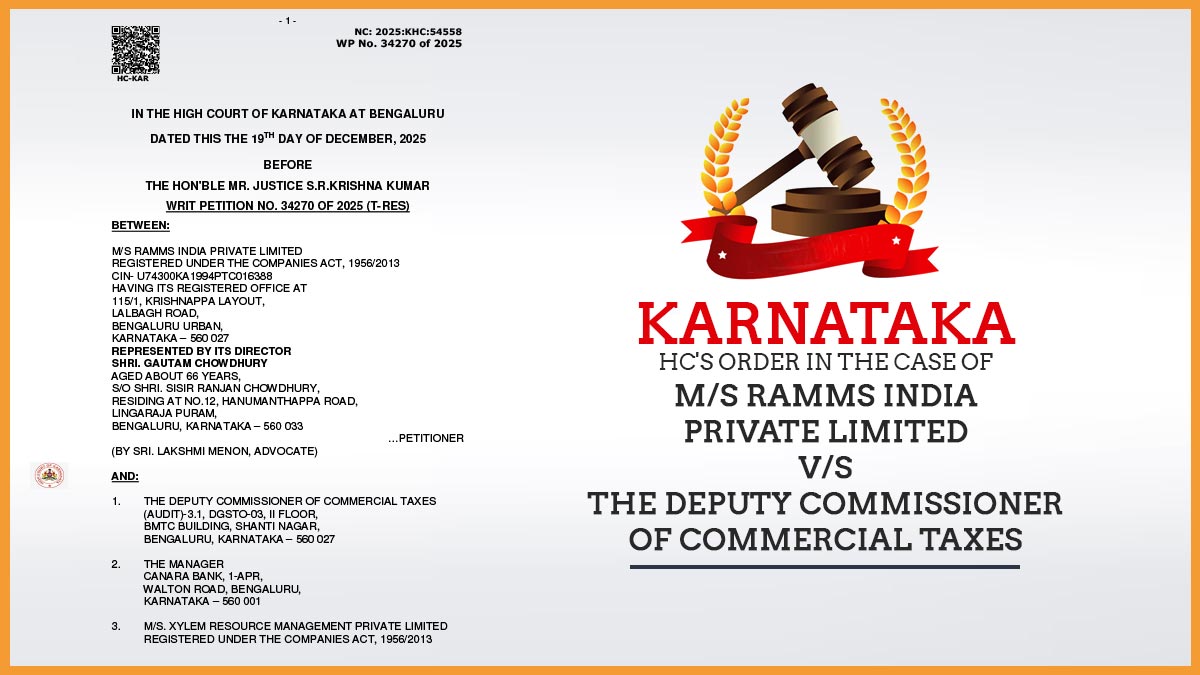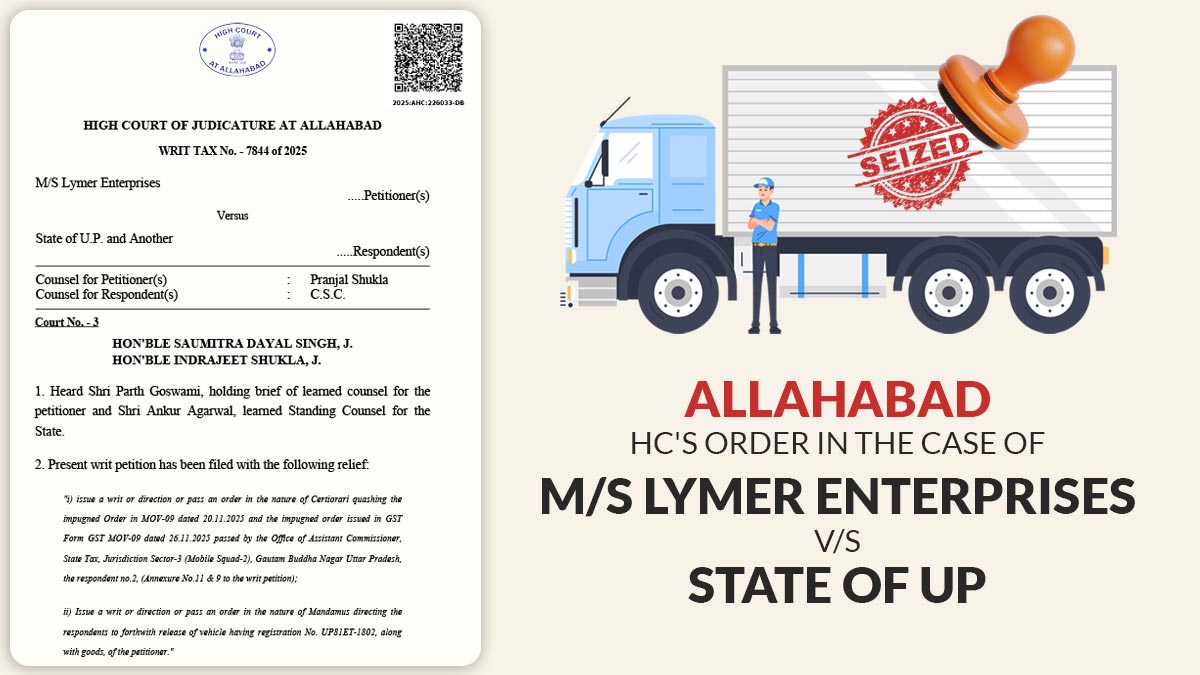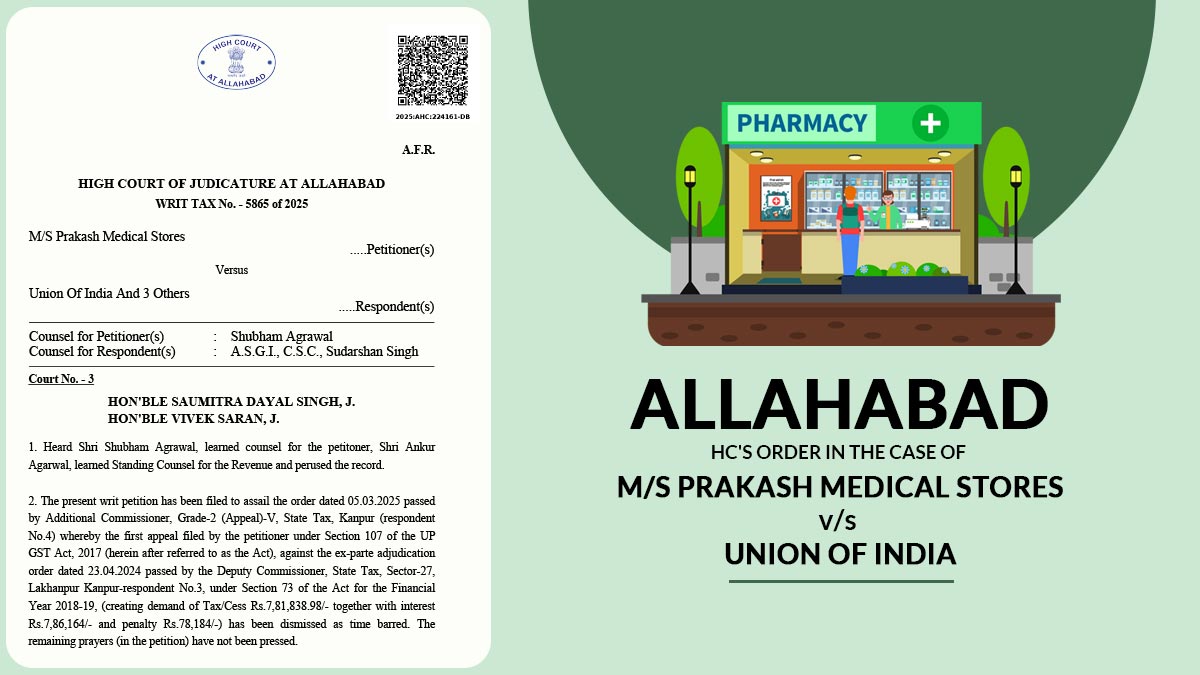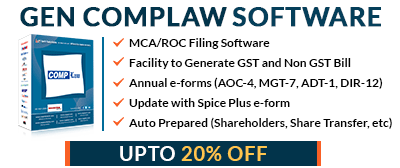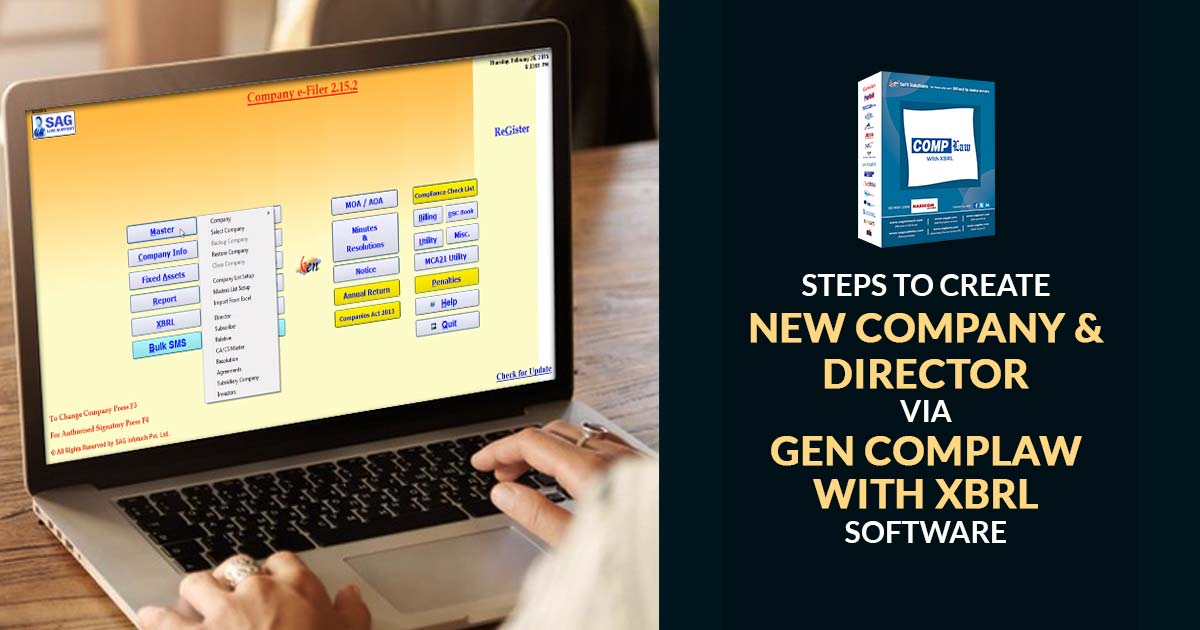
Gen Complaw with XBRL software is coded by SAG Infotech for professionals (Company Secretary & Chartered Accountants) who want to do e-filing MCA e-forms such as AOC-4, MGT-7, ADT-1, DIR3-KYC & Web, CHG-1 & 4, DPT-4, LLP-3 & 11 etc. Also, this software can prepare balance sheets, profit and loss statements in XBRL format as per Accounting Standards and Indian Accounting Standards taxonomy.
Gen Complaw with XBRL software helps CS to do company law work smoothly. It can allow the users to create financial data from the current and previous year database in XBRL format. The Complaw software also provides a backup and restore facility on a real-time basis. Moreover, the software is a simple electronic format for business reporting that has changed the way of reporting. The software has achieved many satisfied clients across India.
Here in this post, we have written a complete process of director and company creation via our Gen Complaw with XBRL software. Also, we have attached the original screenshot with step by step guide for easy understanding.
Steps to Create a Company or Director Via a Gen Complaw with XBRL Software
Step 1: After installation of the software, Click the ‘master button’ from the dashboard. And move the cursor on the ‘company’.
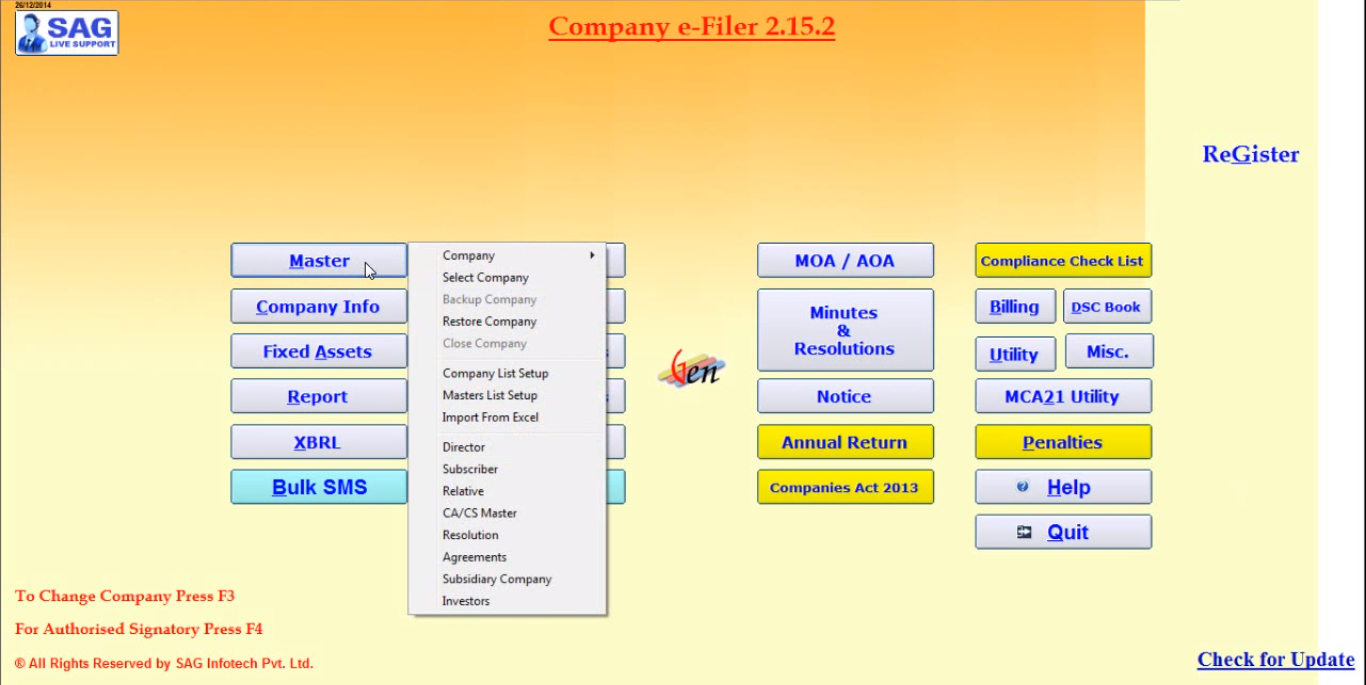
Step 2: Then move a cursor to a ‘new company’ to add.
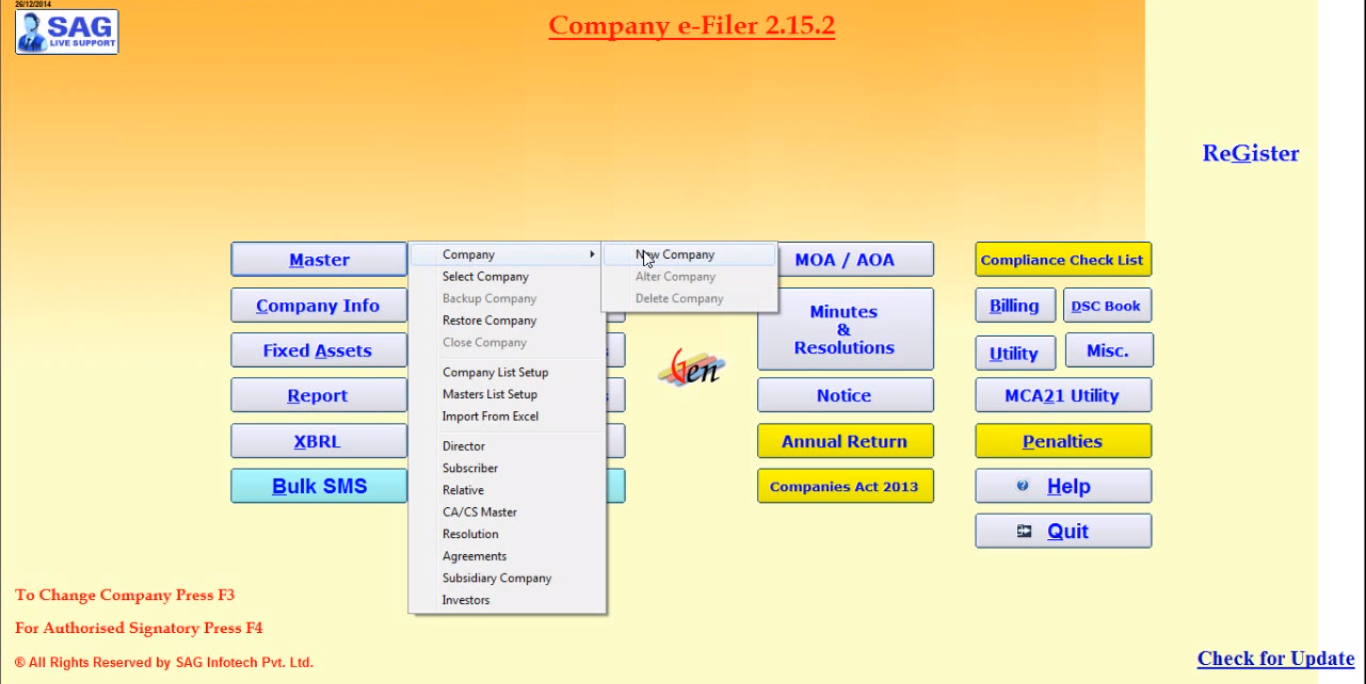
Step 3: After clicking a ‘new company’ button, the client can fill the CIN number then click on prefill, the software can collect the details through the MCA portal. And also fill in other details such as company code/details, category, registered office address, pin, etc. Otherwise, you can also import the details via the MCA21 portal from master data and form 20B MGT-7/MGT-7A.
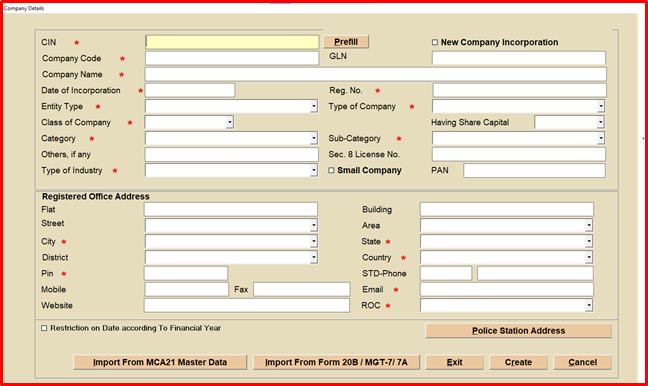
Step 4: Now move on the cursor to ‘select a company’ under the master tab.
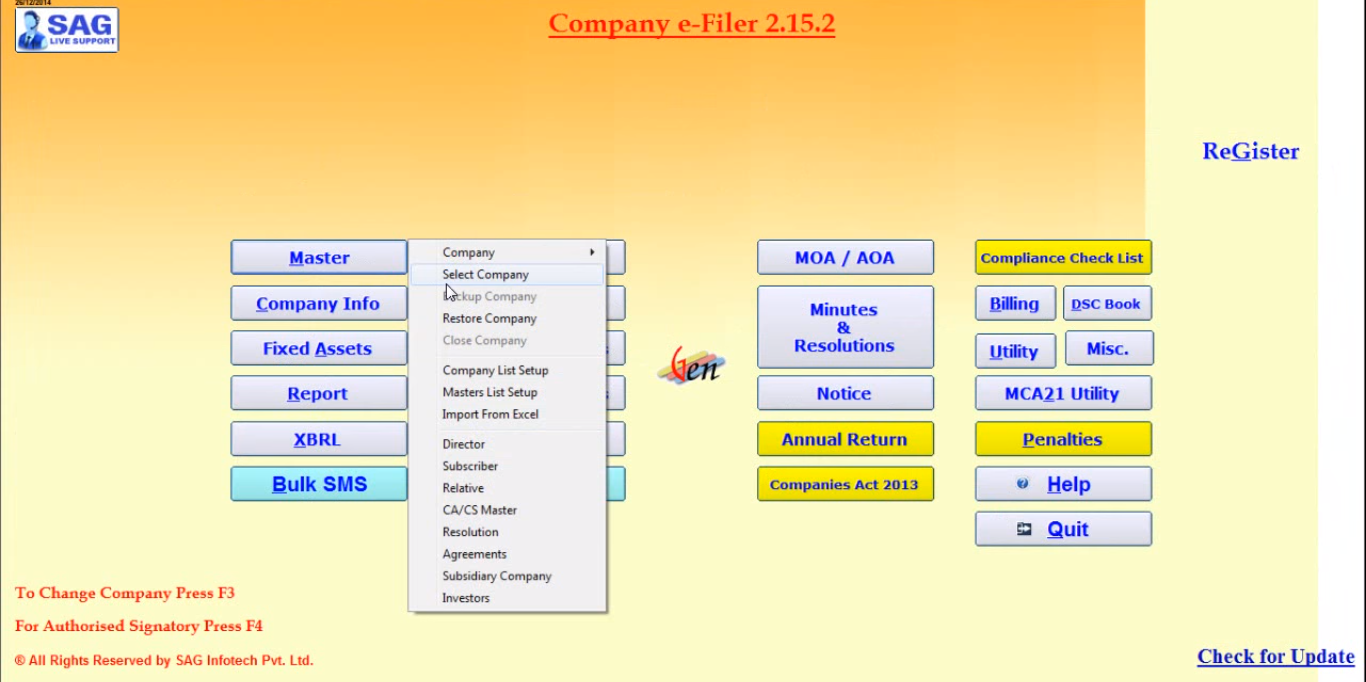
Step 5: After selecting the company, the client can select the company with FY and also change and remove the password setting for the selected company.
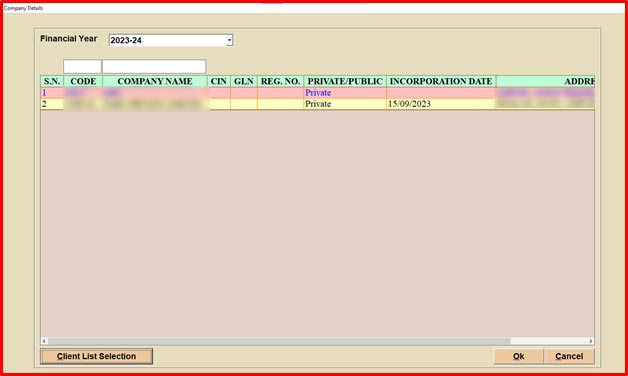
Step 6: Now move the cursor on the ‘company list setup’.
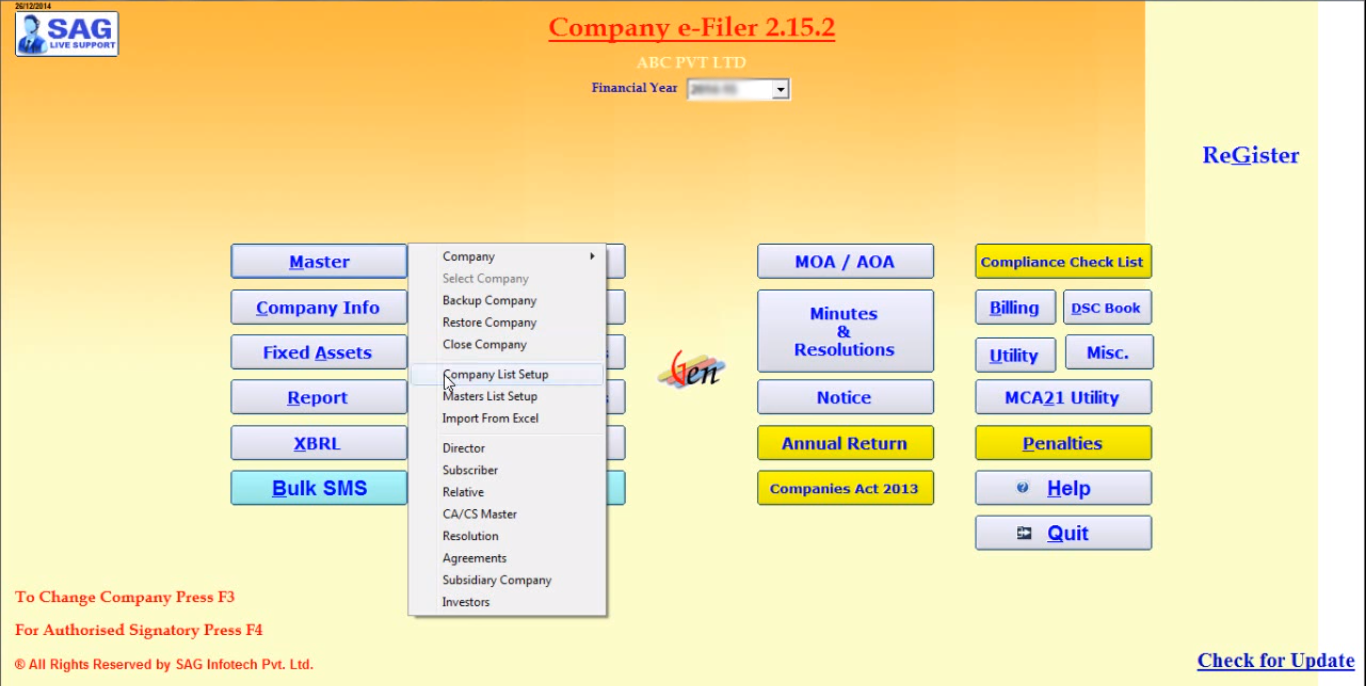
Step 7: In this step, the client can check the particular which they want to show.
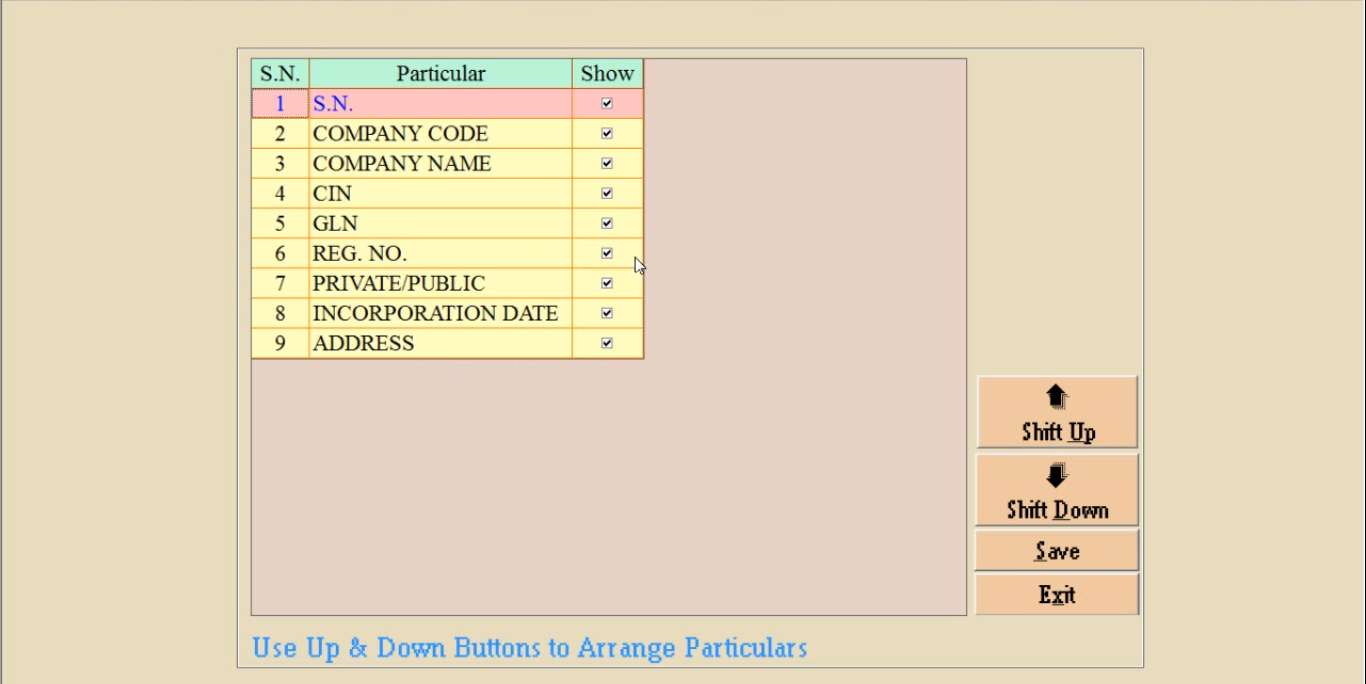
How to Create a Director?
Step 1: Move on the cursor to ‘create a director’ under the master tab.
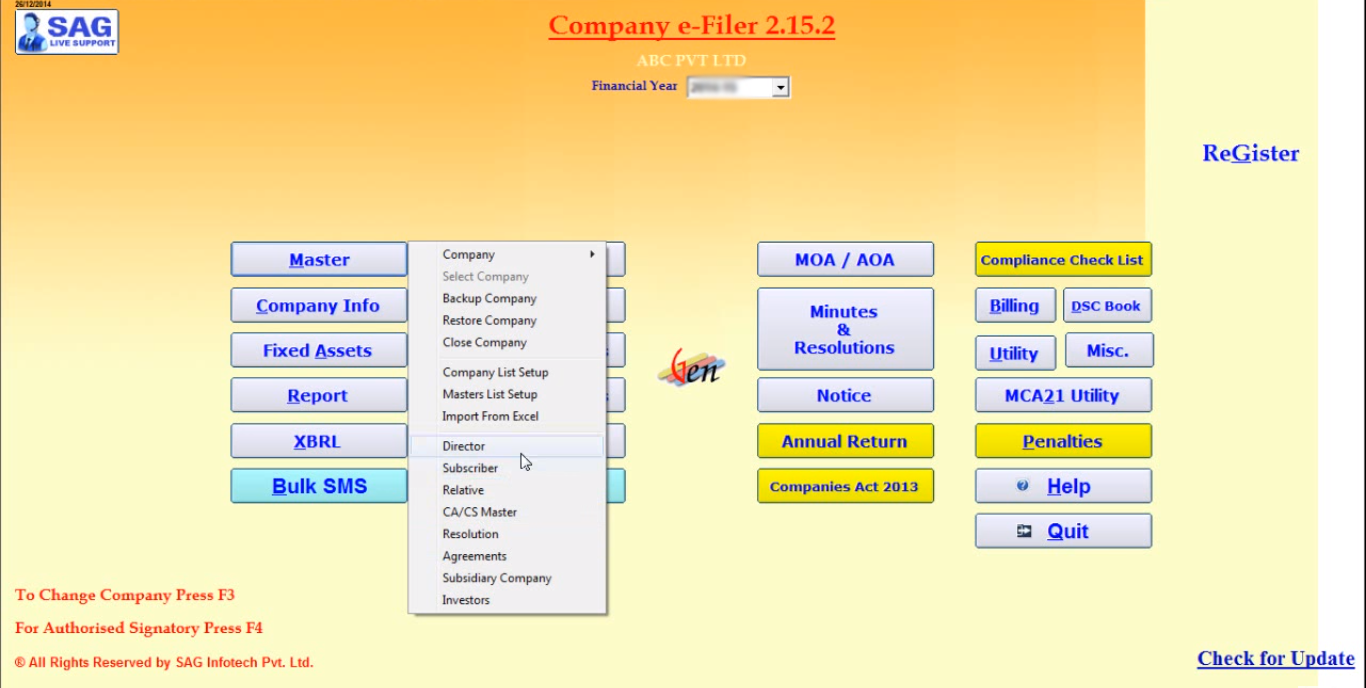
Step 2: After selecting the director option, the client adds the DIN number, then clicks on prefill and adds other details such as name, occupation, PAN, etc. Also, the client can import the details via the Database of LLP Partner or Form DIR-3.