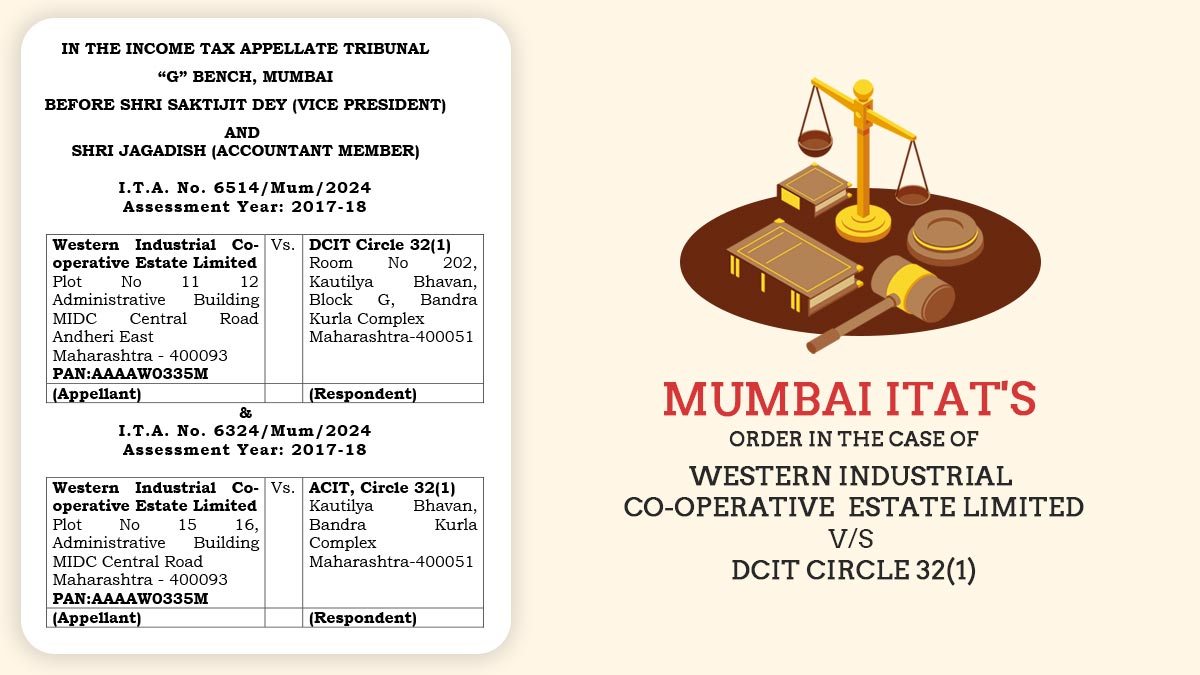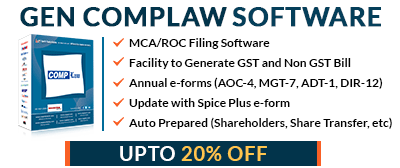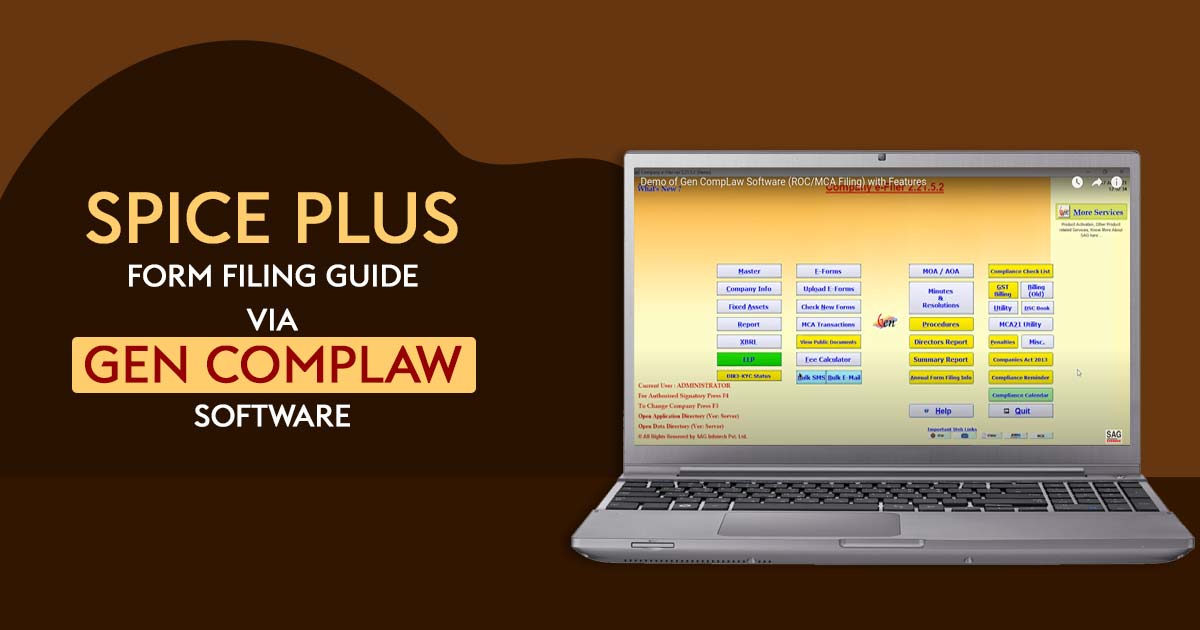
Short Brief About Spice+ Form
In addition to being an integrated web form, SPICe+ is an advanced version of the previous SPICe form (i.e. e-form INC-32). SPICe plus is one of the initiatives taken by the Government of India in support of Ease of Doing Business (EODB).
SPICe+ referred as “Simplified Proforma for Incorporating Company electronically Plus” is a single application for the following:
- Reservation of name
- Incorporation of a company
- Application for DIN allotment
- Application for PAN/TAN
Once SPICe+ is submitted, then the linked forms eMoA, eAoA, INC-9, URC-1, and AGILE Pro S will be enabled.
Provided eMOA and eAOA is attached as PDF attachments in following cases:
| Applicant | Forms Filing |
|---|---|
| Non-Individual first subscriber based outside India | SPICe+ (INC-32) with apostillised MOA and AOA as attachments |
| Foreign National being Subscriber other than director having valid DIN | In case Business Visa is not available, apostillised MOA and AOA shall be attached and in such cases, eMOA (INC33) and eAOA (INC-34) are NOT acceptable. |
| Foreign National being Subscriber-cum-Director having valid DIN | In case Business Visa is not available, apostillised MOA and AOA shall be attached and in such cases, eMOA (INC33) and eAOA (INC-34) are NOT acceptable |
| Foreign National being Subscriber-cum-Director not having valid DIN | SPICe+ (INC-32) with apostillised MOA and apostillised AOA as attachments. |
Note: Wherever the number of subscribers exceeds 7, the SPICe+ form shall be filed with MoA and AoA as attachments.
Once the e-Form is submitted and approved by CRC (Central Registration center), CIN, PAN and TAN would be allocated. Also DINs are issued to the proposed Directors who do not have a valid DIN.
Note: An application for allotment of DIN can be applied by a maximum of three Directors in case company other than a Producer company. In case of a Producer company, a maximum of five directors are allowed to apply for allotment of DIN.
Main Features of Spice+ Plus Form
SPICe Plus (SPICe+) has been released on its complete significant features in order to clarify its importance and to raise awareness. MCA Form SPICe+ (MPI form SPICe+) states that it dedicates 10 services to three central government ministries (Ministry of Corporate Affairs, Ministry of Labour and Department of Revenue in the Finance Ministry). SPICe, a new form, has been incorporated into all new companies from 23rd February, saving valuable time and maintaining procedures.
Why Choose Gen Complaw Software for e-Filing Spice+?
Gen Comp Law ROC/MCA software is widely used in the compliance industry for ROC/ MCA e-Forms, XBRL, minutes, resolutions, various MIS reports and registers. It is efficient, fast, and reliable software developed by software company SAG Infotech for filing ROC/MCA returns.
If you need the compliance software required for Spice Plus filing, you can download a free trial version of the software. The application helps comply with all statutory requirements under the Companies Act, 2013, including maintaining the fixed asset register. The task is completed in a short period of time and the response is fast.
Easy Process to File Spice+ Plus From via Gen Complaw Software
Step 1: First Install, ‘Gen Complaw software’ on your desktop and laptop.
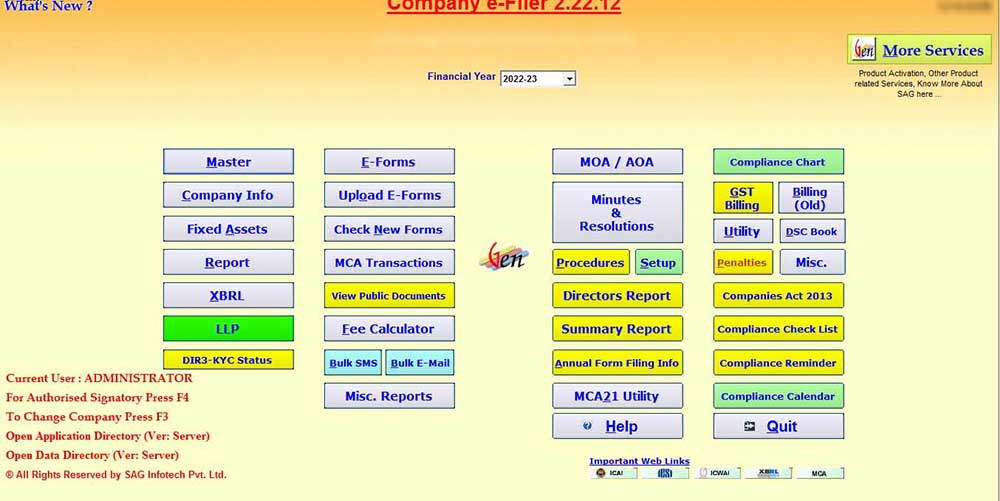
Step 2: Now move the cursor on the ‘Master’ > ‘Company’ > ‘New Company’ to create a master.
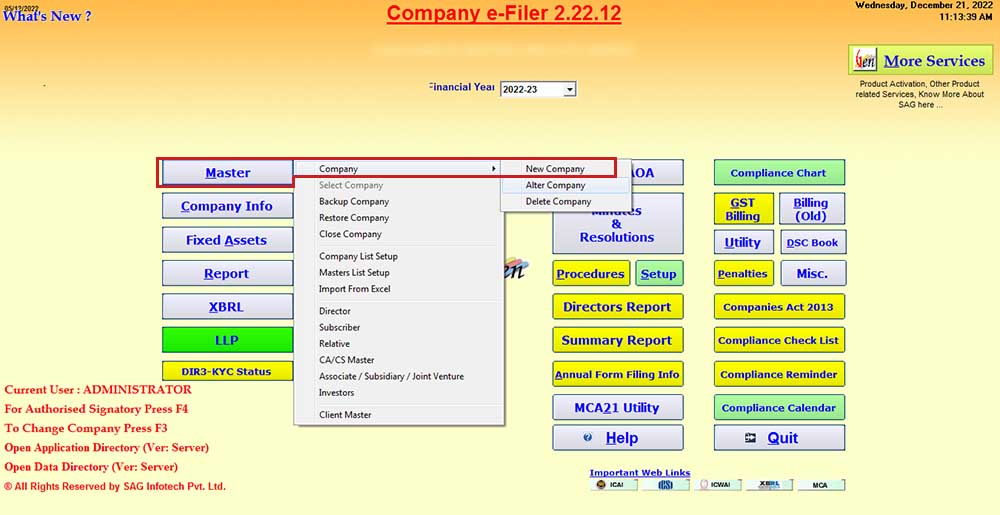
Step 3: After selecting ‘New Company’ the client fills required details such as CIN number, company code, name, class, PAN, etc for company incorporation and clicks on “New Company Incorporation” option.
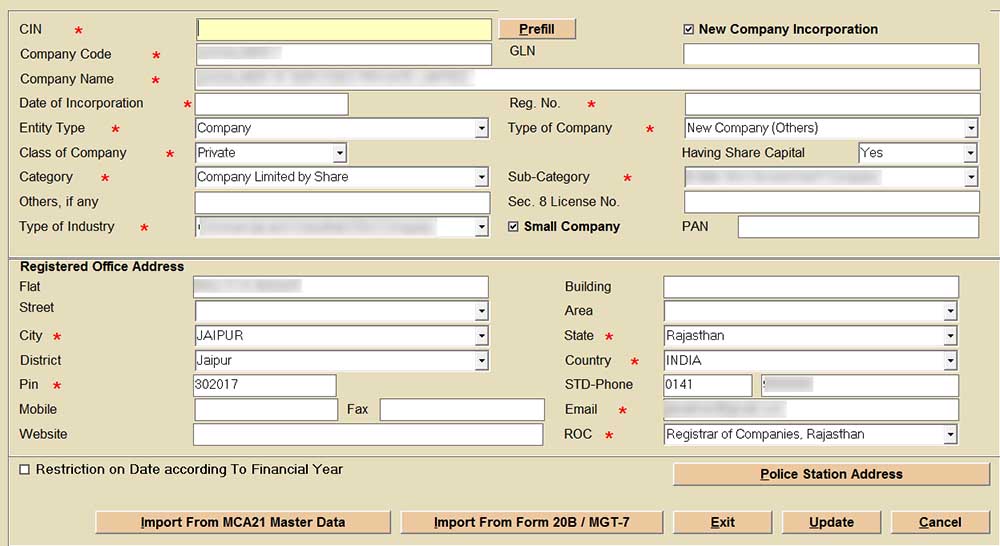
Step 4: Now move on next to ‘Master’ > ‘Director’ for creating a Master Director and ‘Subscriber’ > Master Subscriber from the dashboard.
Step 5: Now move the ‘Company Info’ on the dashboard and select Director > Appointments to select the directors and subscribers having din.
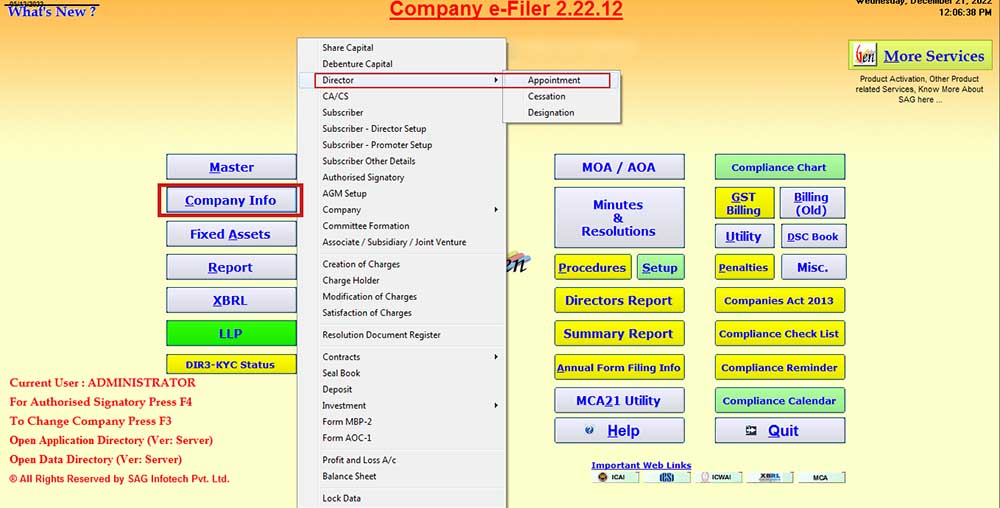
Step 6: Now move on to the next step to ‘E-forms’ and select ‘Company Incorporation’.
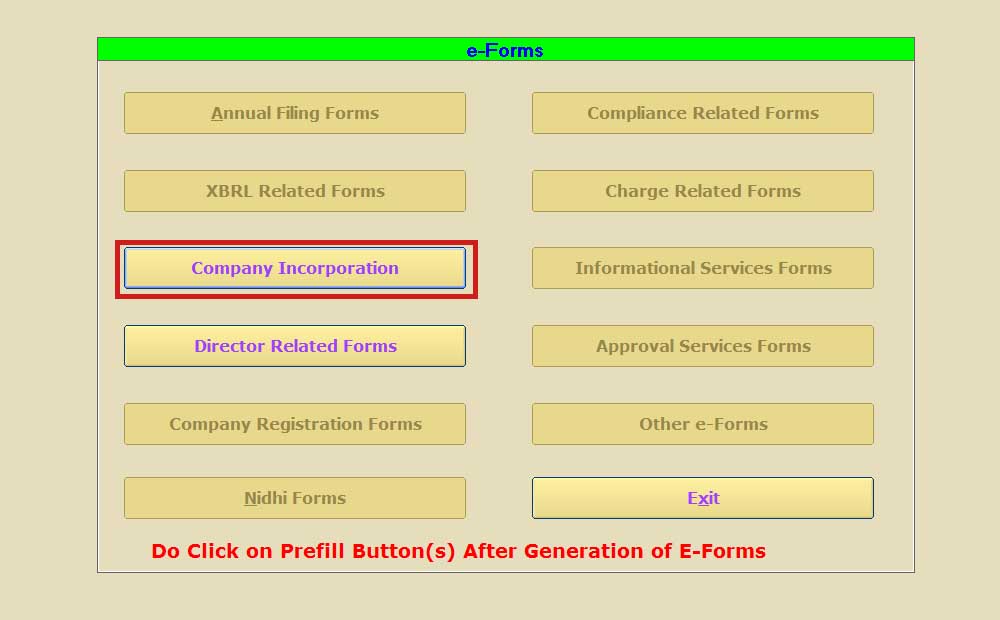
Step 7: After selecting the ‘Company Incorporation’, the client moves to a new window to select ‘Spice + Form’
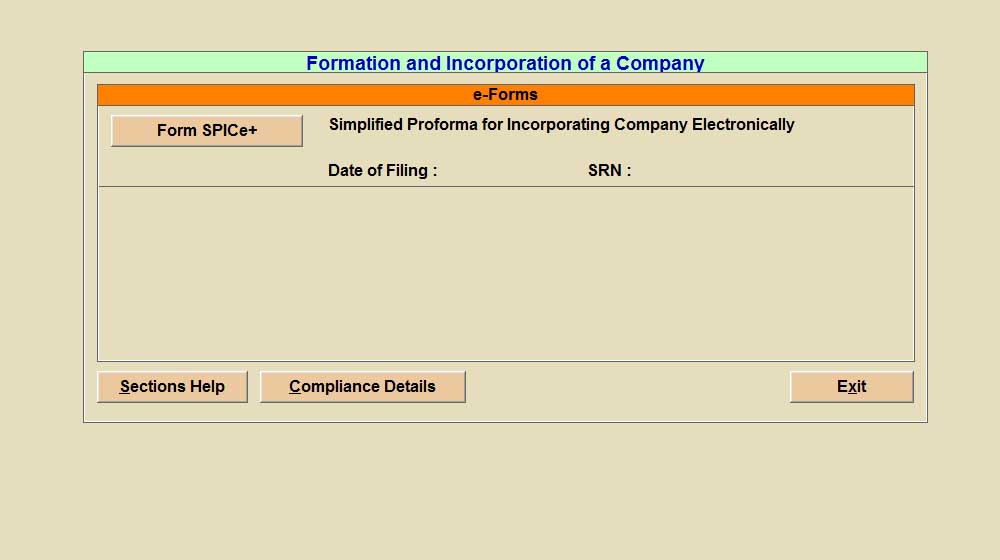
Step 8: ‘Spice + Form’ has three options ‘Part A & Part B’, single ‘Part A’ and single ‘Part B’. Select the relevant option.
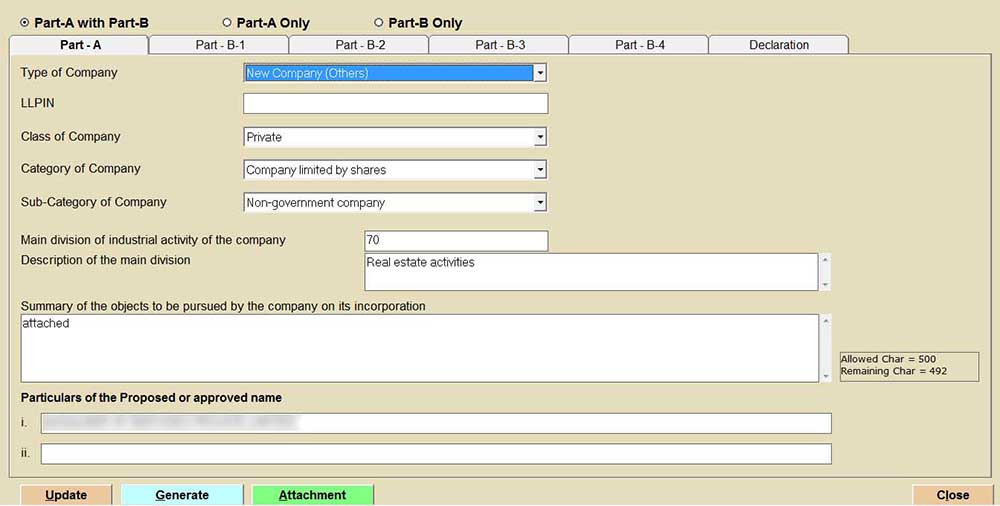
Step 9: Now move on next step, then select option 1 reservation and incorporation (‘Part A & Part B’) the client is required to fill in particular details such as type of company, LLPIN, company category and many more.
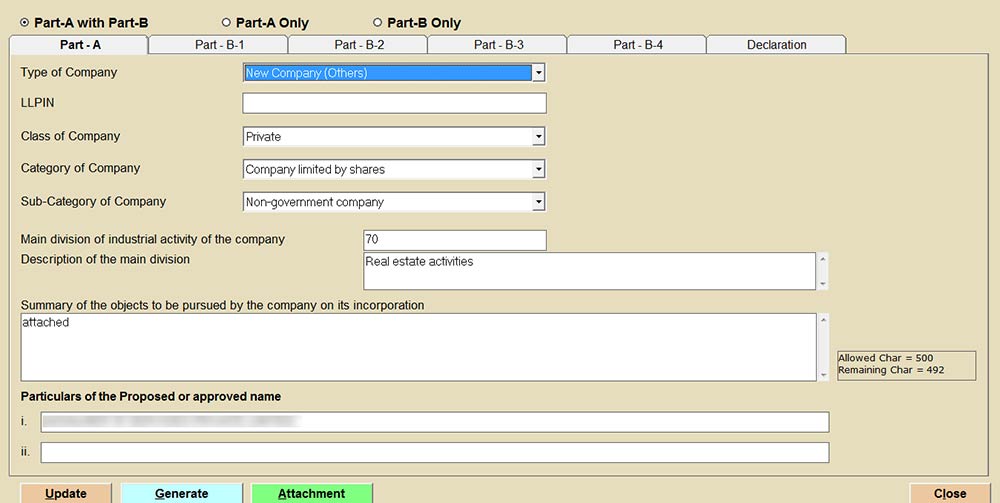
Step 10: In case of name reservation only select option (Part A).
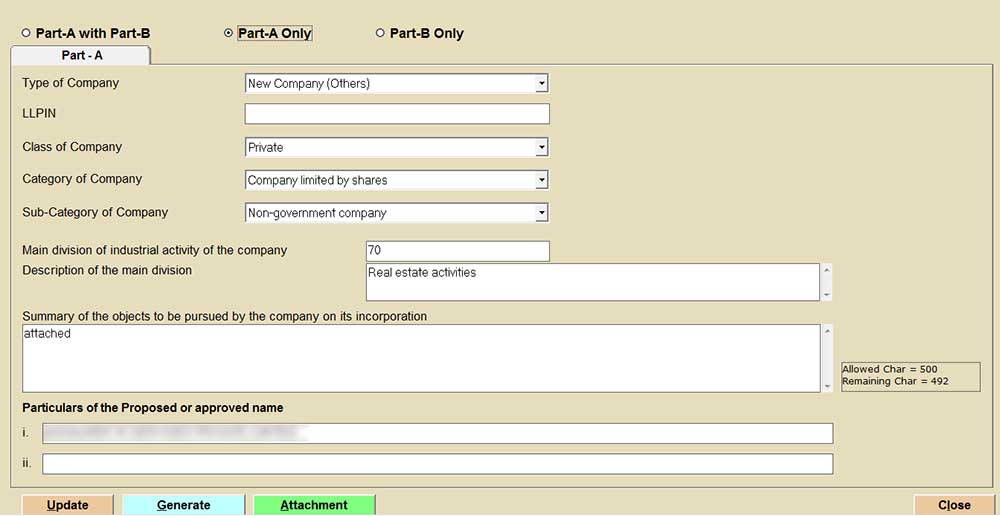
Step 11: If the name is already approved and want to fill in incorporation details in Spice+ select option (Part B only)
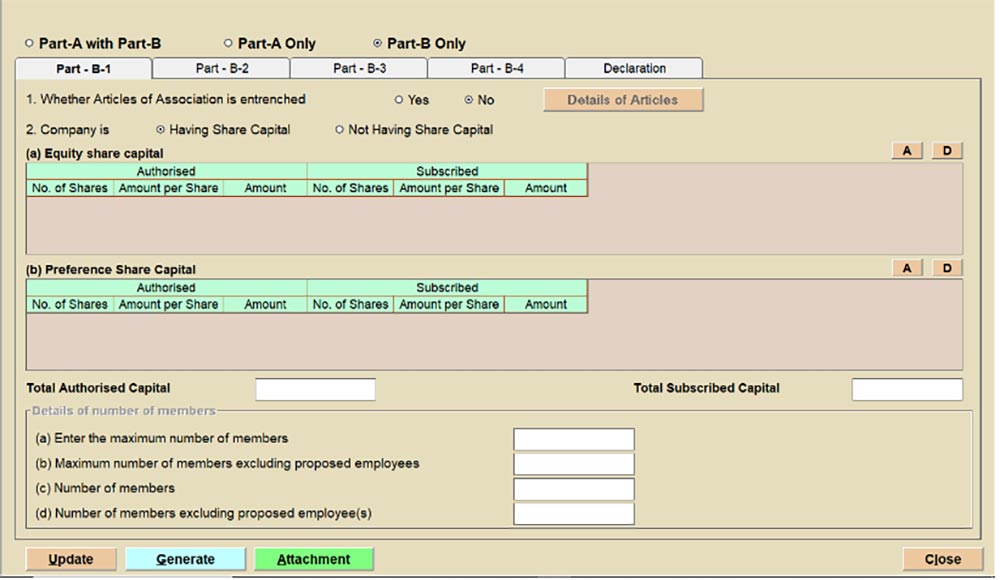
Step 12: Provide the details of ‘Part B’ as shown Part: B-1, B-2, B-3, B-4
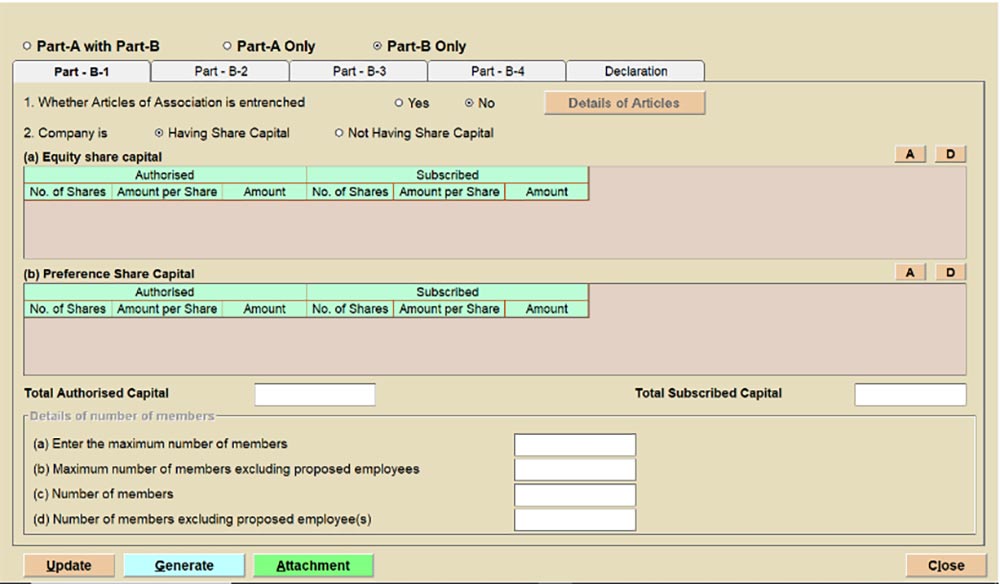
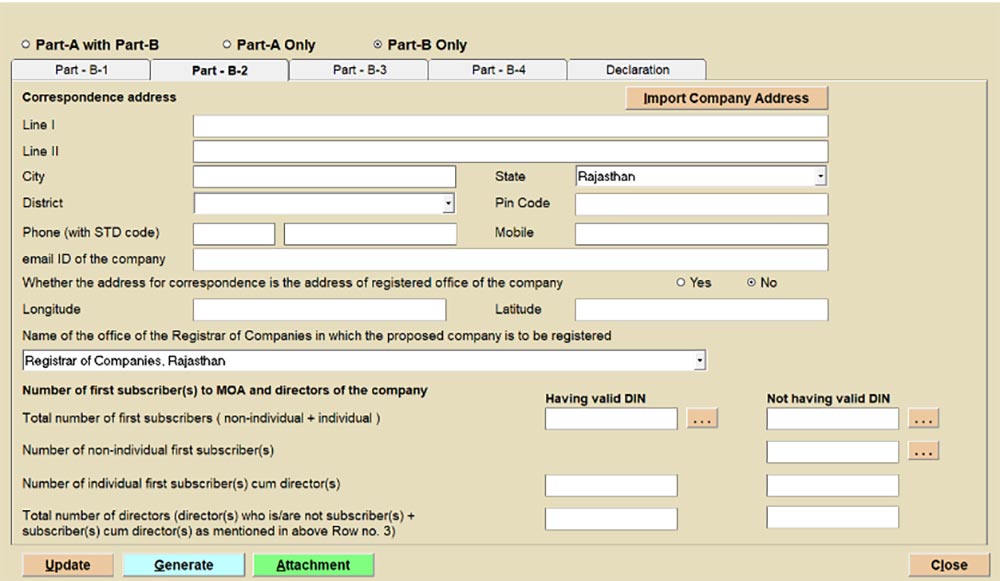
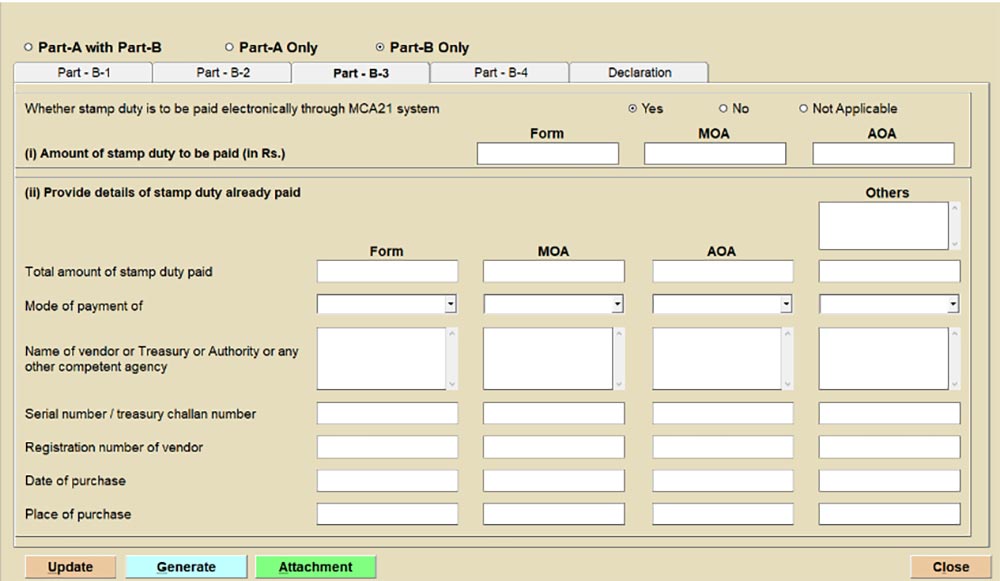
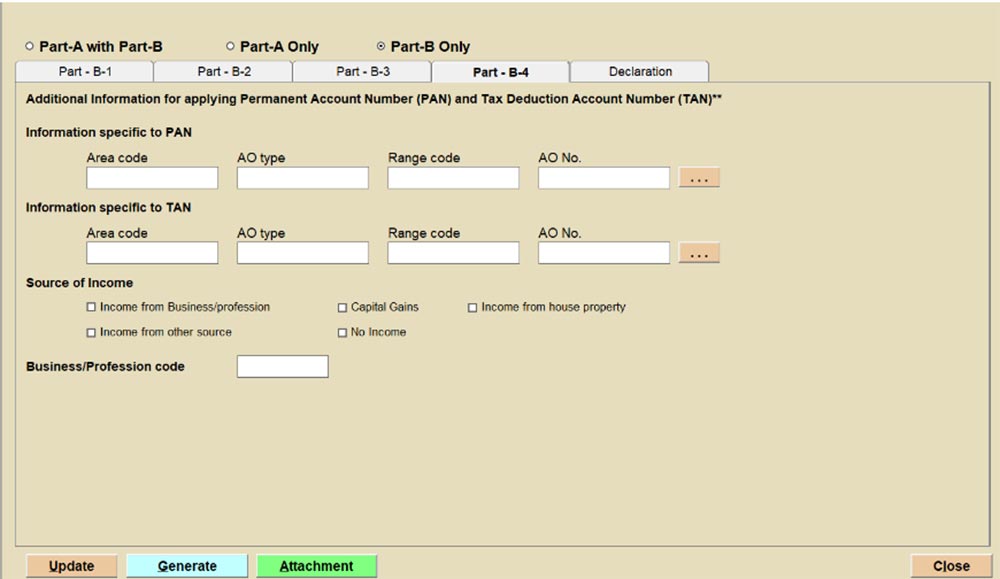
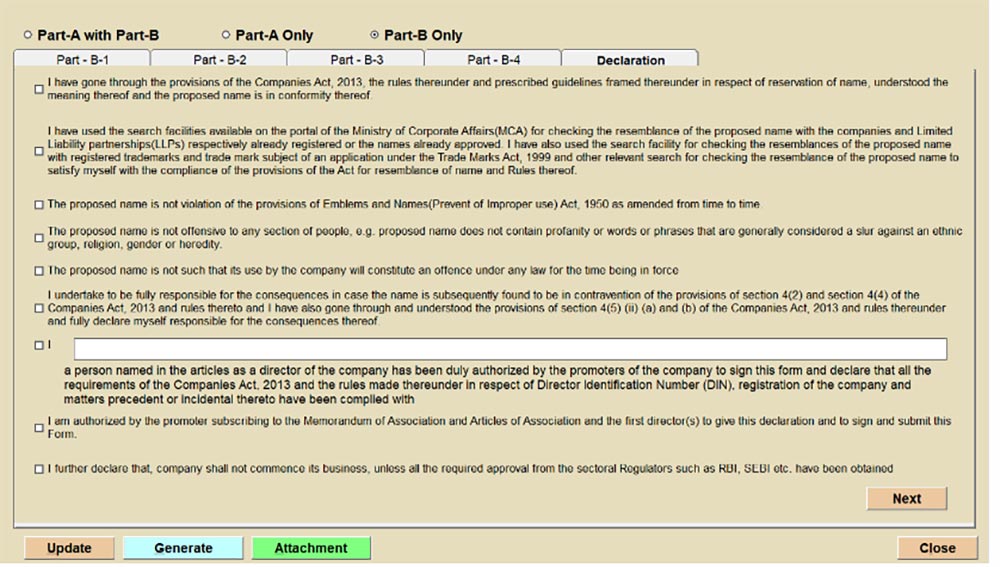
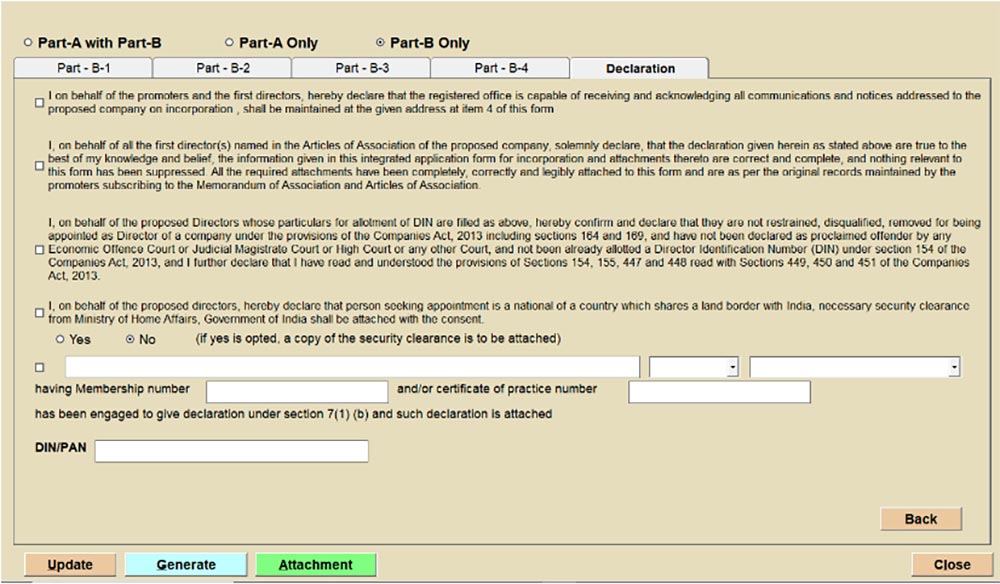
Step 13: Click on the attachments option to preview the formats of attachments required in the SPICe+ form.
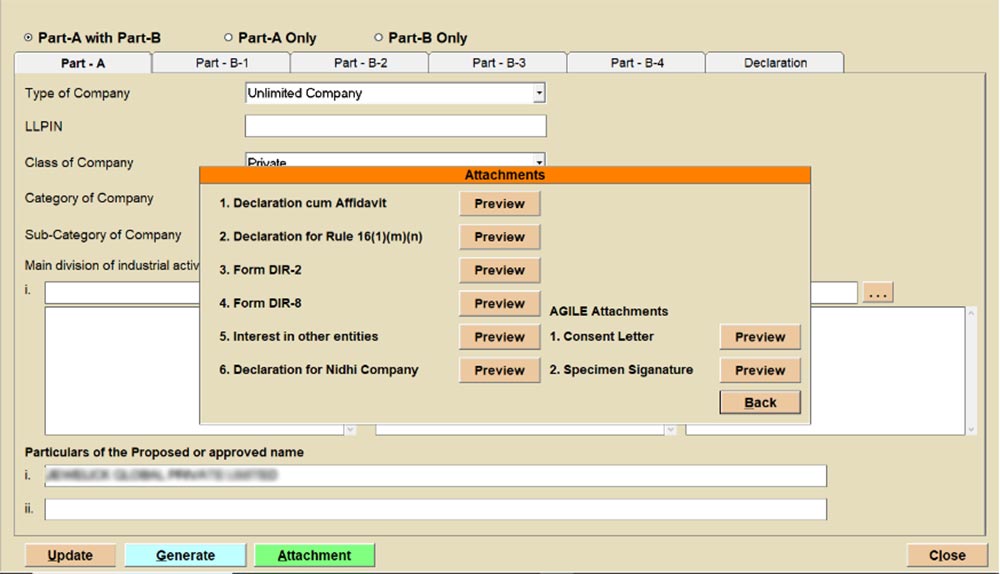
Step 14: Select the generate option select the relevant MCA V3 ID and proceed.
Step 15: The software will save the form on MCA V3 portal, user can preview and submit the same. After submitting Spice+, user has to click on Form INC-34 given in the software as shown below:
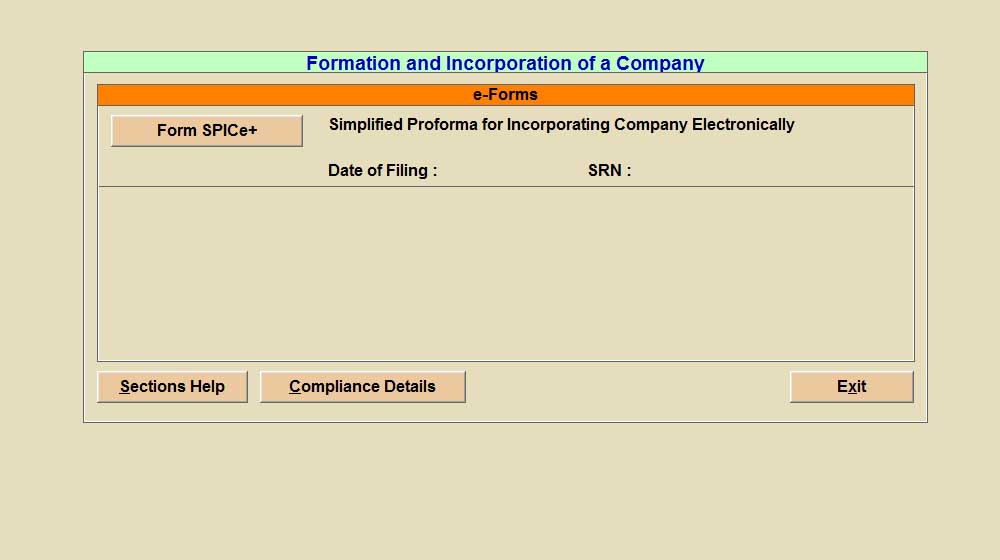
Step 16: Select Login ID and Proceed the same steps for Form INC-33.
Step 17: You can download the PDF after submitting on MCA V3 portal from software MCA V3 Application Option.
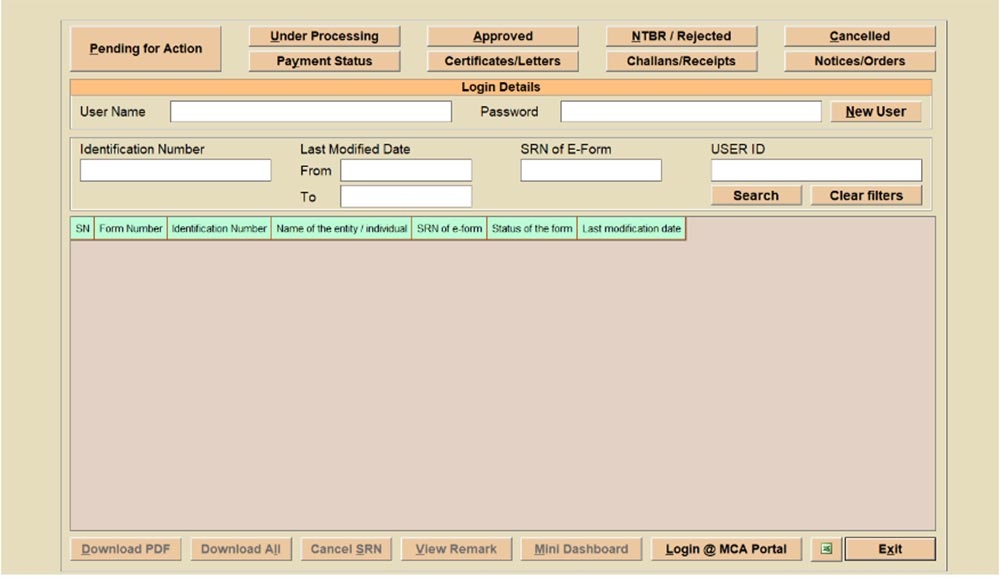
Step 18: Click on Pending for action, select User ID and select the submitted form.
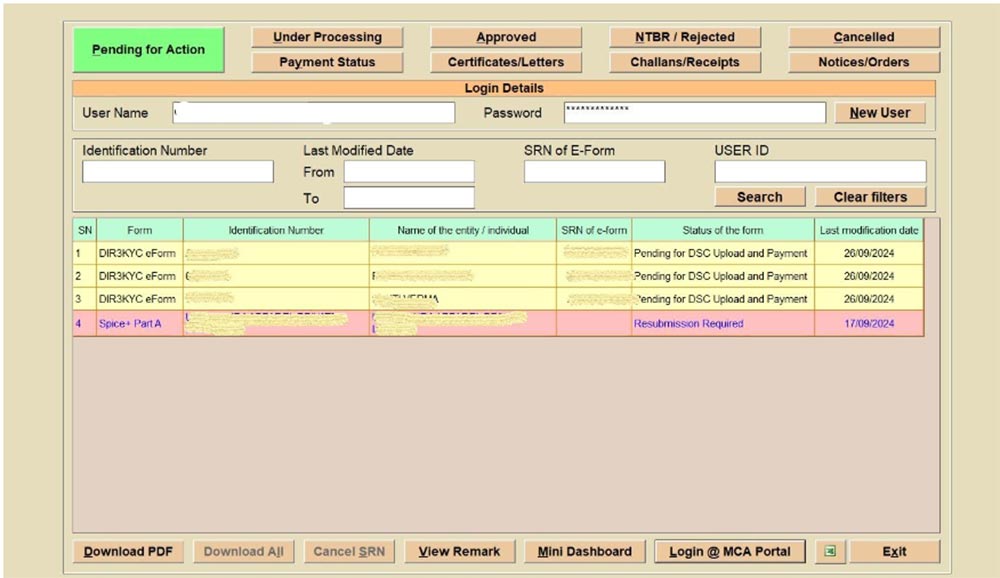
Step 19: Click on Mini Dashboard and download the forms from the Download PDF option.
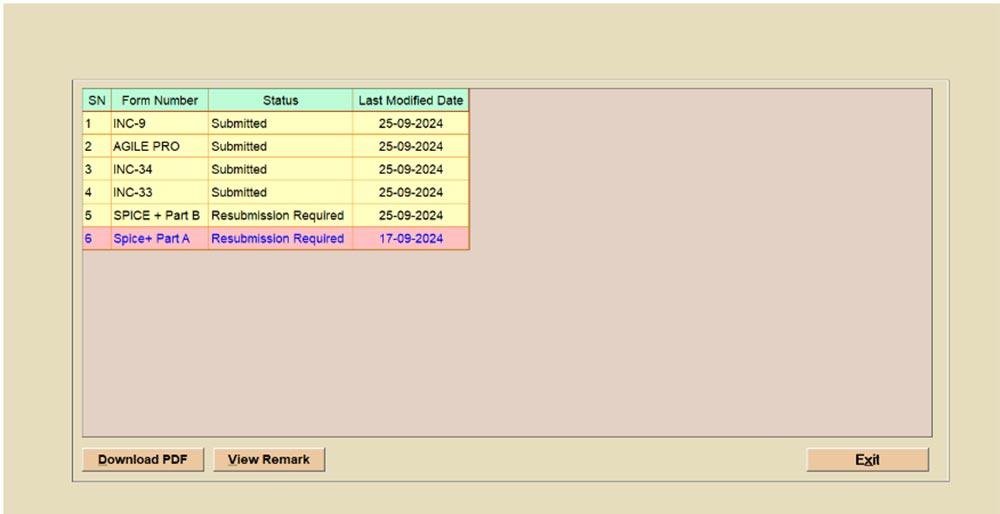
Note: You can view the resubmission remark from the View Remard Option.