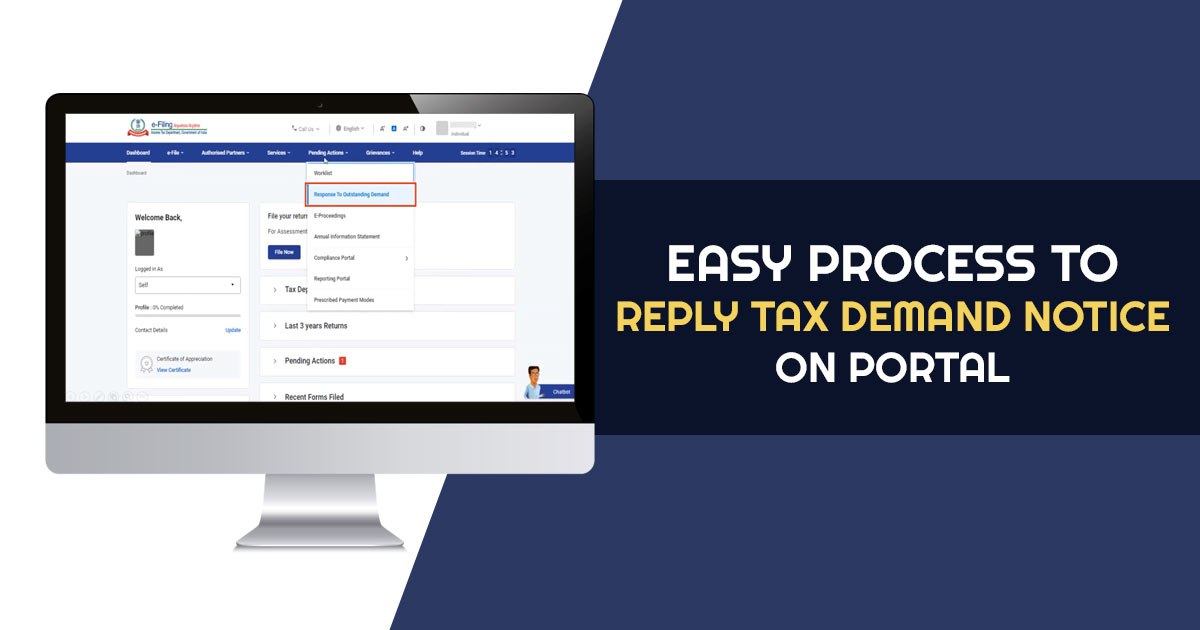
ITR furnishing would say to be the yearly activity, all the Indian citizens liable, and in the current times, we are near to it since July 31, 2022, is approaching which is the last date. Submitting the income tax return the tax department verifies the declarations along with the taxes furnished to see if all information matches. When these taxes get furnished and revealed to be lower compared to what assessee’s have, an outstanding tax demand notice will be sent by the department in lieu of that.
Steps to Reply Demand Notice on the Income Tax Portal
On the e-filing website, a utility has been given to provide the online answer to the same demand notice. The assessee would be required to take the below-mentioned actions.
Step 1: Log in to the e-filing portal.
Step 2: Tap Pending Actions > Answer to Outstanding Demand to see the list of all outstanding demands. To pay the demand, tap on Pay Now to pay the demand.
Read Also: Easy Guide to e-Notices with Its 6 Types As Per Income Tax
Step 3: On the page ‘Response to Outstanding Amount’, Tap on submitting a response to outstanding demand. As per the scenario, the assessee proceeds to the applicable section:
- If the demand is correct, however, the assessee does not file the tax: When the demand is right, the assessee could submit that the demand is correct. On this type of selection, they would proceed to the e-pay the tax page, in which the tax payment could be complete. Along with the transaction ID, a message would get prompt showing that you have done a successful payment.
- When the demand is correct and tax would get filed: When the demand is correct and the assessee has done filing then they must tap Add Challan Details and add the details of challan, payment type (minor head), challan amount, BSR code, serial number, and payment date. They must tap on the ‘Attachment’ to upload a copy of the challan (PDF) and tap on save. Along with the transaction ID, a message would get prompt showing that you executed a successful validation.
- If the assessee is not agreed with the demand (in full or part): When an assessee does not get agreed with the demand (in full or part) then they would be needed to tap on add reasons. Choose the suitable reasons for disagreement and insert the correct information. Tap on confirm to confirm submission. Including a transaction ID, a message would be shown that you have completed a successful submission.




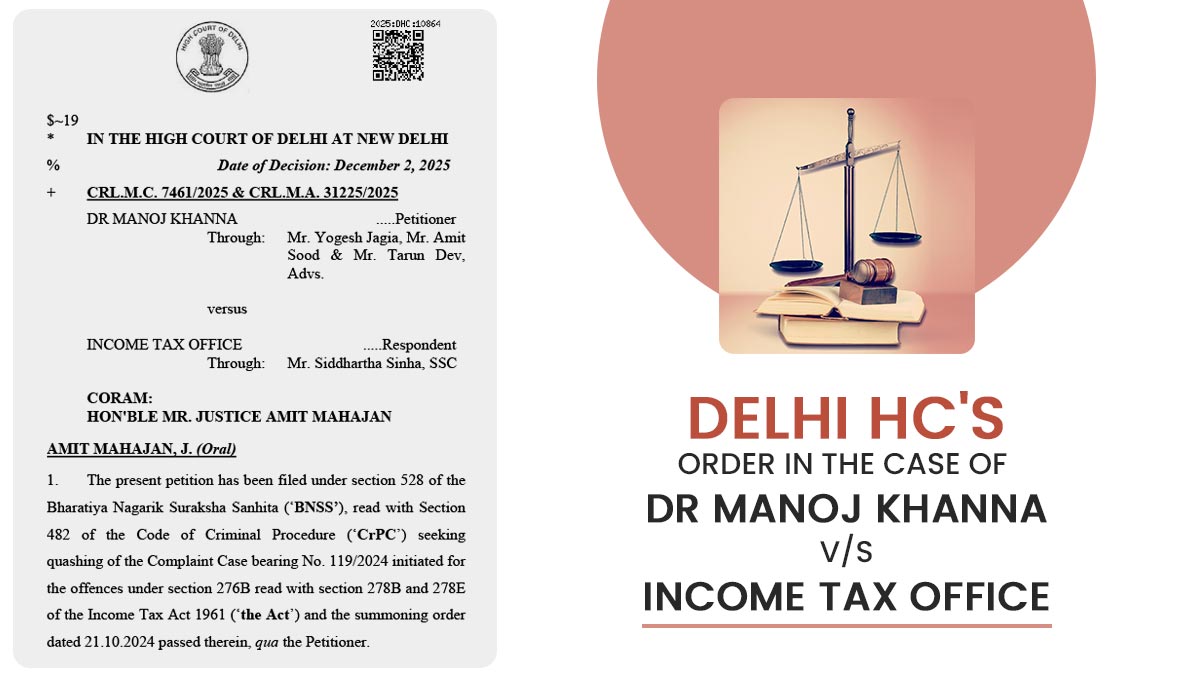
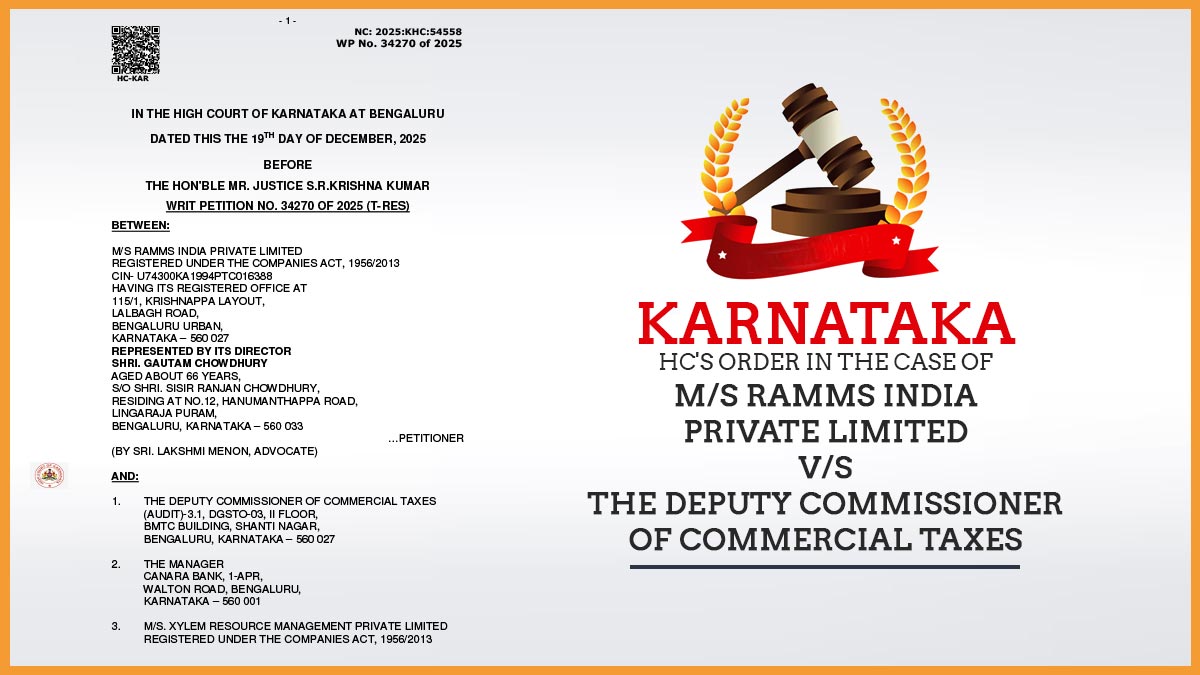

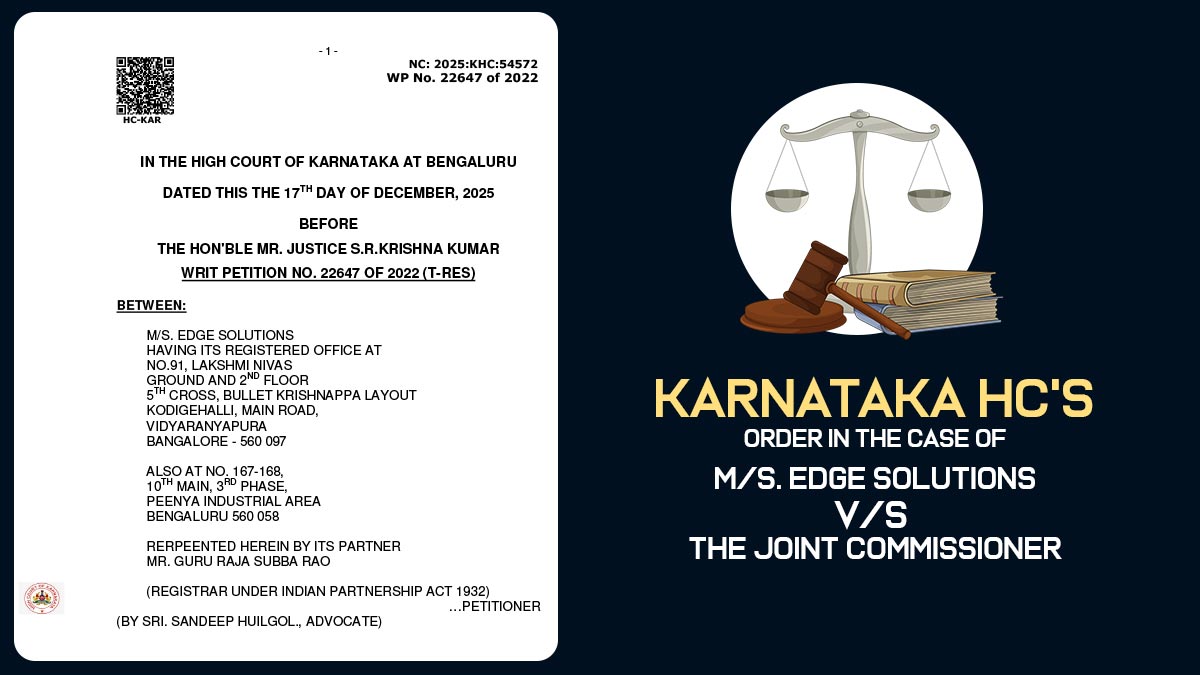


thanks alot of information goodjobs