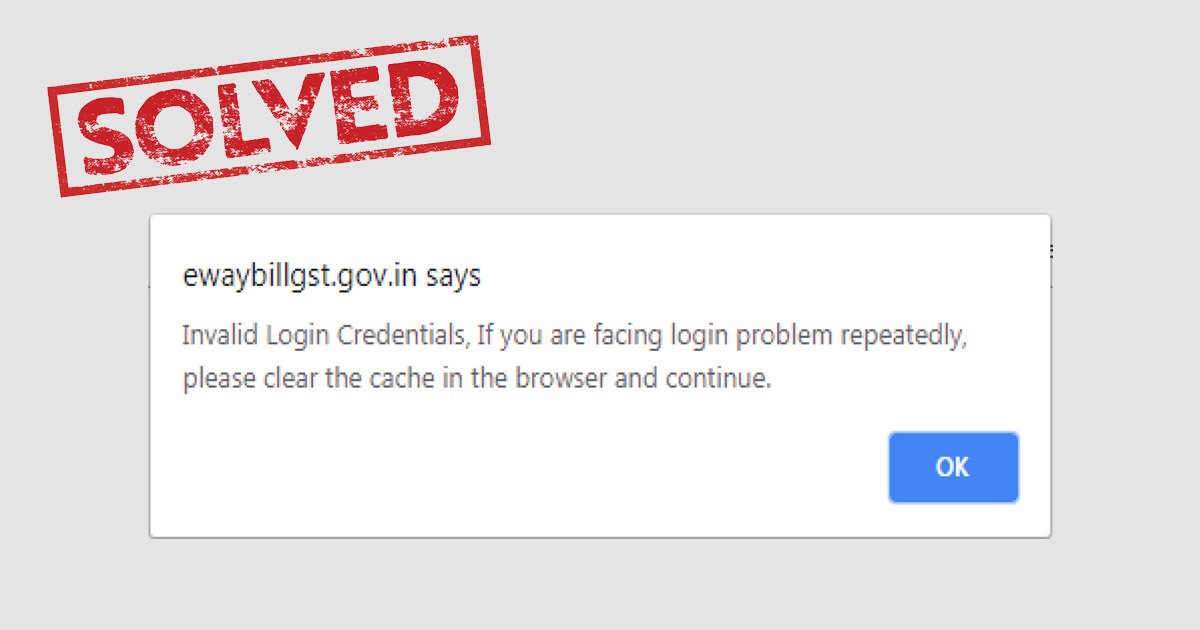Recently, GST taxpayers are encountering a weird situation of invalid credential issues while logging into their GST account on the govt portal even if they input correct details. This issue has now been taken into consideration and the govt has also released a procedure to eradicate such problem.
Meanwhile, Eway bill is an Electronic Waybill mandatory to be created on the eWayBill Portal – https://ewaybillgst.gov.in/ whenever there is the transportation of goods whose value exceeds INR 50,000.
A GST registered person is not eligible to transport goods in a vehicle without the eway bill, whose value is more than Rs. 50,000 (Single Invoice/bill/delivery challan. As a matter of choice, Eway bill can be created or cancelled through SMS, Android App and by site-to-site integration via API also.
When an eway bill is produced, a unique Eway Bill Number (EBN) is allocated and is available to the supplier, recipient, and the transporter.
Who should Generate an eWay Bill?
- Registered Person – Eway bill must be generated when there is transportation/movement of goods surpassing the value of Rs 50,000 to or from a Registered Person. While the eWay can be generated and carried even if the value of goods is less than Rs 50,000.
- Unregistered Persons – Unregistered persons should also generate e-Way Bill. However, when a supply is made by an unregistered person to a registered person, the receiver who is the registered person will be responsible to ensure all the compliances are duly met by suppliers.
- Transporter – It becomes mandatory for Transporters who are carrying goods by road, air, rail, etc. to generate e-Way Bill when the supplier has not generated the same.
Having Problem In Accessing E-way Bill Portal?
Clear Browser Cache
E-Way Portal can be accessed through http://ewaybillgst.gov.in/ but these days taxpayers are unable to access the portal and witnessing an error of invalid login credential even if they are trying to log in with the correct name and password.
In this case, when you are one of them facing the problem with logging in then it is suggested to clear the browser cache/temporary internet files and then try to log in again.
What is Cache?
Cache refers to a hardware or software component that stores data to meet the future request promptly; the data stored in a cache could be the result of an earlier computation or a copy of data saved elsewhere.
When you access a website on a browser such as Internet Explorer, Google Chrome, Firefox, Mozilla, etc, it downloads and temporarily saves to a storage location on your computer to display websites. Files that are cached include any documents that form part of a website, such as HTML files, CSS style sheets, JavaScript scripts, as well as graphic images and other multimedia content.
Read Also: Now Add GST E Way Bill Details While Filing GSTR 1: GSTN
When the same website is visited again, the browser first checks the updated content at that time and downloads only the updated files. This system of caching eliminates the bandwidth use of both the user and server side and makes the web page loading faster even in slow and limited internet connection.
Clearing Cache Simple Process
Clearing the cache means deleting/removing the temporarily stored internet files, in order to offer a fresh website visit to a user with fresh content means all the files are downloaded afresh.
If you want to clear the browser history or cookies on internet explorer, Mozilla firefox or google chrome then the keyboard shortcuts are Ctrl+Shift+Del are there which will exhibit different options including browsing history, download history, cached images and files and passwords etc to clear the history. You need to select all the options for clearing the data by choosing for All time option for the time range field. Ensure that you have selected to clear the password and sign in data as well.
So, this is how you can clear the cache and again login successfully but even if the problem persists, you may change your password by clicking on forgot password option and log in again.
Other Options Of Clearing The Cache Are:
Clearing Cache in Internet Explorer
- First, click the Tools menu (ALT+X), and then select the Internet Options
- In the next dialogue box, below Browsing History, click the Delete button
- Select the options of Temporary Internet files and website files, Cookies and website data and uncheck Preserve Favourites website data.
- Click Delete and here your cache is cleared.
Clearing Cache in Google Chrome
- Open Chrome, in the address bar type “chrome://settings/” or Click the hamburger menu icon at the top right in the address bar
- Under the “Advanced” tab select the option “Privacy and Security”
- “Privacy and Security” opt for “Clear browsing data”
- In the next dialogue box, select all the options of Cookies and other site data, cached images and files and hence your cache are cleared.