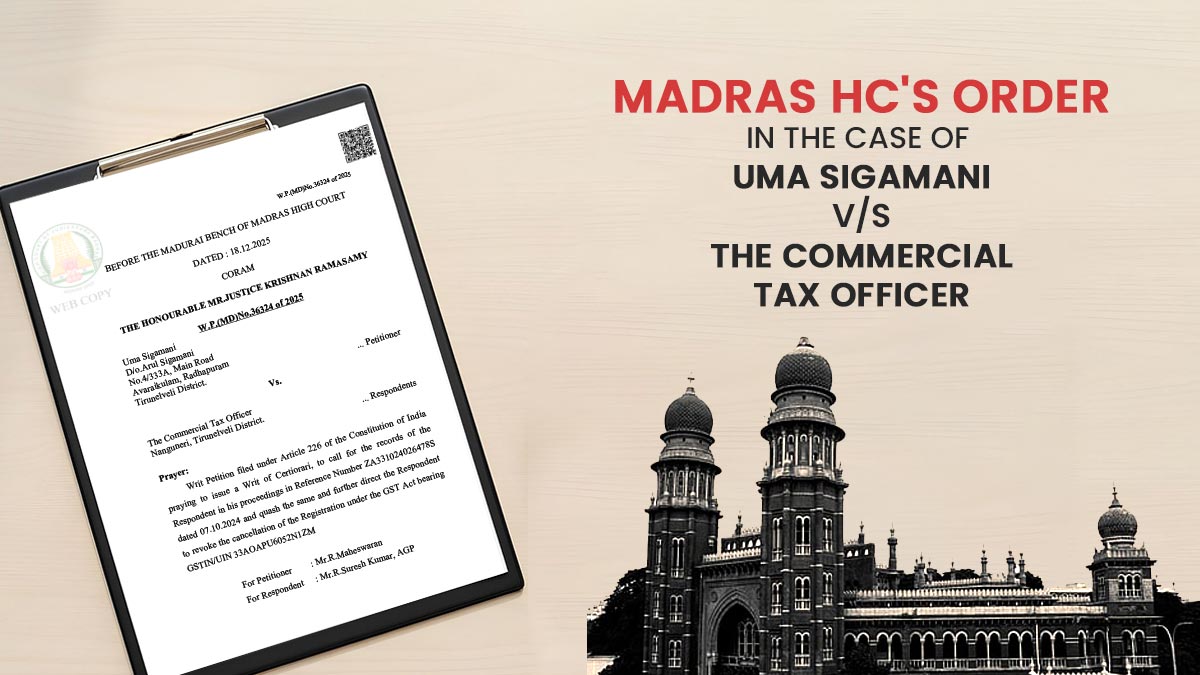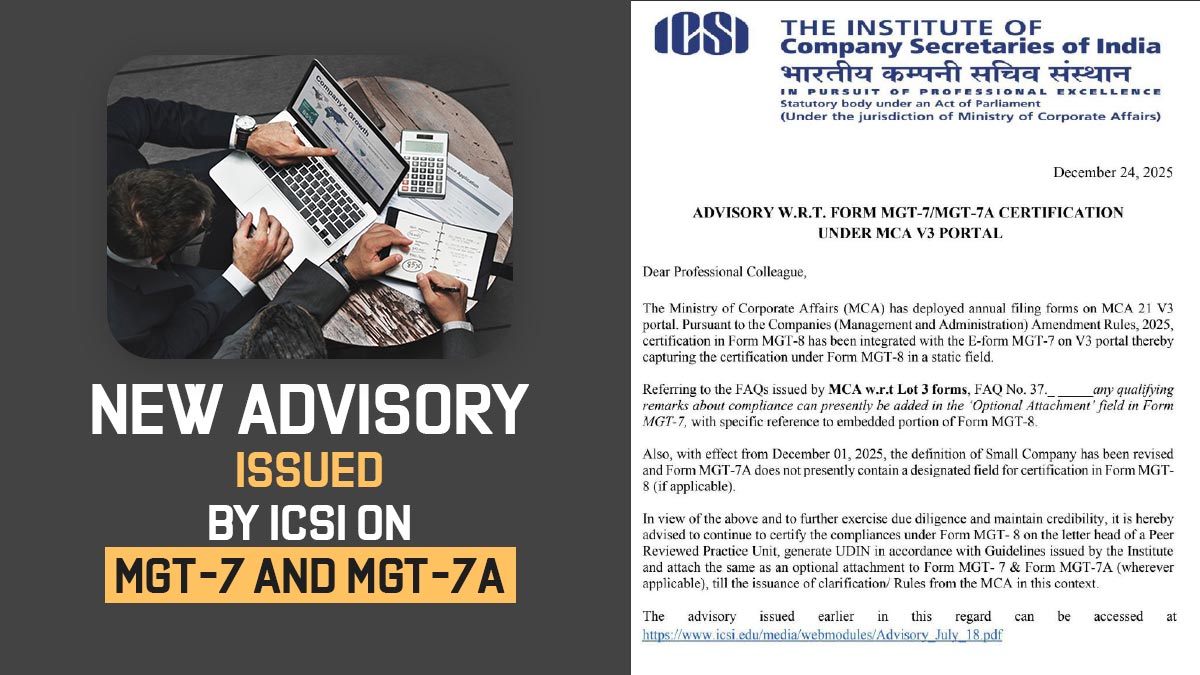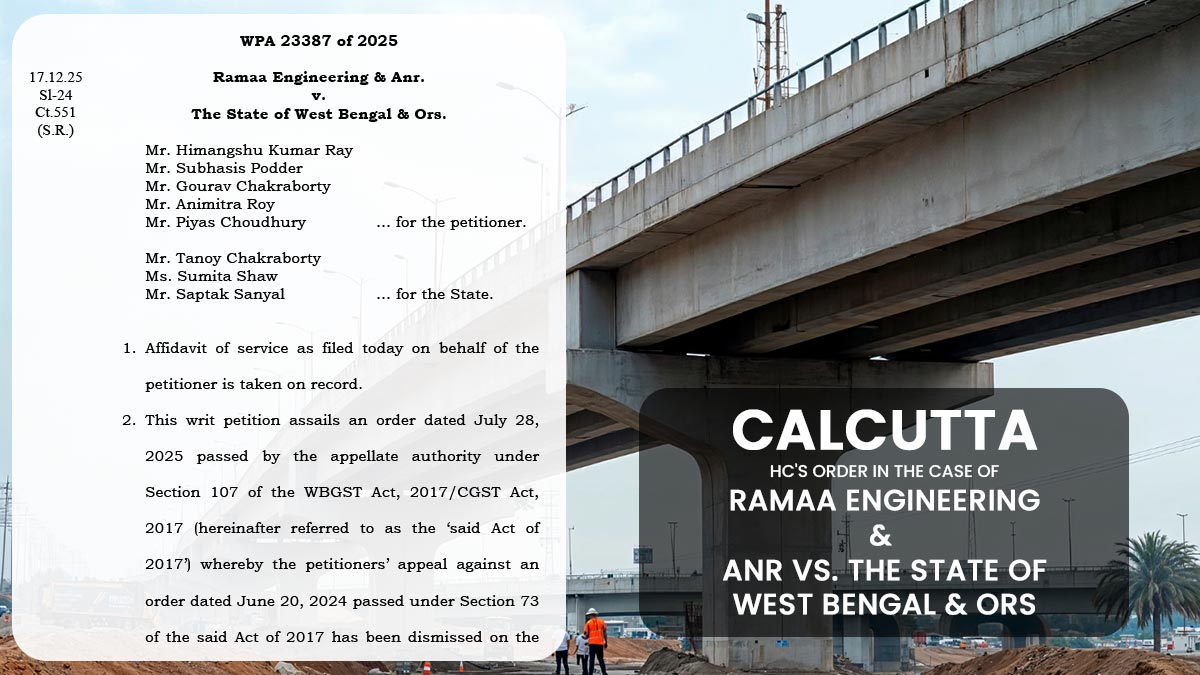The income tax department to feed the requirement of the taxpayers to furnish their file on income tax return 
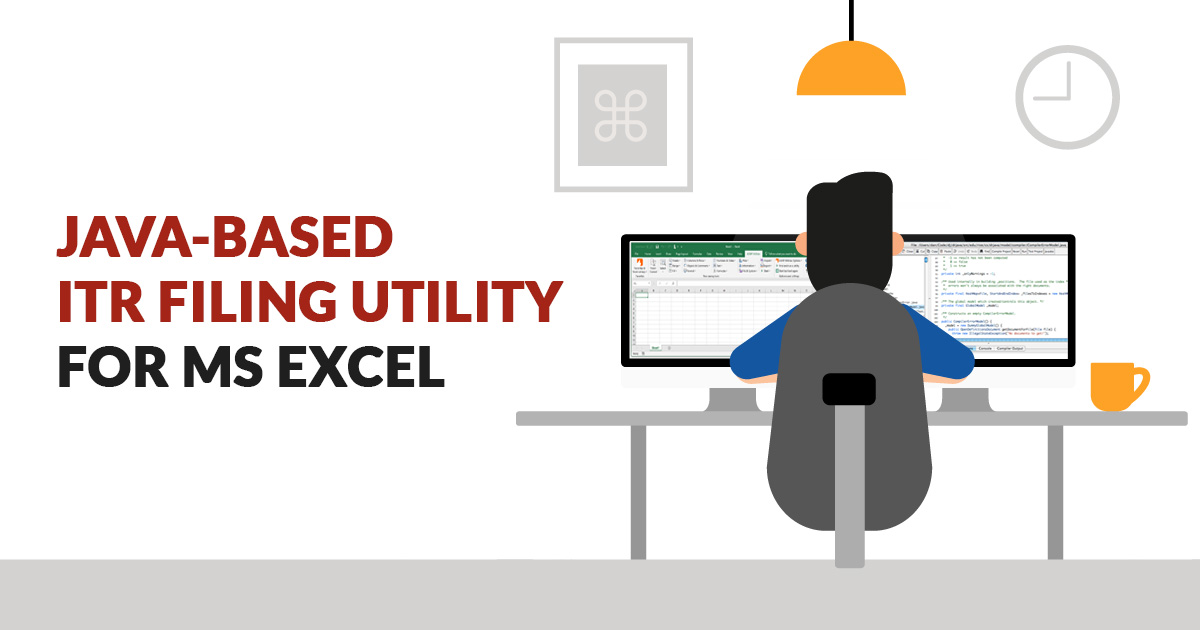
The online and offline utility facilities are based on the particular technologies for the functioning of this rely upon enhancements and deprecations furnished to them in the given duration. In the due course of time, the latest versions of Java (Supported by Oracle) and MS-Office yielded by Microsoft get updated regularly.
There are various validation rules that are initiated in order to get effective XMLs with precise tax calculation relied on the income details filled in Income Tax return (ITR) 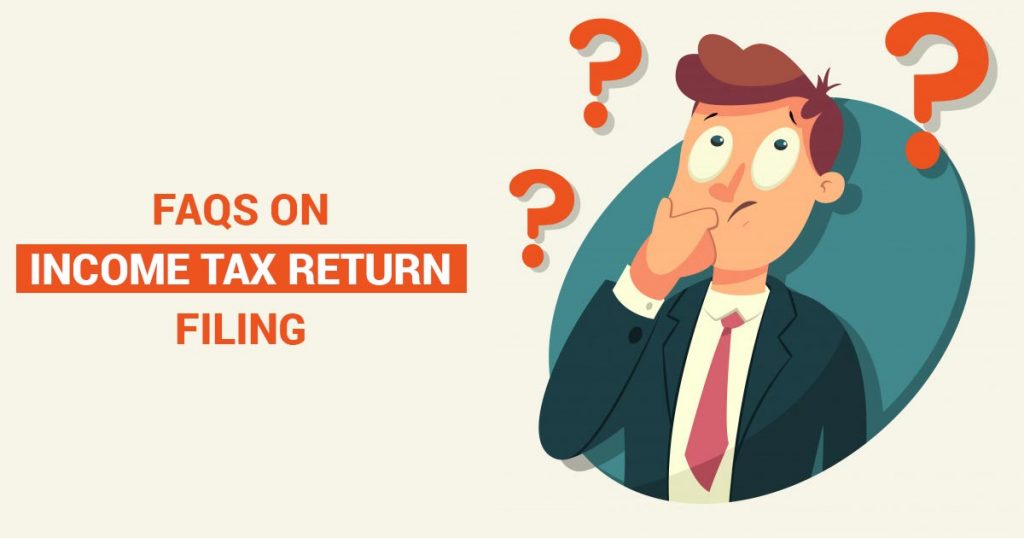
- Adding rows functionality is limited
- Macro Compatibility issue
- Security reasons
- Failure of validation rules
The Department has mentioned the necessity to use the facility e-Filing portal (https://www.incometaxindiaefiling.gov.in).
Microsoft will no longer give support as well as updates for securities as Microsoft has confirmed the office 2007 will end to provide support on October 10, 2017.
People will face the issues who are using the Microsoft Excel 2007 or lower versions to furnish the income tax return through the Department’s ITR Excel service are asked to practice the Java services advertised in the e-filing portal to produce XMLs.
Steps to Download Java Utility then Produce XML & Upload
- Step 1: First you download the JAVA run-time Environment into your system. The best source of JAVA downloads for all the operating system here, https://java.com/en/download/
- Step 2: Visit the income tax ‘e-Filing’ Portal https://www.incometaxindiaefiling.gov.in
- Step 3: Go to the ‘Downloads’ option that is located below the login button -> Click on ‘Income Tax Return Preparation Software’ hyperlink
- Step 4: Find the relevant income tax return form as per your income ⇒ Click the ‘Download’ link available under ‘Java Utility’ column
- Step 5: Save and Extract the downloaded ZIP file into your system ⇒ Open the extracted ZIP file
- Step 6: Now Open JAVA jar file
- Step 7: Attach the ‘Pre-filled XML’ file which has been downloaded. If you haven’t download the ‘Pre-filled XML’, follow the below-mentioned steps
- Log in to ‘e-Filing’ Portal www.incometaxindiaefiling.gov.in
- Go to the ‘My Account’ menu located at the upper-left side of the page ->
- Click ‘Download Pre-filled XML’
- Select the ‘Assessment Year’ and ‘ITR Form Name’ from the
- dropdown list
- Click ‘Continue’ ⇒ Choose the type of details ⇒ Click ‘Confirm’ ⇒ Click
- ‘Download XML
- Step 8: Import the downloaded ‘Pre-filled XML’ file to populate the relevant details
- Step 9: Enter all the Mandatory Fields ⇒ Validate all the sheets ⇒ Calculate Tax
- Step 10: Click ‘Generate XML’
- Step 11: Click the ‘Save XML’ button to save the XML file at your desktop
- Step 12: After saving the generated XML, Upload the XML file at the e-Filing Website, please follow the below-mentioned steps
- Log in to ‘e-Filing’ Portal www.incometaxindiaefiling.gov.in
- Go to the ‘e-File’ menu located on the upper-left side of the page ⇒ Click ‘Income Tax Return’
- Select the ‘Assessment Year’, ‘ITR Form Name’ from the dropdown list
- Select the ‘Submission Mode’ as ‘Upload XML’ from the dropdown list
- Choose any one of the following options to verify the Income Tax Return: Digital Signature Certificate (DSC). Follow the below-mentioned steps to register DSC.
- Log in to ‘e-Filing’ Portal www.incometaxindiaefiling.gov.in
- Go to the ‘Profile Setting’ menu located at the upper-right side of the page ⇒ Click ‘Register Digital Signature Certificate’ ⇒ Click ‘Click here to download the DSC Utility’
- Extract the downloaded DSC Utility ⇒ Open the Executable Jar File (DSC Utility) ⇒ Read the instructions carefully
- In the DSC Management Utility, go to ‘Register/Reset Password using DSC’ tab ⇒ Enter ‘Enter e-Filing User ID’, ‘Enter PAN of the DSC’ ⇒ Select the type of ‘Digital Signature Certificate’ (DSC)
- DSC using .pfx file:
- Select the Type of DSC .pfx file
- Browse and attach the Keystore file (.pfx File)
- Enter the password for your private key
- Click ‘Generate Signature file’ DSC using USB token:
- Select the Type of DSC (.pfx file or USB token) USB Token
- Select USB Token Certificate ⇒ Click ‘Generate Signature File’
- Aadhaar OTP
- EVC using Pre-validated Bank Account Details
- EVC using Pre-validated Demat Account Details
- Already generated EVC through My Account ⇒ Generate EVC Option or Bank ATM. Validity of such EVC is 72 hours from the time of generation
- I don’t want to e-verify this Income Tax Return and would like to send signed ITR-V through normal or speed post to “Centralized Processing Center, Income Tax Department, Bengaluru – 560500.
- Click ‘Continue’
- Attach the XML file at option ‘Attach the ITR XML file*’.
- Note: Taxpayer will get an option to enter OTP for e-verifying the ITR, if an EVC or Aadhaar OTP option is chosen. Or To attach DSC, if the DSC option is chosen to e-verify the ITR. After successful submission, ITD will process your ITR and send an email A confirmation stating the same
- Step 13: To view the uploaded forms
- Log in to ‘e-Filing’ Portal www.incometaxindiaefiling.gov.in
- Go to the ‘My Account’ menu located at the upper-left side of the page ⇒ Click ‘View e-Filed Returns / Forms’
- Select the option from the drop-down list ⇒ Click ‘Submit’
Also, you can download helpful PDF guide of JAVA based utility for MS Excel Version 2010 or later, click here