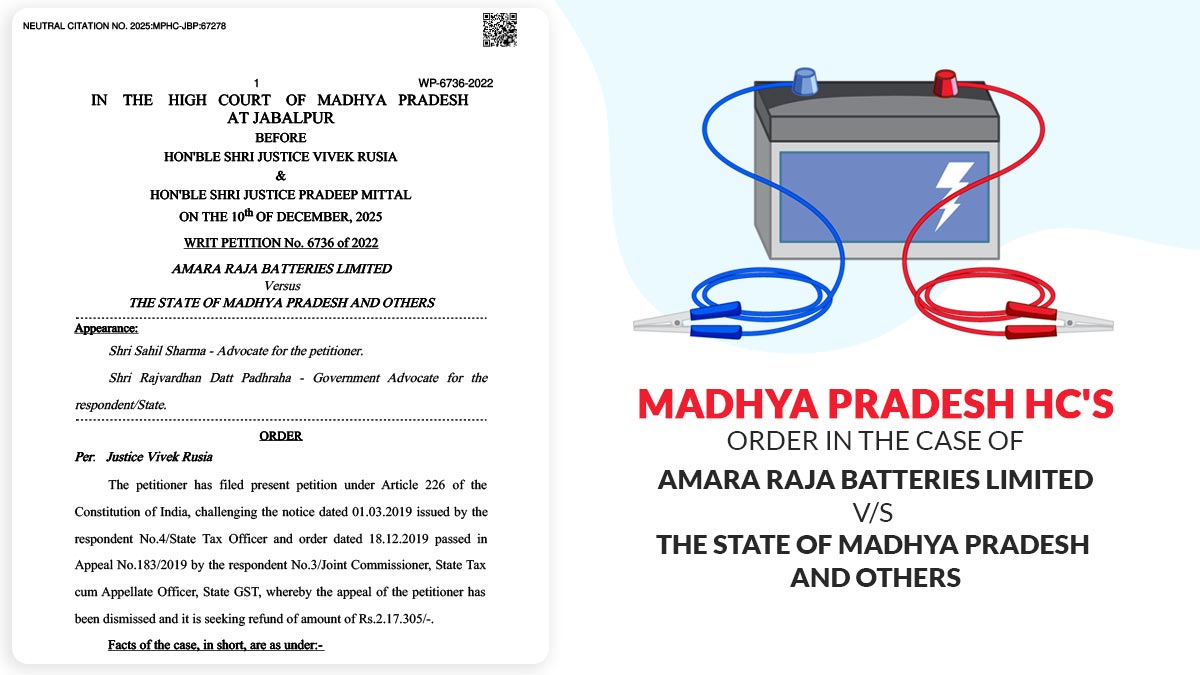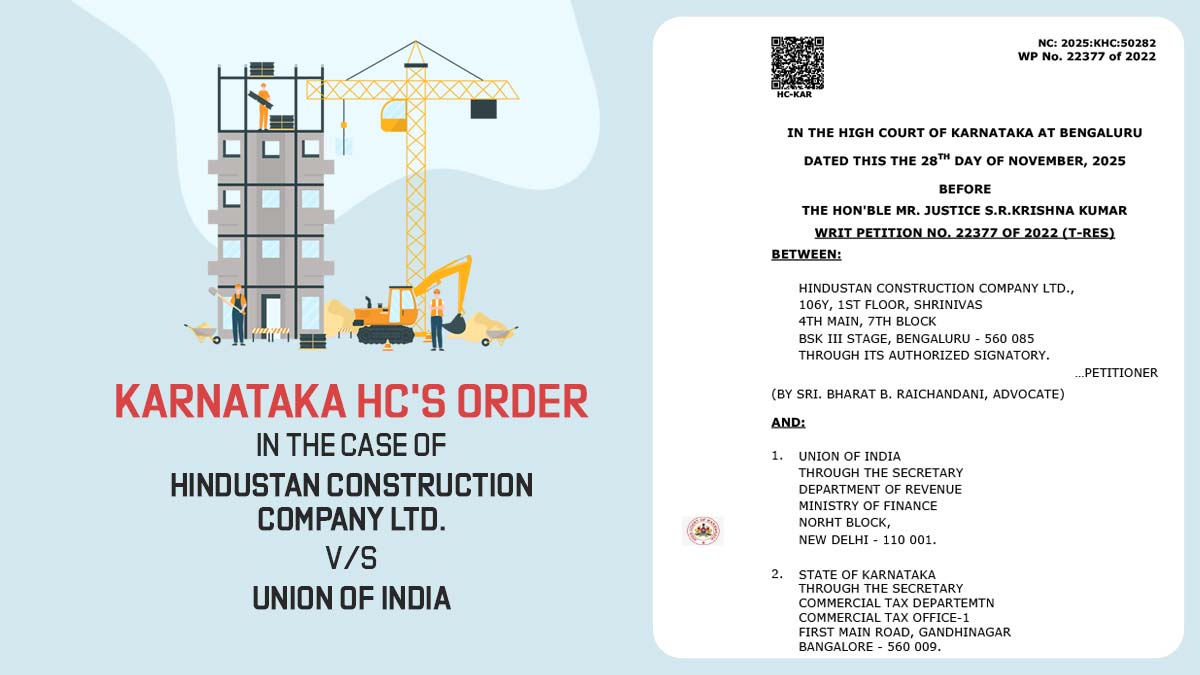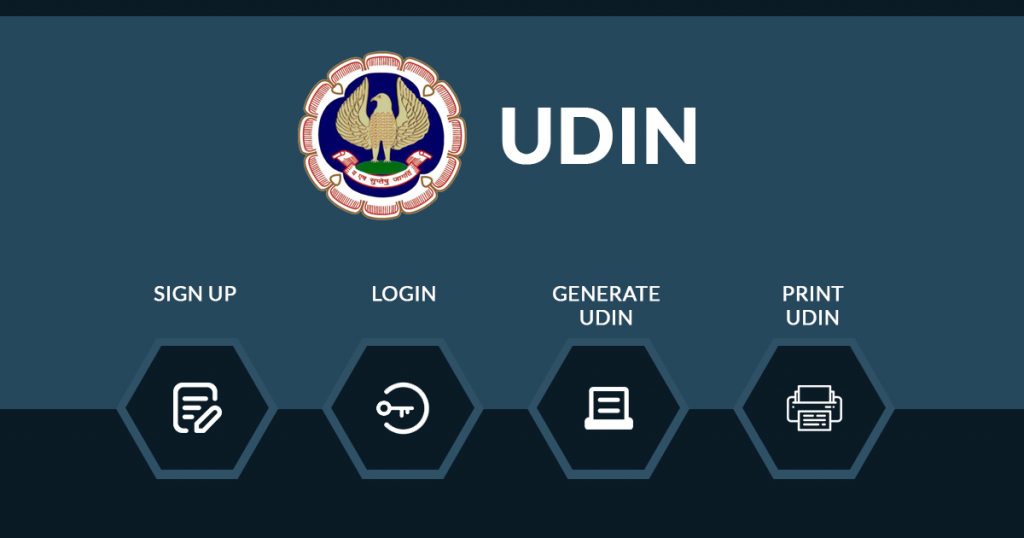
The Institute of Chartered Accountants of India (ICAI) has announced that a Unique Document Identification Number (UDIN) would be mandatory for all certificates, GST and Tax reports, and all other audits, attest and assurance functions in phases for ICAI members and practising CAs. The revised due date for furnishing the tax audit report was 10th December 2025 for AY 2025-26. The GST audit report GSTR 9C form due date is 31st December 2025 for FY 2024-25.
Latest Update
- ICAI releases guidance on the updated UDIN V1.2 User Manual for UDIN generation and verification. Read the PDF
- ICAI has issued FAQs related to UDIN to clarify the auditor’s opinion on financial statements. Read FAQs
- To reduce the server load, the ICAI has implemented an archiving system for Unique Document Identification Numbers (UDIN). This system will help in organizing and managing the UDINs more efficiently, enabling users to access them quickly and easily.
The action has been taken by the Institute of Chartered Accountants of India to restrict illegal third parties from representing themselves as official ICAI members to the ICAI Authorities and Stakeholders.
As per the ICAI Council 379th meeting held on 17th and 18th December 2018, the UDIN registration process for all the ICAI members or practising CAs was implemented in a phased manner:
- In the 1st phase, starting from 1st February 2019, UDIN is mandatory for all certificates issued by Chartered Accountants.
- In the 2nd phase, starting from 1st April 2019, UDIN is mandatory for GST & Tax Audit Reports w.e.f. 1st April 2019.
- In the 3rd phase, starting from 1st July 2019, UDIN is mandatory for all other audits, attest and assurance functions.
Read Also: How Chartered Accountant Aspirants Motivate Themselves
All the ICAI Members have been advised by the council to strictly follow the given schedule of mandating UDIN and also adhere to the same while conducting various Audits.
It is also vital for all the practising CAs to register on the UDIN portal (https://udin.icai.org/) and generate UDIN to engage in any kind of Corporate/Non-Corporate Audit, Attest, and Assurance Functions.
In order to authenticate varied documents from Regulators/Banks/Authorities/Other Stakeholders, practising CAs have to issue certificates containing some financial figures and details. Although the ICAI has made it clear that no such certificates would be required to be uploaded on the portal for UDIN generation.
7 Additional Features ICAI Implement for UDIN Members
The UDIN Directorate has added additional features to the portal in order to better serve users and meet the demands of the current world. The following are some of the key features that have been implemented:
User Dashboard Based on GUI (Graphical User Interface): The interface, among other things, will provide the summary UDIN data for many categories, including Certificates created by a member since member registration on the UDIN portal, GST and Tax Audit, and Audit and assurance. To keep track of the overall UDINs they have created, the members will find this functionality to be very helpful.
File Downloading in PDF Format: Members may now download a PDF containing information on the filled-in data for UDINs. The members will find this helpful in ensuring that the right information has been entered into the system to generate UDIN.
Smart Copy and Save Option: Members can use the Save Draft and Copy UDIN options to provide a faultless experience while entering 18-digit UDINs without the risk of a copying error.
QR Code Enabled in UDIN PDF: All of the important information entered during the generation of UDIN is supplied for the QR code. The user will be sent to the “Verify UDIN” link for verification after scanning the QR code. The QR Code, a cutting-edge and current component of the governance ecosystem, will also be available for the verifiers to scan.
Generate Mails Each Month/ Quarter: At the finish of each month or quarter, the UDIN generated at the level of the firm will be mailed to the head of the firm.
Details About Occasionally Generated UDINs to Members: To all registered members at the UDIN portal, Monthly/Quarterly numbers of UDIN generation shall be available.
Improved Search Capabilities: Improved search capabilities practically everywhere with full-text search based on text field input.
Here is the detailed step-by-step procedure for registration and UDIN generation on the official UDIN website:
Step 1: Visit the page https://udin.icai.org
Step 2: Click on the option “For the First time sign up, click here”
Step 3: Enter details like a six-digit Membership No., Date of Enrollment, and DOB and click on the “Send OTP” button. An OTP will be sent on the registered mobile and email with ICAI.
Step 4: Click on “Continue”, and post entering the correct OTP. Once done, the user will receive a username and system-generated password on the registered mobile and email with the ICAI.
Step 5: Log in using the given username and system password. Post login, click the “Generate UDIN” option.
Step 6: Provide details like Client Reference Code/Number, Date of Document, Document Issued, Document Description, Keywords/Values (minimum three) within the document, etc.
Step 7: Click on the “Send OTP”. Once done, the user will receive an OTP on the registered mobile and email ID.
Step 8: Enter the received OTP and click the “Preview” option. You will see the details you have entered for UDIN generation.
Step 9: If any change is required in the entered details, click the button “Back” or else click the button “Submit”
Step 10: A UDIN will be generated for Further Use.
Solved! Major Queries Related to UDIN
Q.1 – What is UDIN?
Introduced by the Institute of Chartered Accountants of India (ICAI) UDIN stands for Unique Document Identification Number, It is an 18-Digit unique number generated by a system which has to be generated by Full-time Practicing Chartered Accountants (CAs) for every document they certified or attested
As per ICAI Council’s decision, UDIN has been made mandatory in a phased manner as per the following schedule:
- For all Certificates w.e.f. 1st February 2019;
- For all GST and Tax Audit Reports w.e.f. 1st April 2019;
- For all other Audit, Assurance and Attestation functions w.e.f. 1st July 2019
Q.2 – Is UDIN mandatory for uploading an audit report and CA certification form on the E-filing portal?
Yes, UDIN is mandatory for uploading an audit report and CA certification form on the E-filing portal
Q.3 – Is it possible to upload the form without UDIN?
Yes, it is possible if a UDIN has not been generated for the form and CA wishes to upload the form Without UDIN. However, UDIN generated for the form needs to be updated on the portal otherwise the form will be treated as invalid
Q.4 – What to do if after providing UDIN the form submission page does not open?
One of the main reasons may be that the UDIN verification process is taking longer. In this case, you can do this: Remove UDIN and proceed with form upload and update form UDIN later, but within 15 days of its upload
Q.5 – Even after uploading the form with UDIN, the UDIN status indicates, ‘Update UDIN’. what does this mean?
The CA will be able to modify the UDIN until the taxpayer has not accepted the uploaded form
Q.6 – What is the process to update the UDIN in case the form is uploaded without UDIN?
Check the “My Account” tab there will be a link with the text “View/Update UDIN details” will be available there. Click on it, you will be redirected to ‘View/Update UDIN details’ for further action
Q.7 – What is the process to fix the error in a form where the UDIN is already updated?
In this case, please ensure that the taxpayer does not accept the form that has been uploaded. Upload the correct form with the same UDIN and ensure that the taxpayer accepts the correct form only
Q.8 – How to correct the error in the form with valid UDIN after it is accepted by the taxpayer?
In this case, the only option is to revise the form with the new UDIN generated by revoking the earlier generated UDIN of the submitted form
Q.9 – If the CA uploads a form without UDIN or fails to update the UDIN within 15 calendar days, but the form uploaded has been accepted by the taxpayer. What will happen to the form?
It will be treated as invalid with all due consequences of the law attracted
Q.10 – What will happen to the form uploaded by the CA with UDIN and not accepted by the taxpayer?
The uploaded form will not be considered a valid submission by the taxpayer unless it is accepted by the taxpayer
Q.11 – What will be considered as the date of submission of the form by the taxpayer?
The date the taxpayer submits the form will be the date on which the taxpayer accepts the form uploaded by the CA or the date on which the CA has furnished the UDIN, whichever event may occur later
Q.12 – What will happen to the form if the UDIN is revoked?
If a form’s UDIN is revoked after its acceptance by the taxpayer, the form will be deemed invalid on the date UDIN is revoked due to the attracted consequences of the UDIN law
Q.13 – What will be considered as the date of submission of the form by the taxpayer in case UDIN is revoked?
If the UDIN of a form is revoked after its acceptance by the taxpayer, and a revised form is uploaded along with the fresh UDIN, the date on which the taxpayer accepts the revised uploaded form will be considered as the date of submission of the form
Q.14 – What is the process to fix the error in a form where UDIN has not been updated?
First, make sure that the taxpayer does not accept the form that has been uploaded. Then re-upload the corrected form with the same UDIN and make sure that the taxpayer accepts the form that is correct
Q.15 – What is the meaning of status ‘Consumed’ visible under ‘UDIN status’?
This indicates that the form uploaded by the CA with the UDIN, has been accepted by the taxpayer and that the UDIN attached to the form cannot be used for rectification of the upload or modification of the second form without the revocation of the first uploaded from
Q.16 – What does the meaning of status ‘Unconsumed’ indicate under ‘UDIN status’?
This indicates that the taxpayer rejected the form uploaded by the CA with the UDIN and CA can re-uploaded the form with modification (if any) with the same UDIN
Q.17 – How to make a change in the UDIN in case of UDIN is linked to a form but the form is not accepted/ rejected by the taxpayer?
Check the “My Account” tab there will be a link with the text “View/Update UDIN details” will be available there. Click on it, you will be redirected to ‘View/Update UDIN details’ for further action