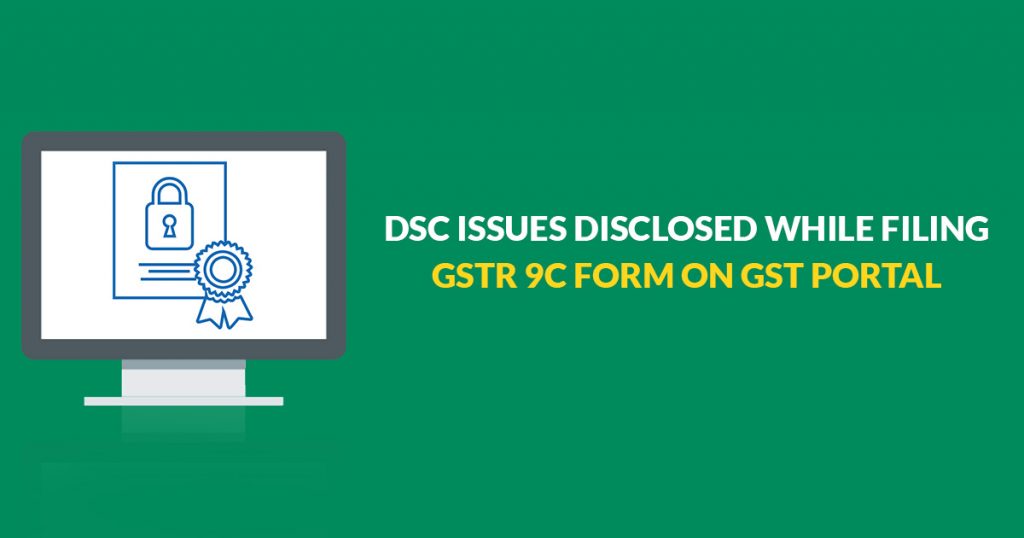
Every registered taxpayer whose turnover of an F.Y. is more than the specified limit of INR 2 crores u/s (5) 35 of the CGST Act shall get his accounts audited by a chartered accountant or a cost accountant and shall furnish its copy and a reconciliation statement in FORM GSTR-9C. From FY 2020-21 onwards Auditor certification is not required only Self reconciliation statement is required.
Here we will discuss the complete GSTR 9C DSC issues into 2 parts divided into Part A & Part B.
GSTR 9C Part A – Issues under DSC
Digital Signature Certificates (DSC): Digital Signature Certificate is an electronic or digital format of authorization and plays the role of evidence of an individual’s identity for the purpose of online transactions and filings.
While filing Form GSTR-9C on GST Portal, you may encounter some issues related to DSC Part-A, some of them are highlighted here along with the quick fix.
- Taxpayers may use PAN-based Class 2 or Class 3 DSC on GST Portal
- Make sure that PAN entered and PAN mentioned in DSC is the same, in the case of PAN verification failed error.
- Make sure that DSC is installed / token is plugged in your system.
- In case of issues on registration or signing DSC on the GST Portal, ensure that emSigner is started.
- When emSigner server is started to → Stop the server > Restart the emSigner server as ‘Run as Administrator’.
- When emSigner server is not started to → Start the emSigner server as ‘Run as Administrator’.
- In case of error after clicking the PROCEED button or invisible WebSocket, restart the emSigner.
For more details click on the link given below:
- https://www.gst.gov.in/help/loginanddsc
- https://tutorial.gst.gov.in/userguide/loginanddsc/#t=Troubleshoot_DSC_Issues.htm
GSTR 9C Part B – Issues under DSC
(From FY 2020-21 onwards Auditor Cetification is not required only Self reconciliation statement is required.)
Steps for Filing Form GSTR 9C
Collection of Data by Taxpayer For Sending it to Auditor
- On the GST portal, download filed Form GSTR-9 as well as Form GSTR-9C Tables from Form GSTR-9.
- Send these downloaded files to the Auditor for the Preparation of GSTR-9C Statement.
GSTR-9C Statement Preparation By Taxpayer Via GSTR-9C Offline Utility
- Download the latest version of filing Form GSTR-9C on GST Portal
- Install the emSigner after downloading it.
- Open the GSTR-9C Offline Utility Excel Worksheet > Include the table-wise details in the Worksheet > Create Preview PDF file > Access the Draft Form GSTR-9C
- Create JSON File which auditor will attest by affixing his/her DSC.
- Send the attested JSON File to the taxpayer for uploading it on GST Portal.
Upload The prepared GSTR-9C Statement
- Taxpayer Uploads the attested JSON File on GST Portal using his/her DSC Save Form on GST Portal.
- Signature the Form and finish the filing of Form GSTR-9C on GST Portal.
Note: While signing generated JSON File, by using his/her DSC, Auditor should make sure that
- HTML file name ‘WSweb’ and ‘GSTR_9C_Offline_Utility’ is in the same folder to create the JSON and emSigner is installed in your system.
For further detail, check the link given below: https://tutorial.gst.gov.in/downloads/gstr9cofflineutility.pdf





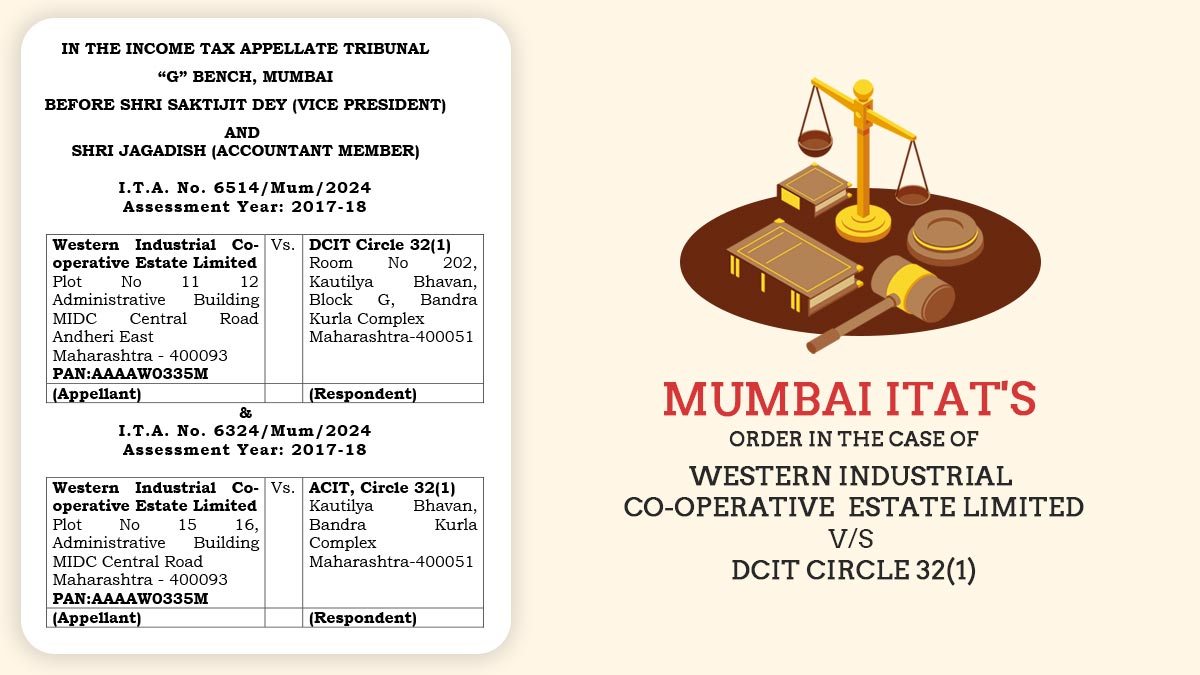




Dear Sir
I am installed the latest emsigner but when I was enter my digital signer password and try to sign in its stacks please suggest something so i can resolve this issue.
Thanks & regards
bittu pal
Just clear the cache & cookies of the browser then type https://127.0.0.1:1585 and press enter
INCOME TAX AUDIT SOME AUDITOR AND GST AUDIT IS DOING ANOTHER AUDITOR. WHILE FILING GSTR 9C WHO IS AUDITOR 1 WHETHER INCOME TAX AUDITOR OR GST AUDITOR
GST Auditor
hi, while filing the GSTR-9C with dsc a messgaes pops up saying System error occured.
This is a portal related error, please contact the GST portal
The emsigner in step 2 is not working however when checked the emsigner the following msg is shown. how to resolve?
org.java_websocket.WebSocketImpl@131c7af disconnected from server.
127.0.0.1 connected to the server
Don’t know, you can use SAG signer
for 9C I have created Json file, uploaded also, it is processed without error, then I have uploaded the balance sheet and p and L also, then the Tick option of I hereby solemnly affirmed is not getting enabled, I am clicking on Proceed to file then an error comes as Auditor Sign is not Valid. please suggest Sir
There are two reasons for this, 1. Auditor PAN is different from the auditor you selected, 2. or You have uploaded JSON without the E-sign of Auditor,
I am getting error Invalid DSC when the 9C is uploaded. I have used the latest emsigner and DSC valid up to June 2020. Please advise. Even I have cross verified PAN many times and still, it is showing the same error. Kindly guide me on the solution
Please register your DSC on the portal first, then do the same process your error will be resolved.
I am trying to generate JSON, But after clicking Initiate Signing, Open Signer is not opening to click (it is still hidden). I can’t proceed further after Initiate signing. What is the problem??
Your em-signor is not working properly so please run administrator the em-signor again
GSTR 9C THE JSON FILE GENERATED AND AFTER HOW TO DO THE NEXT STEPS
Next step is to upload JSON on Portal with necessary attachments (BAlance sheet, Profit & Loss, Cash Flow etc) after that refresh the page and proceed to file with DSC/ EVC.
At the time of filing using the offline portal, I am facing two different issues
1. The error shows that the auditors signature is invalid. Kindly resign and upload
2. please check the server connection1:(object event)
How to proceed. Clarify.
1. This may happen when you upload JSON without DSC or after using DSC client may edit the JSON
2. This might be related to portal server issue
I am also facing the similar issue i.e. object error, can you help if sorted in your case
Either you did not mention auditor details or maybe em signor issue
I am getting error Invalid DSC when the 9C is uploaded. I have used the latest emsigner and DSC valid up to June 2020. Please advise. Thanks
This might be happen when you use DSC of one person but mention PAN no. of other one
On pressing the initiate signing button, please check the server connection1:(object event) appears again and again. What to do?
This issue is related to your internet connection.
this issue not related to the internet connection
This might be related to portal server issue
THANKS IT WAS HAPPENING DUE TO INTERNET CONNECTION.. GOT IT FIXED
Select run as administrator by right clicking on emsigner
This one worked for me. Thanks
After filing JSON file with GST portal under initiate filing option status show “error occurred” however no error report generated. How to solve this issue?
Kindly contact GST portal for the same.
Hi Reshma,
the option of “initiate signing” is not enabled and when consol tab of inspect element of “initiate signing” is checked it says error at line No. 213
Please specify your query briefly.