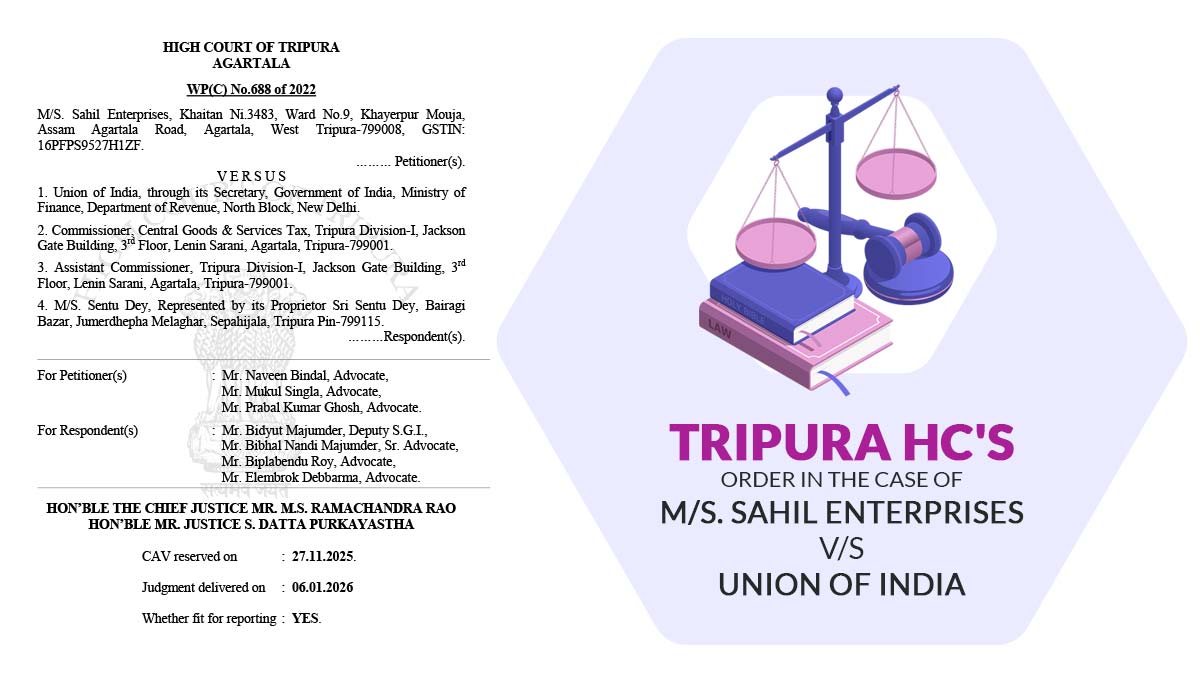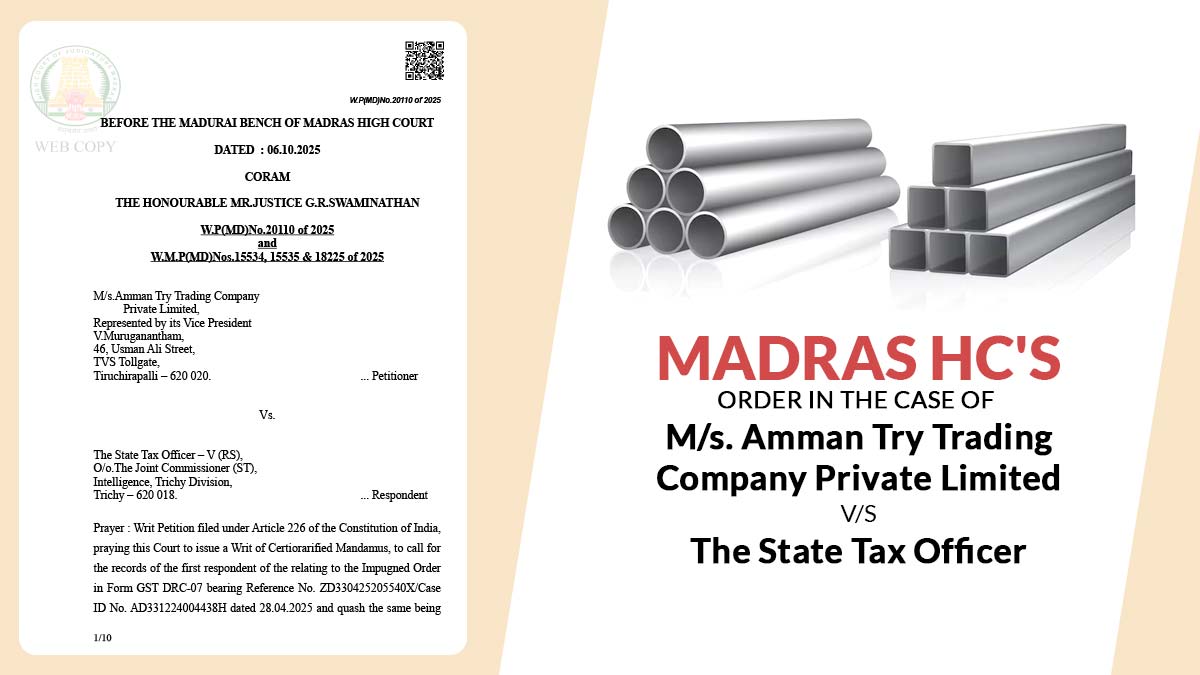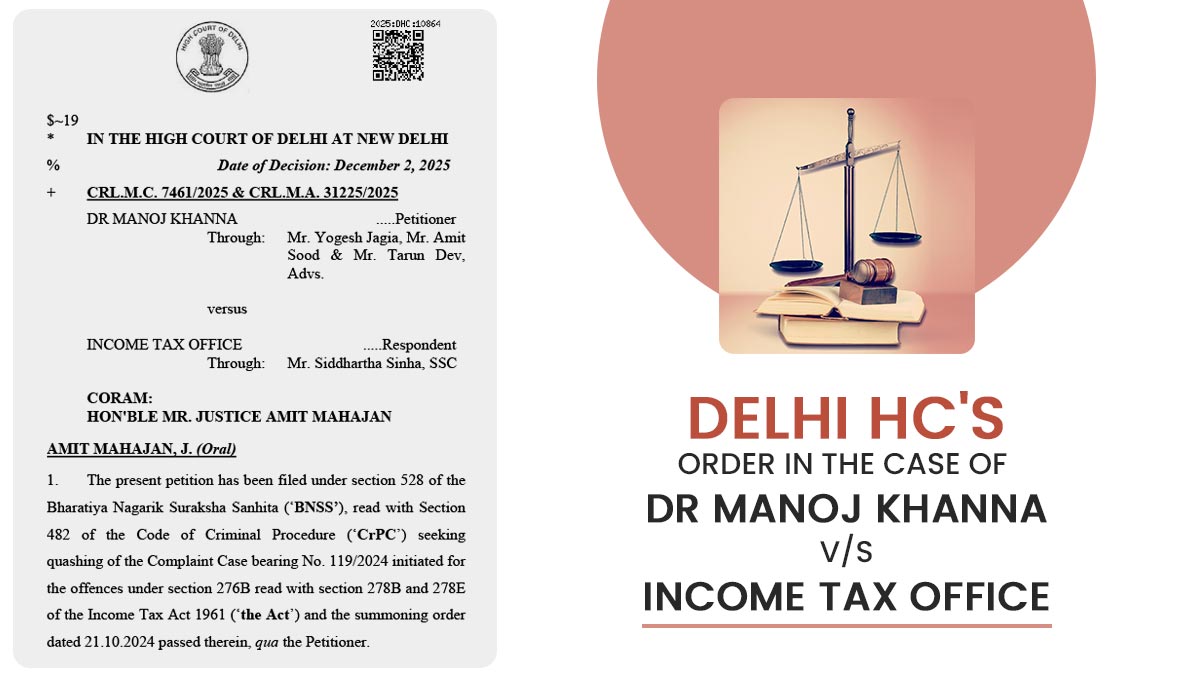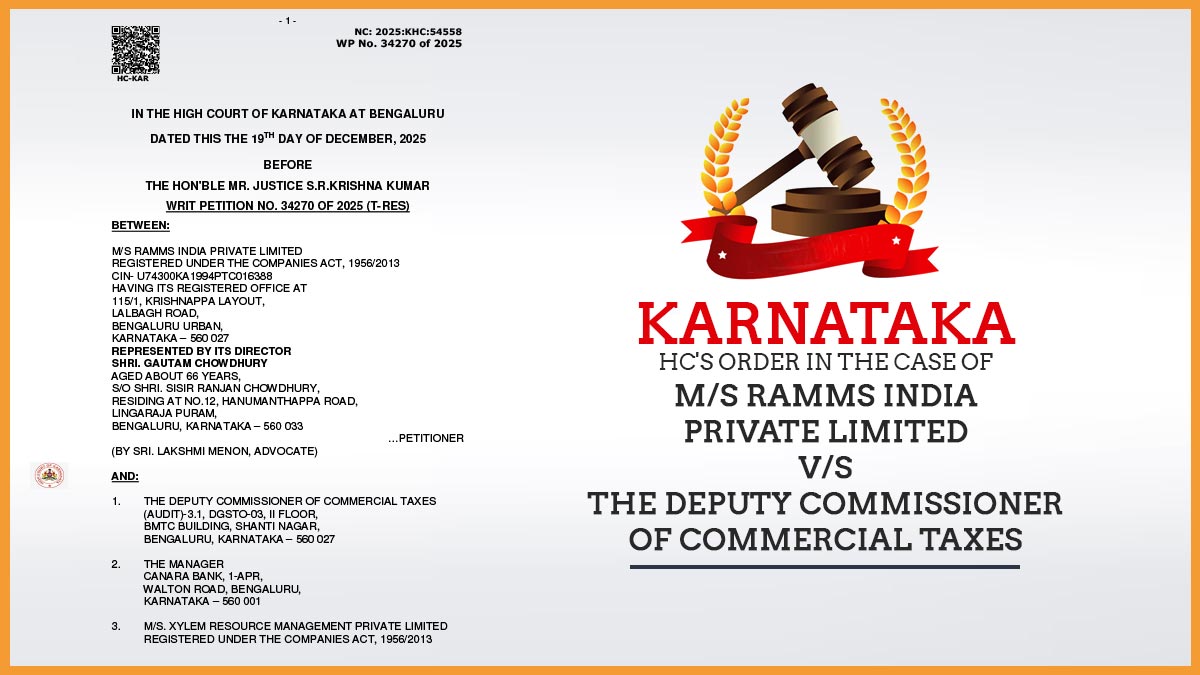The Income Tax Department (IT Department) has a simple motto “KOSH MULO DAND” which means ‘The treasure is more important than the army’ it also stands for ‘Revenue is the backbone of the country.’ It suits the aim of the department and indeed right. Revenue is almost a base required for governing a country and it helps build the nation.
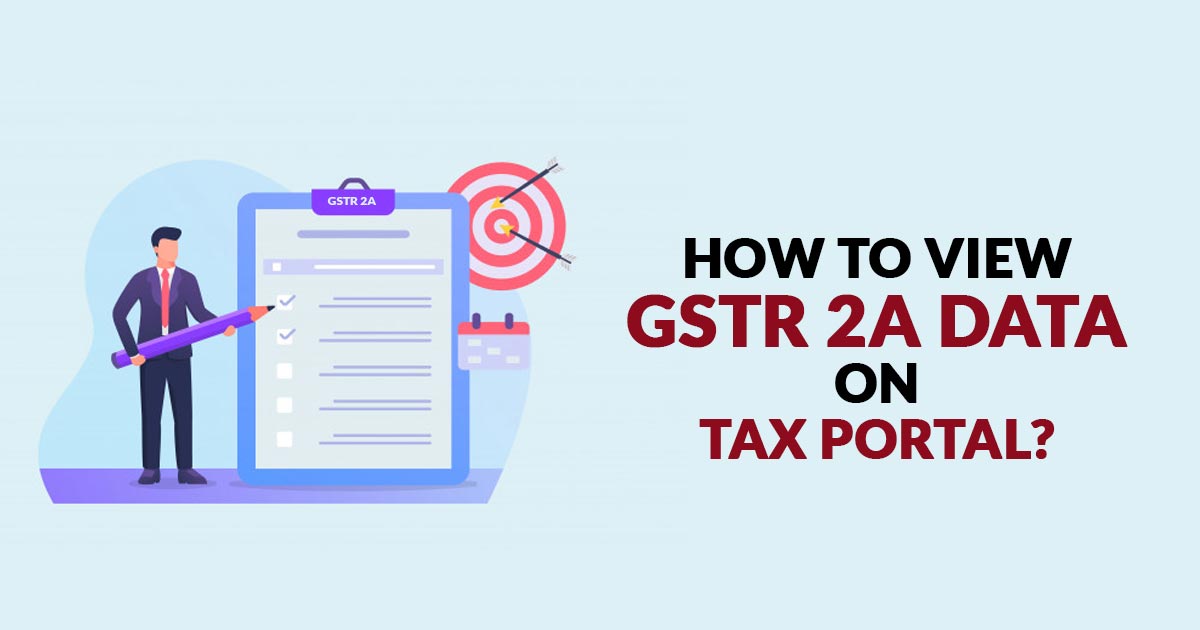
Without taxes, the government can’t run the country. In our country. As per a very recent statement, of a total population of 130 crore people, only 1.5 crores pay income tax. It has been also reported that payment of taxes has been reduced due to tax evasion, frauds, and undisclosed sales. To mitigate these issues the Central Board of Direct Taxes (CBDT) and Central Board of Indirect Taxes and Customs (CBIC) joined hands and signed a Memorandum of Understanding (MOU) that will allow them to exchange information with each other.
With this MOU, the income tax website can now fetch and show GST data of a taxpayer. This step has been taken to avoid tax evasion and increase reporting of turnover. This mutual information sharing will also help the department to find-out non-filers under the Income tax Act 1961 
This will help both the departments to match the taxpayer-reported revenue under Income Tax and GST. And if any mismatch of data occurred then it will be automatically listed and reflected on the e-Campaigns tab of the compliance portal of the IT department’s official website.
Latest Update in GSTR 2A
- “Clarification Details of ITC Statement in GSTR 2B Auto Populated Form”. Read more
Simple Guide to View the GSTR 2A Data on Income Tax Portal
The Step-by-step process to view the GST data on the IT website is provided below.
- Step 1. Open a browser and head-up to https://www.incometaxindiaefiling.gov.in/home
- Step 2. By using your login credentials e-filing User ID and password, log in to the portal.
- Step 3. Now find the Compliance tab and under it find and select “Compliance portal” option and click on Confirm button
- Step 4. Now from here, navigation to E- Campaign tab a notification will come under Non- filing of return
- Step 5. On the newly opened page, you will find the list of notification, click on any of the Notification, details for which a non-filing notice has been issued will appear here.
Additionally, If you further click on the Business transaction details then a list of purchases made during the year will appear. All this information is being fetched from the GSTR 2A of a taxpayer 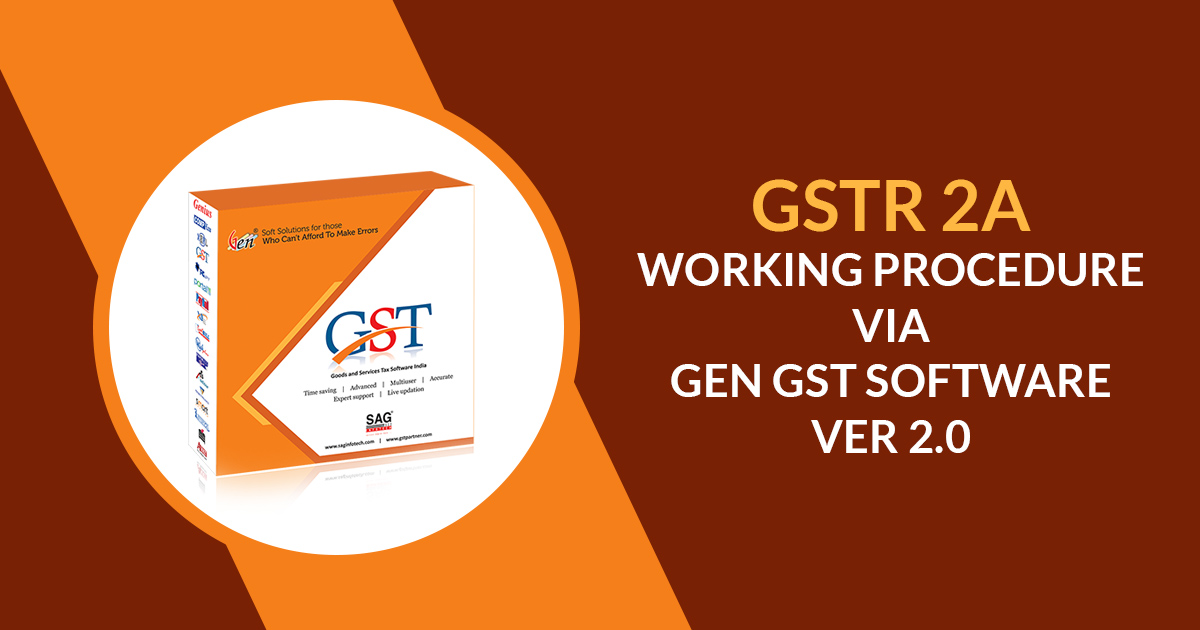
Details that will be shared
At Present time, details of expenses and purchases reported in GST are the only information that is being shared but in the recent future, details of turnover HSN wise, place of business reported in GST will also be shared. Details as per the E-way bill are expected to be shared. The main aim of this initiative is to avoid tax evasion but it will also help taxpayers and their tax advisors in reconciling turnover and also make sure that reporting of the same will take place on a timely basis.
It needs to be noted here that the type of information to show to the taxpayer in his I-T account will be discretionary and it depends on the department. Many details shared by GST to IT may not be visible into the taxpayer’s account but it will be used by the investigation wing of the IT department to take further action against the taxpayer if needed. The Step to share information has been taken to allow taxing authorities to keep an eye on the business of a taxpayer.
Read Also: GST India: A Helpful Guide for Consumers, B2B and B2C 
Under-Reporting of Revenue
Overall income can be under-reported by showing fake purchases/investment or expenses or by not reflecting the real turnover. However, in the case of major purchases, there is no chance to be manipulated because the data will be uploaded by the supplier. Additionally under-reporting the turnover is also not possible in B2B cases, because the other party would like to get the input tax credit. Here, not reporting the sales will affect the Business-customer relationship in a bad manner. Thus, reporting the turnover lower is not that easy and also not beneficial.
For Business organizations, It is the best time to compare the report of their turnover because tax authorities are getting better, advanced, and robust day by day. Meanwhile, it increased the responsibilities of Chartered accountants because now they have to pay more attention while doing GST and Income Tax Auditing because they have to take care of GST as well as Income Tax laws.
How to Get a Missing Bill of Entry in GSTR 2A on GST Portal?
The Bill of Entry (BoE) is filed by the importer on all their imports through air, land and sea. The declaration form is applicable for supplies from SEZs to DTA. ICEGATE is responsible to send the BoE details to the GST portal.
Here’s how you can search the details for BoE missing in your GSTR 2A.
Procedure to Fetch BoE for GSTR 2A on the GST Portal
Step 1: Visit the GST portal website (www.gst.gov.in) and log in.
Step 2: Go to Services > User Services > Search BoE.
When you click the link, a new form will open.
Step 3: Here, you can search the BoE details by entering Port Code, Bill of Entry Number, Bill of Entry Date, and Reference Date. All fields are mandatory.
Click the search button to continue.
Step 4: Now, you can see the BoE details on the page.
On the same page, there is an option available to “QUERY ICEGATE”. Use this button to initiate a manual query with the ICEGATE to fetch BoE details. Using the “HISTORY OF ICEGATE” option, you can see the past and current requests made to ICEGATE for BoE details as well as check the status of your request.