
V3 Portal FAQs have been issued by the Ministry of Corporate Affairs (MCA). In the V2 portal, various forms relating to companies and LLPs are filed. The V2 portal is Version 2 of the MCA portal.
MCA has moved LLP Services onto the MCA portal V3 and discontinued LLP services on the V2 portal. An MCA replaces the existing Version 2 portal with Version 3 by upgrading the present version.
Forms for LLPs have been migrated to portal version 3 of the portal, & the final set of remaining 38 forms has been migrated to V3, and V2 was disabled for filing from 18th June 2025. The migration was phased to enable a seamless transition.
What is the MCA V3 Portal?
MCA is the process of upgrading the current version of the portal from version 2 to version 3. It is the improved version of the MCA V2 portal and is currently live for the LLPs as well as for companies.
The V3 portal now enables the following for LLPs & Companies
- Login & user Registration
- DSC Association
- LLP Form Filing
- Company form filing
Who is Said to be the Enrolled User in the MCA Portal V3?
Enrolled users can include any person. There would be no amendment in the naming or position of the enrolled user between V2 and MCA portal V3.
When Would the Organizations Form Migrated to the MCA Portal V3?
On the date of 8th March 2022, LLP forms were migrated.
In the final phase, all remaining 38 forms have been migrated to MCA & are live on v3 from 14 July 2025.
Who is a Business User in the New MCA V3 Portal?
A business user would be any of the mentioned, and they would access and furnish all the forms. There is no amendment in the naming or position of the business user between V2 and V3. The related category might be chosen
- Company/LLP
- Director/Designated Partner
- Manager/Secretary/Authorised Representative
- Officer in Default
- Professional
- Professional staff member
- Nodal officer-IEPF
- Deputy Nodal Officer-IEPF
But, the “Professional User” in V3 was before termed as “Practising Professional” in the V2 portal
What are the Major Differences Between the MCA V2 & V3 Portal?
In version 2, the forms need to be furnished and uploaded to the portal, while in the MCA portal V3, the forms are to be furnished online. It makes the user convenient, along with the power to secure the half-filled form and fill it in the future.
Moreover, in version 2, there was only a My workspace, which holds the list of notices from MCA and circulars provided by them. In version 3, there is a personalised “My Application” component that permits an individual to see all the forms filed by them to date, including the status of the forms, like pending for DSC upload, under processing, pay fees, resubmission, and others.
When the user logs in to the new portal V3, then the login is from the email ID, while in V2, it can be done through the user ID.
When the business user logs in to the MCA system then the OTP would be sent to their mobile as well as their email address to ensure the authenticity of the user. There would be no distinction in linking DSC between V2 and portal V3.
Till What Time Duration Do I Login to the MCA V3 Portal for LLP Filing?
To log in, one needs to tap on the sign-in or sign-up options present on the top right corner of the home page, as mentioned in the screenshot below:
Towards company filing, along with the additional company services, tap on the “Login for Company Filing” button, and log in through the existing username and password.
Towards LLP filing along with the additional LLP concerning services, tap on the “Login for LLP Filing” button and log in using your existing username and password.
What is the Method to Recover My Password?
To recover the LLP V3 portal password, please tap on sign in or sign up present on the MCA website home page and navigate to the login page.
Tap on the Forgot password link, which is mentioned below the password field and follow the procedure to recover your password.
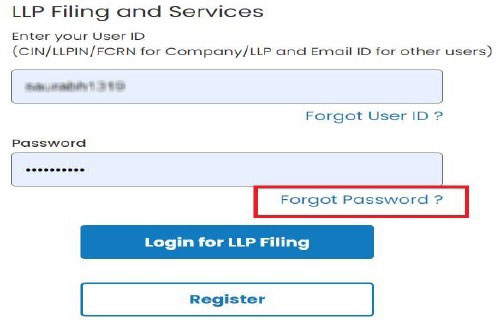
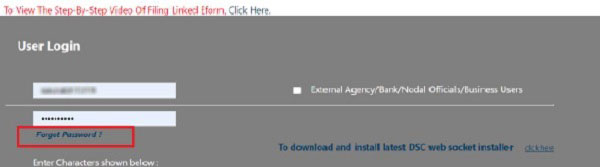
“Click on “Login for Company Filing. You will be redirected to the Company Filing login page. Please click on Forgot Password present below the password field to recover the password.”
What is the Enrollment Process If I Want to Enroll in MCA
Proceed to the Tab Sign in / Sign Up on the mca.gov.in site. There will be a button known as “Register” between the buttons for V3 Filing. The enrollment would be accomplished via tapping this button. This enrollment for a new user will enable you to furnish both the Company (V2) and LLP forms (V3).
- Tap on the Register button.
- Tapping on the enrollment button would direct you to the enrollment page.
- Opt for the user class and the user role as applicable.
- Refer to the table mentioned in the Registration FAQs.
- Finish the enrollment procedure and log in with your credentials.
- You would obtain an email or SMS upon successful enrollment.
What Details Must Be Required to be Furnished for the Enrollment?
The information mentioned below would be required for enrollment based on the class of the user. Some needs are generic for all the classes, there are some specific information needs for the additional class, and some are mentioned below:
- E-Mail ID / Phone Number / Address are required for both Registered and Business Users.
- PAN is mandatory for registered users, but it gets prefilled in case of users
- Company/LLP User – CIN /LLPIN /FLLPIN / FCRN
- Director/Designated Partner – DIN / DPIN
- Manager/Secretary/Authorised Representative – General inputs only
- Officer in Default – General inputs only
- Professional – Professional Membership Number / Professional Institute
- Nodal officer-IEPF/Deputy Nodal officer-IEPF- PAN
Could an Enrolled User Upgrade to a Business User?
Yes, an enrolled user can upgrade to a Business one should not make a new business user. The mentioned are required to be performed to upgrade. Despite an enrolled user in V2 would upgrade to a business user in portal V3.
- a. Sign in
- b. Right Hand Corner will Display “Hello – Your Name”
c. Click on the icon - d. Select Profile Update Page
- e. Click on Add Role
- f. Business User Role
- a. Director/Designated Partner
- b. Manager/Secretary/Authorized Representative
- c. Officer in Default
- d. Professional
- e. Nodal officer-IEPF
- f. Deputy Nodal Officer-IEPF
- g. Professional Staff member
FAQs on MCA V2 and V3 Portal
Q.1 What was the V2 Portal of MCA?
V2 portal is version 2 of the MCA portal which was practiced to furnish several forms concerning the companies and LLPs. LLP services have been stopped on the V2 portal and have been moved to the V3 portal.
Q.2 Where should I file LLP forms and Company forms?
LLP and all company forms have been moved to V3. This phased migration is performed to enable the swift transaction of the portal. Now only V3 is in working.
Q.3 Do I see a separate website for LLP forms?
No, the access to both versions could be seen in the Sign in / Sign up in the MCA portal- mca.gov.in
Q.4 Who is a User in MCA Portal V3?
A user could be an Registered user or a business user.
Q.5 Do I required to re-register once again If I am an existing user?
No, if you are a current user in V2, then you are not required to Register once again. The system would recognize the mail id that you provide as a duplicate id and not allow an enrollment again.
However, if you try to enroll with the new mail id which was not in V2, then you would be made a new user. These enrollments in V3 when already an existing user in V2 must be prevented.
Q.6 What time period the enrollment process takes?
After you have enrolled as a new user in MCA portal V3, you would start furnishing the LLP concerned forms as well as company forms.
Q.7 I am a CA in Professional Role, can I also have a Director role- same user id?
Yes, an enrolled user in one class would sum any additional class like under the above question as one is a professional, the mentioned class would be added
- a. Director/Designated Partner ( can add )
- b. Manager/Secretary/Authorized Representative ( can add )
- c. Officer in Default( can add )
Q.8 My information has been amended. What is that method to update my profile on MCA Portal?
The information would be updated by going to the profile update section that can be accessed by tapping on the profile update link present beneath Hello, Username on the top right corner of the MCA portal. Not all the information in the profile would be amended. Only specific information would be amended. For instance, the mentioned would not be edited.
- The email id of a Director / Partner of LLP
- Mobile number of a Director / Partner of LLP
- The address cannot be altered by Company / LLP user, Director/ Designated Partner
Q.9 What do you mean by associating the DSC?
This is the procedure through which the DSC or a unique signature is mapped to a user id. The same is needed as the forms are filled and submitted online instead of in a physical mode.
Q.10 What method is needed for associating the DSC?
Associating the DSC is executed in the mentioned below way. Towards the intention,
- Go to gov. in
- Log in to the portal as ( V3 )
- Go to MCA Services
- Go to FO Services
- Go to Associate DSC
Q.11 What are the system specifications needed to associate DSC?
The mentioned below are needs to be ensured to be able to associate with the DSC:
- One would associate the DSC only as a business user in V3.
- Login through the given credentials.
- Go to MCA services-> FO LLP Services-> Associate DSC
- Download & run emBridge- 2nd option provided on the screen
- The upgraded version of emBridge must be installed in the system of the user for DSC to work.
- emBridge Client should be running in the background.
- For Associate DSC Service – The DSC user is utilizing should comprise of Class 2 or higher Class.
- Revise the DSC password or PIN for the 1st time user on V3.
- In the token filed choose the ePass option via available dropdowns.
- Choose the information of the certificate via the drop-down and insert the DSC password.
- Tap on register
- One would obtain the confirmation message on the portal.
Q.12 Is affixing DSC obligatory for all forms?
DSC is obligatory only for those which is needed to be digitally signed. For instance, for RUN LLP there is no need to affix DSC.
Q.13 What is the method to enroll users to file a Filip form that needs DSC affixing?
An enrolled user would associate his DSC through the PAN via performing the mentioned filing of the Filip forms.
- Login using your credentials
- Go to MCA services-> FO LLP Services-> Associate DSC
- Execute the identical phases as above
Q.14 What is the method to affix my DSC?
Affixing the DSC under the usual standard process./p>
- Complete filling up the form;
- Submit the form
- SRN number would be generated and communicated through mail and SMS
- SRN number along with the document would be available in My application
- The form is indeed auto-download as a PDF inside your system.;
- If the download is not done, the PDF would be downloaded from My application with respect to the SRN number “Download the PDF”
- Open the PDF in adobe;
- Affix the DSC under the normal process
Q.15 Where do I submit or upload the forms post to affixing the DSC?
Post to signing the document the user would be needed to upload the pdf document with the affixed DSC on the MCA portal with respect to SRN/p>
- Go to My Application
- Check for relevant SRN
- Scroll right
- Use the “Upload PDF” option
- Directed to a page where you would upload the “DSC affixed PDF document”