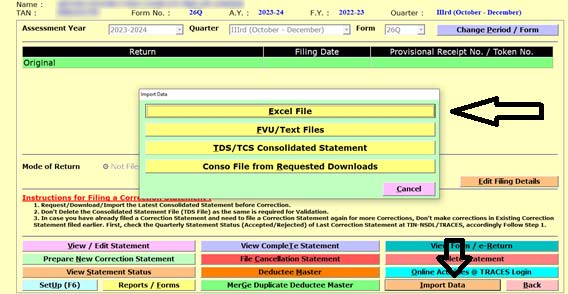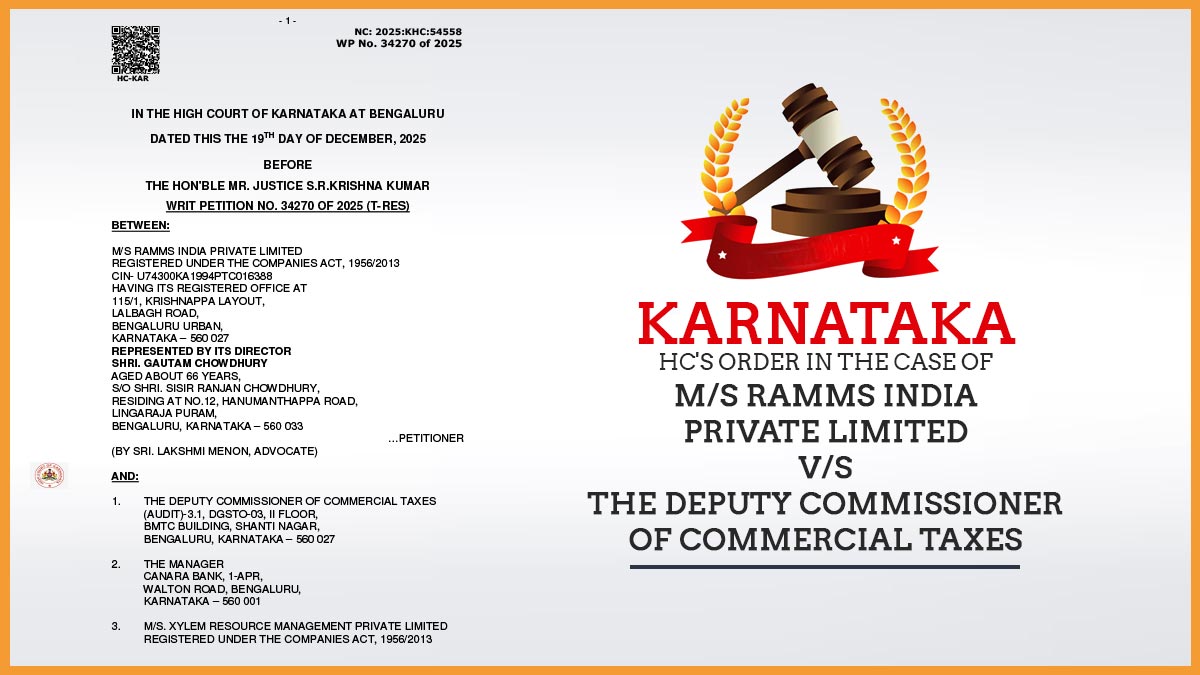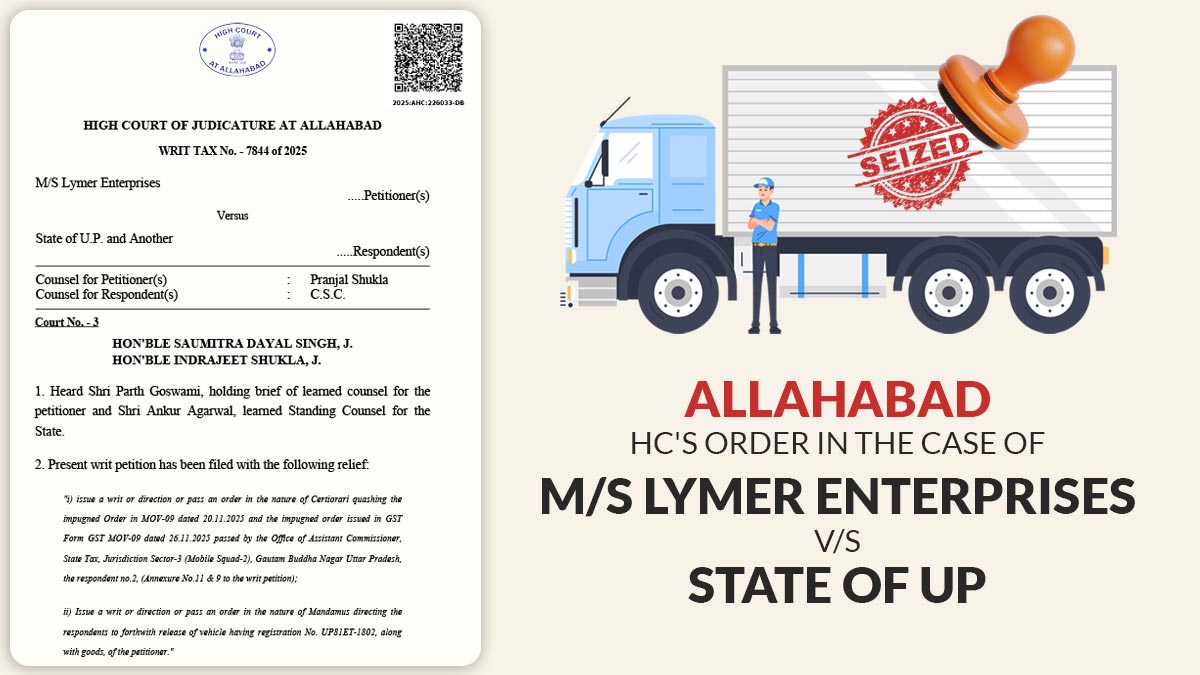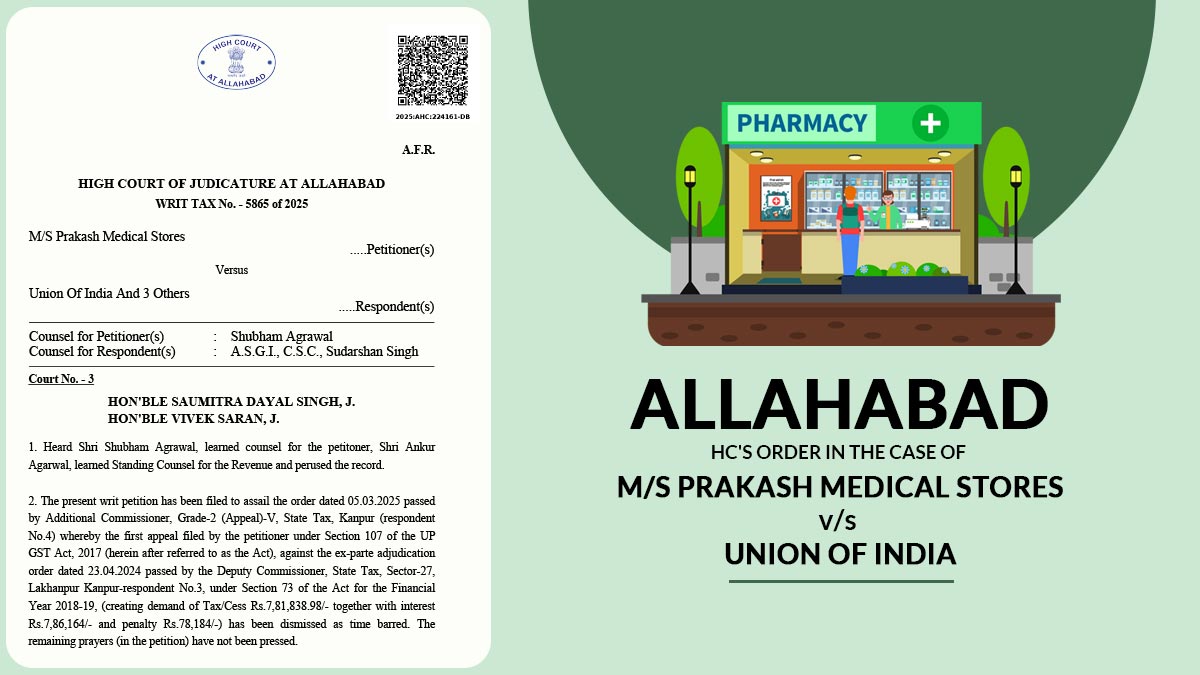Gen TDS software is designed to reduce compliance steps and make the process of filing the return completely automated. For the self-filling data of several forms, the import and export options make it easier.
Even clients who are not technically savvy can use Gen TDS return filing software. It is the most reliable and user-friendly software. There are a lot of features incorporated into the software that allows the user to complete all the details on the screen via the intuitive interface.
For better and faster compliance towards the complete import and export of data, TDS e-filing software comes loaded with the most essential import-export tools.
- Data Import and Export
- Quick Data Import and Export from Excel
- See Previous TDS e-return Data in Excel Facility
- Data Import Facility from ‘.txt’ File
- Employee Salary Data Import & Export
As specified by NSDL, Gen TDS software is a complete software solution for preparing TDS & TCS returns as per the requirements laid down by the Income Tax Department. All types of TDS and TCS returns can be generated using the software for example 24Q, 26Q, 27Q, 27EQ, etc. Besides Form 16, 16A, and 27D, it also prints TDS and TCS certificates.
- Form 24Q: Salary
- Form 26Q: Other than Salary
- Form 27Q: Non-resident
- Form 27EQ: Collection at Source
Steps to Import and Export Data Via Gen TDS Software
Step 1:- Open the Gen TDS Software and click on TDS Tab.
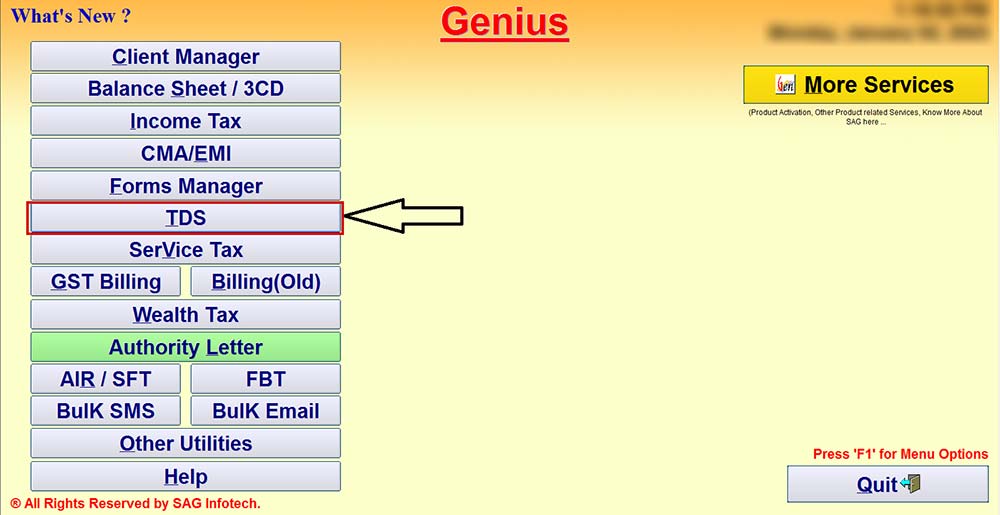
Step 2:- Select the Form as applicable to you like 24Q, 26Q, 27EQ etc.
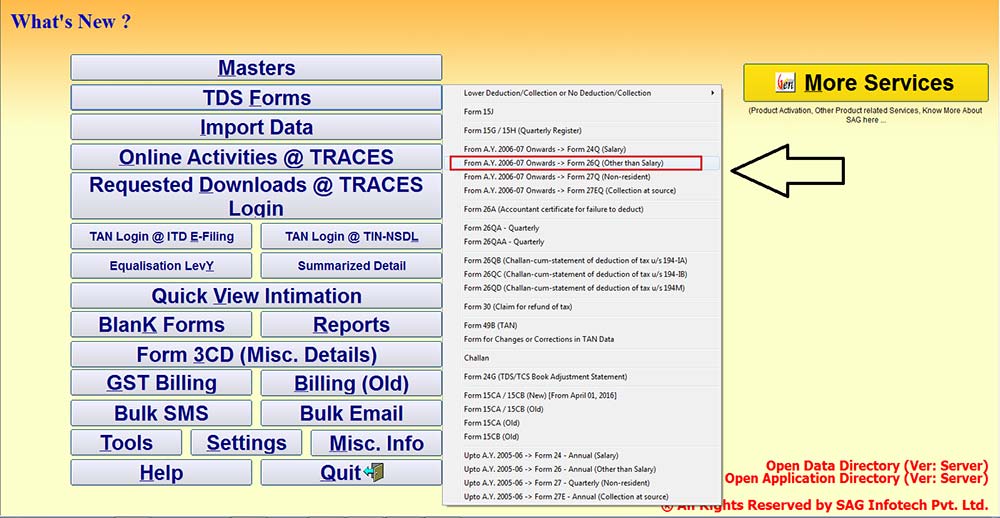
Step 3:- Select the Client, Assessment Year and the Quarter.
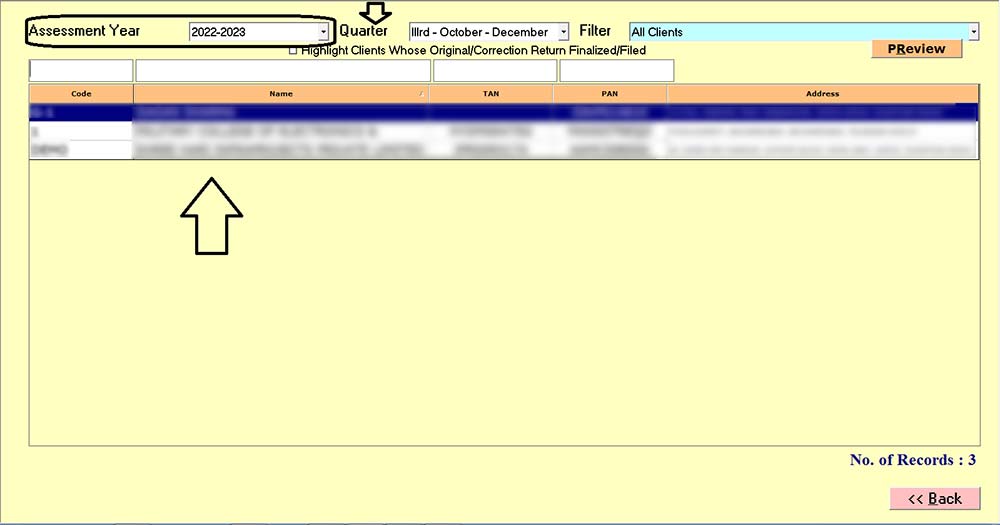
Step 4:- Click on View/Edit Statement.
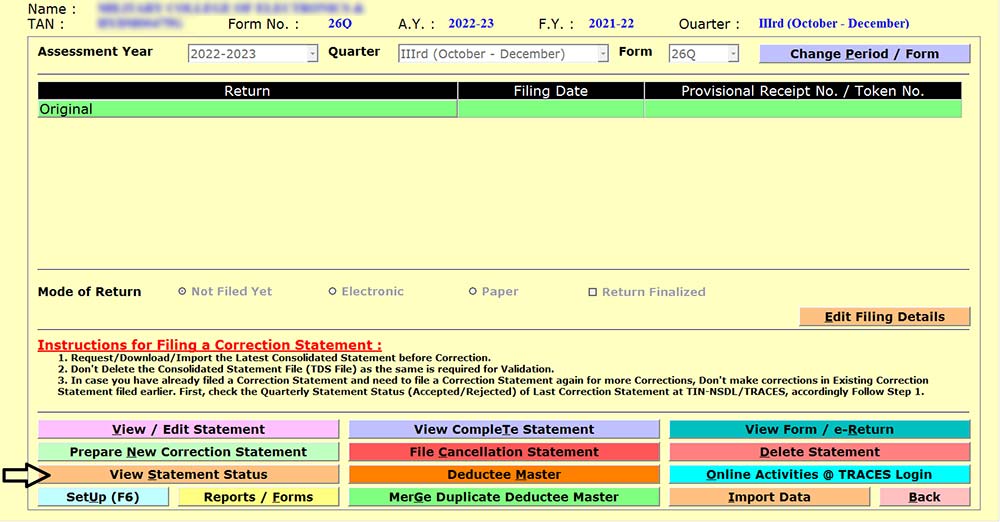
Step 5:- Click on Export to Excel to export the format and fill in the details in the Excel Format.
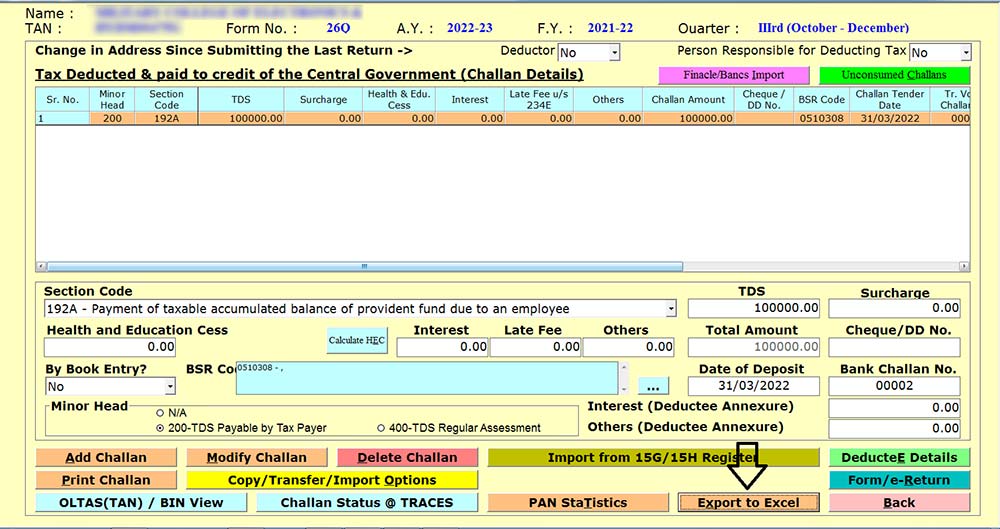
Step 6:- After filling in the Data in the Excel Format, click on Import Data.
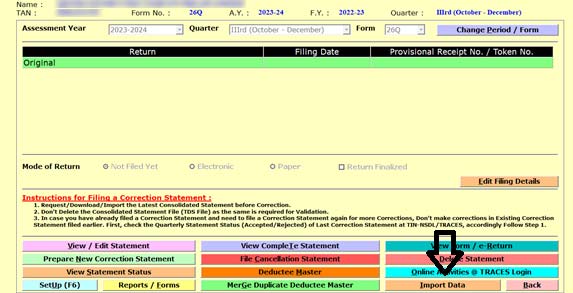
Step 7:- After filling in the details in the Excel File click on Import Data and then select the Excel File to import the data