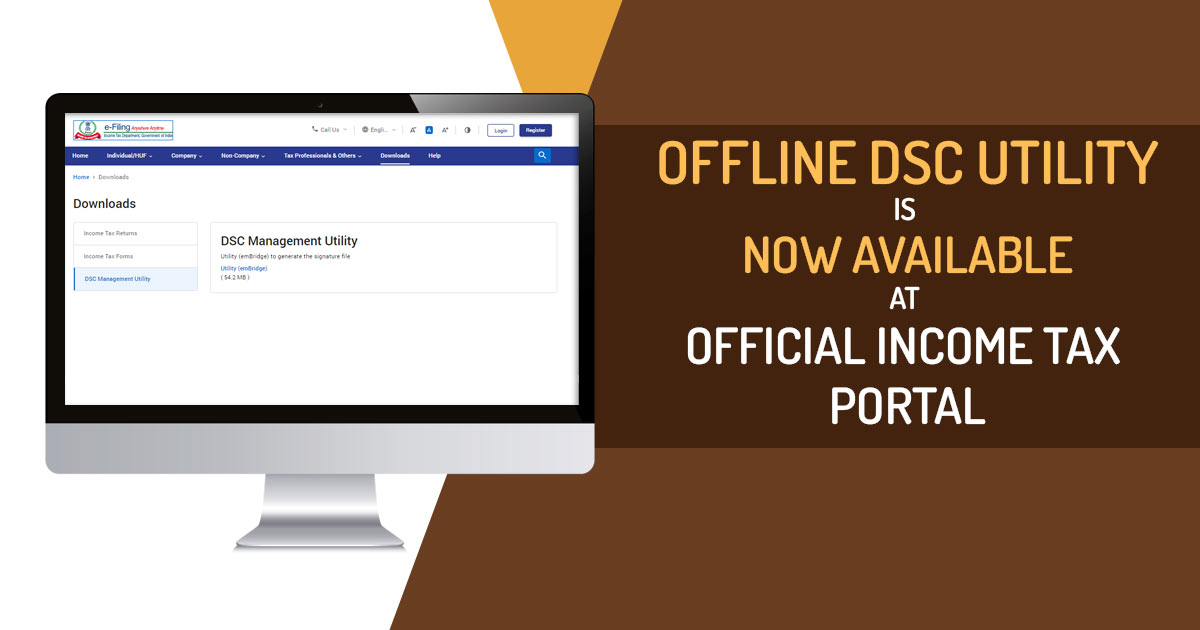
The Income Tax Department has introduced a new tool called the Digital Signature Certificate (DSC) Management offline Utility for taxpayers, which is aimed at simplifying the process of e-verification of income tax returns. This utility has been released to alleviate the burden on taxpayers.
Additionally, the department recently issued a set of frequently asked questions (FAQs) addressing various issues and solutions related to Digital Signature Certificates (DSC).
It is advisable for taxpayers to regularly check the expiration date of their DSC, ensure its registration on the e-filing portal, and update the ’emBridge’ application to the latest version to prevent any last-minute complications during e-verification. Should taxpayers encounter any difficulties in the e-Verification process using DSC, they can refer to these FAQs for guidance.
Important FAQs for Digital Signature Certificate
On Digital Signature Certificate (DSC) pertinent problems and solutions the income tax department has released the FAQs.
Taxpayers are encouraged to review their Digital Signature Certificate (DSC) for its expiration date, verify their registration on the e-filing portal, and ensure they have the most up-to-date emBridge application installed to prevent any last-minute complications during the e-verification process.
If taxpayers encounter any difficulties while using DSC for e-verification, they can consult the FAQs released by the Income Tax Department for guidance.
Q1: At the time of e-verification using DSC, I am getting a “Something went wrong” error message, what should I do?
If you are encountering a problem (Something Went Wrong) in DSC, comply with the following steps.
- First, uninstall the existing emBridge application and then download the latest application (Version 5.9.0.6 released on 20th Mar 2023)
- To download: Visit to https://embridge.emudhra.com/
- Install the new version.
- Follow the procedures furnished in the emBridge installer for basic troubleshooting.
- Delete the existing certificate import it again in the Epasstoken Tool and re-try.
Q2: My DSC registered with the e-filing portal has lapsed, what action should I take?
The assessee is required to register a new valid DSC with the e-filing portal. Comply with the following process:
- Procure a new digital signature certificate from the DSC provider.
- Login to the e-filing portal and navigate to the “Register DSC” functionality.
- Register the new DSC on the e-filing portal.
Q3: My DSC registered with the e-filing portal has expired. I am trying to register a new DSC, but getting the error message “Customer already exists”, what should be done?
You are required to de-register the old DSC registered on the e-filing portal against your Permanent Account Number card for registering the new DSC. Comply with the following process:
- Procure a new digital signature certificate from the DSC provider.
- Submit a grievance on the e-filing portal to de-register the old DSC. Also, attach a screenshot of the error message to the grievance raised.
- For registering the new DSC cite the reason.
- You will get an email communication once your old DSC is de-registered, after that, you can register a new DSC by complying with the DSC registration steps:
Q4: The primary individual linked to the corporation has departed, and the new primary individual has registered their DSC under their PAN. However, when attempting e-verification using the DSC, the PAN of the previous primary individual is still appearing. Can you provide guidance in this situation?
If there has been a change in the key person associated with the entity, you should update the information of the new key person in your profile and designate them as the Principal Contact. Please follow the steps outlined below:
- Login to the e-filing portal using corporate PAN.
- Navigate to My Profile-> Key Person details-> Add the details on the new key person-> Appoint as Principal Contact
- Ask the Principal Contact to log into the e-filing portal and navigate to My Profile->Register DSC.
- Follow the DSC registration steps.
- Once DSC is registered successfully, it can be used for verification of ITRs/Forms/other requests for corporate PAN.
Q5: What should I do if I encounter a “Certificate mismatch” error while attempting DSC verification?
If you have a non-individual PAN (such as Companies, Firms, Trusts, LLPs, etc.), ensure that the DSC used for verification is associated with the PAN of the Principal Contact and that the DSC is registered on the e-filing portal under the login of the Principal Contact.
If you continue to experience issues with DSC e-verification, please contact the helpdesk at the following numbers: 18001030025, 180041940025 (Toll-free), +91-80-46122000, +91-80-61464700.