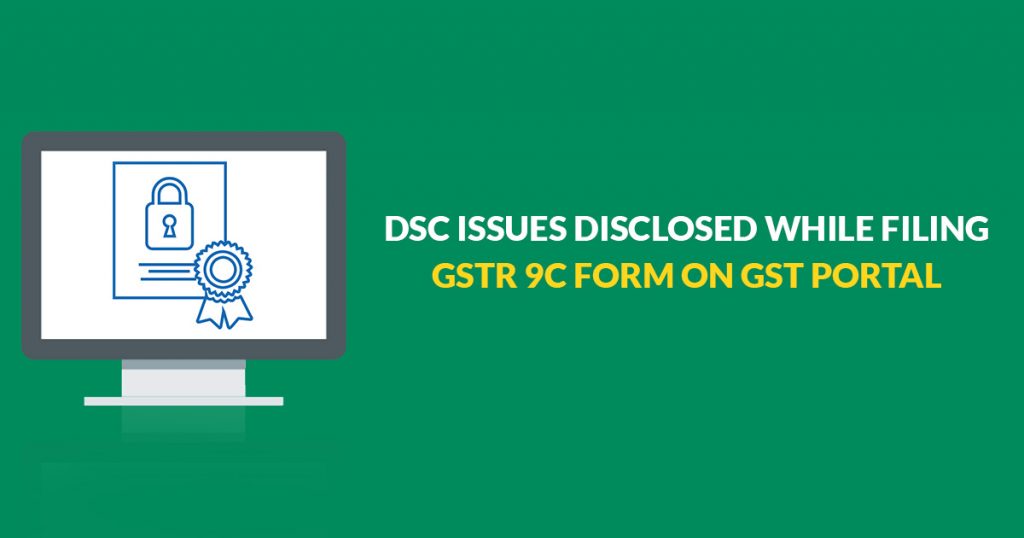
Every registered taxpayer whose turnover of an F.Y. is more than the specified limit of INR 2 crores u/s (5) 35 of the CGST Act shall get his accounts audited by a chartered accountant or a cost accountant and shall furnish its copy and a reconciliation statement in FORM GSTR-9C. From FY 2020-21 onwards Auditor certification is not required only Self reconciliation statement is required.
Here we will discuss the complete GSTR 9C DSC issues into 2 parts divided into Part A & Part B.
GSTR 9C Part A – Issues under DSC
Digital Signature Certificates (DSC): Digital Signature Certificate is an electronic or digital format of authorization and plays the role of evidence of an individual’s identity for the purpose of online transactions and filings.
While filing Form GSTR-9C on GST Portal, you may encounter some issues related to DSC Part-A, some of them are highlighted here along with the quick fix.
- Taxpayers may use PAN-based Class 2 or Class 3 DSC on GST Portal
- Make sure that PAN entered and PAN mentioned in DSC is the same, in the case of PAN verification failed error.
- Make sure that DSC is installed / token is plugged in your system.
- In case of issues on registration or signing DSC on the GST Portal, ensure that emSigner is started.
- When emSigner server is started to → Stop the server > Restart the emSigner server as ‘Run as Administrator’.
- When emSigner server is not started to → Start the emSigner server as ‘Run as Administrator’.
- In case of error after clicking the PROCEED button or invisible WebSocket, restart the emSigner.
For more details click on the link given below:
- https://www.gst.gov.in/help/loginanddsc
- https://tutorial.gst.gov.in/userguide/loginanddsc/#t=Troubleshoot_DSC_Issues.htm
GSTR 9C Part B – Issues under DSC
(From FY 2020-21 onwards Auditor Cetification is not required only Self reconciliation statement is required.)
Steps for Filing Form GSTR 9C
Collection of Data by Taxpayer For Sending it to Auditor
- On the GST portal, download filed Form GSTR-9 as well as Form GSTR-9C Tables from Form GSTR-9.
- Send these downloaded files to the Auditor for the Preparation of GSTR-9C Statement.
GSTR-9C Statement Preparation By Taxpayer Via GSTR-9C Offline Utility
- Download the latest version of filing Form GSTR-9C on GST Portal
- Install the emSigner after downloading it.
- Open the GSTR-9C Offline Utility Excel Worksheet > Include the table-wise details in the Worksheet > Create Preview PDF file > Access the Draft Form GSTR-9C
- Create JSON File which auditor will attest by affixing his/her DSC.
- Send the attested JSON File to the taxpayer for uploading it on GST Portal.
Upload The prepared GSTR-9C Statement
- Taxpayer Uploads the attested JSON File on GST Portal using his/her DSC Save Form on GST Portal.
- Signature the Form and finish the filing of Form GSTR-9C on GST Portal.
Note: While signing generated JSON File, by using his/her DSC, Auditor should make sure that
- HTML file name ‘WSweb’ and ‘GSTR_9C_Offline_Utility’ is in the same folder to create the JSON and emSigner is installed in your system.
For further detail, check the link given below: https://tutorial.gst.gov.in/downloads/gstr9cofflineutility.pdf