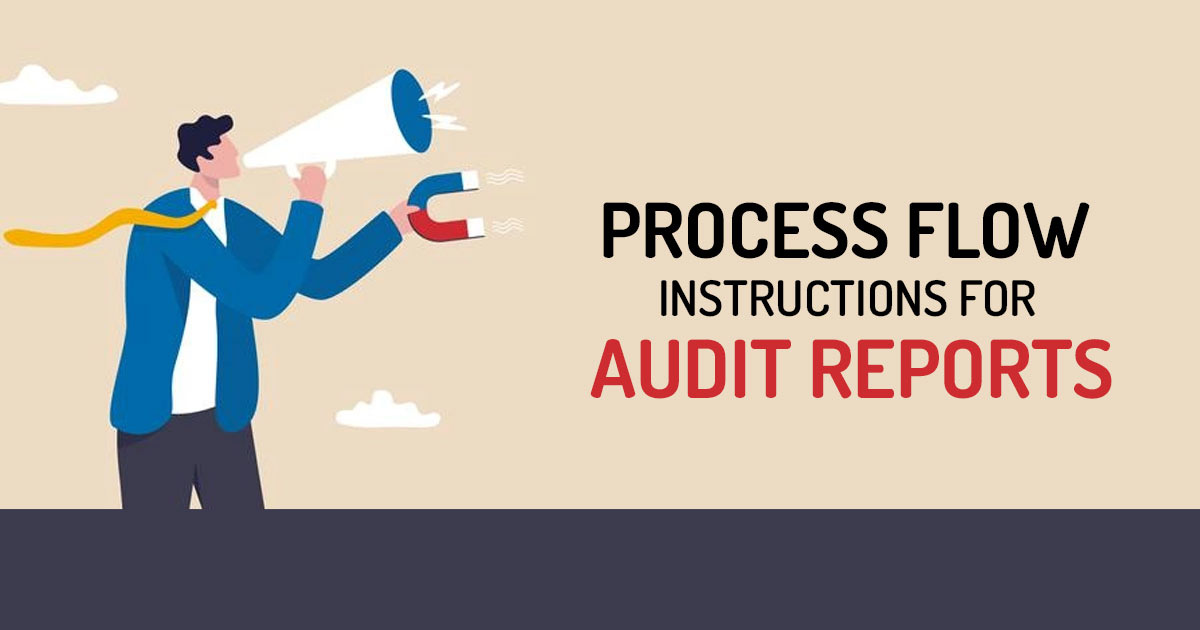
The income tax department has circulated the Availability of the audit report and the process flow towards audit reports in e-filing 2.0. The process flow towards the audit reports excluding Form 15CB and Form 10CCB poses that the assessee needs to add CA in My CA functionality beneath the assessee login. When a CA is already added then assign Form for the related AY/FY+ PAN+ Membership No. combination either through My CA Functionality or File Forms Functionality via choosing the type of filing and Attachments (wherever applicable) beneath Taxpayer Login.
The CA is needed to navigate for worklist for your action in customer request list only if CA adds it for the initial time as in step 1), if CA has already added then proceed to the Forms Request List and Accept the Request under CA Login. Moreover, CA needs to navigate to the worklist for your action in due for furnishing the list and tap on the file Form beneath CA login.
Read Also: Easy User Manual Guide to EVC Generation on New Tax Portal
CA needs to make a file Form upload attachments (wherever applicable) and submit using DSC under CA Login. The navigation of the worklist is to be done by CA and tap on accept and complete the procedure via mentioned methods of e-verification beneath the assessee login. The form which been submitted would be downloaded from view filed forms functionality towards both CA as well as taxpayer login.
Towards the procedure flow for Form 15CB and Form, 10CCB mentioned that Add CA in My CA Functionality under Taxpayer login. If CA is already has added that then skip to Step 2. Assign Form for the relevant AY/FY+ PAN+ Membership No. combination via My CA Functionality through choosing the Filing Type beneath Taxpayer Login. Navigate to the e-file Form. choose the Form and fill PAN of the assessee towards which you expect to furnish the Form and other AY/FY details beneath the CA Login.
Prepare and furnish the form, upload attachments (wherever applicable) and submit using DSC under CA Login. Navigate to the worklist for your action and tap on accepting and complete the procedure via mentioned different e-verification methods for ITR online/offline beneath the taxpayer login. The submitted form would be downloaded from view furnished forms functionality towards both CA and taxpayer login.