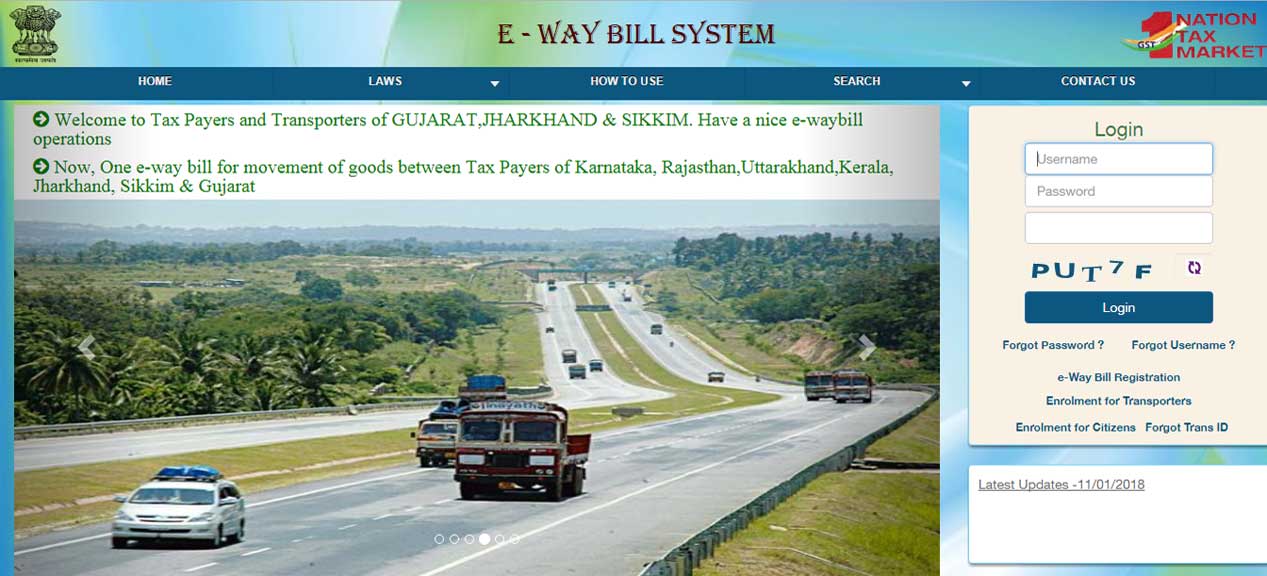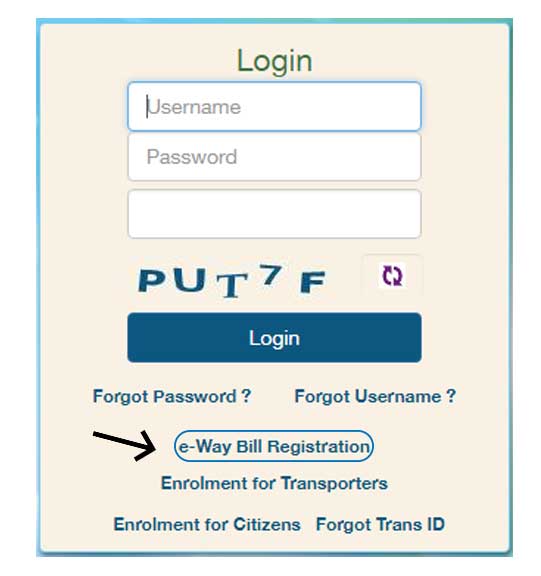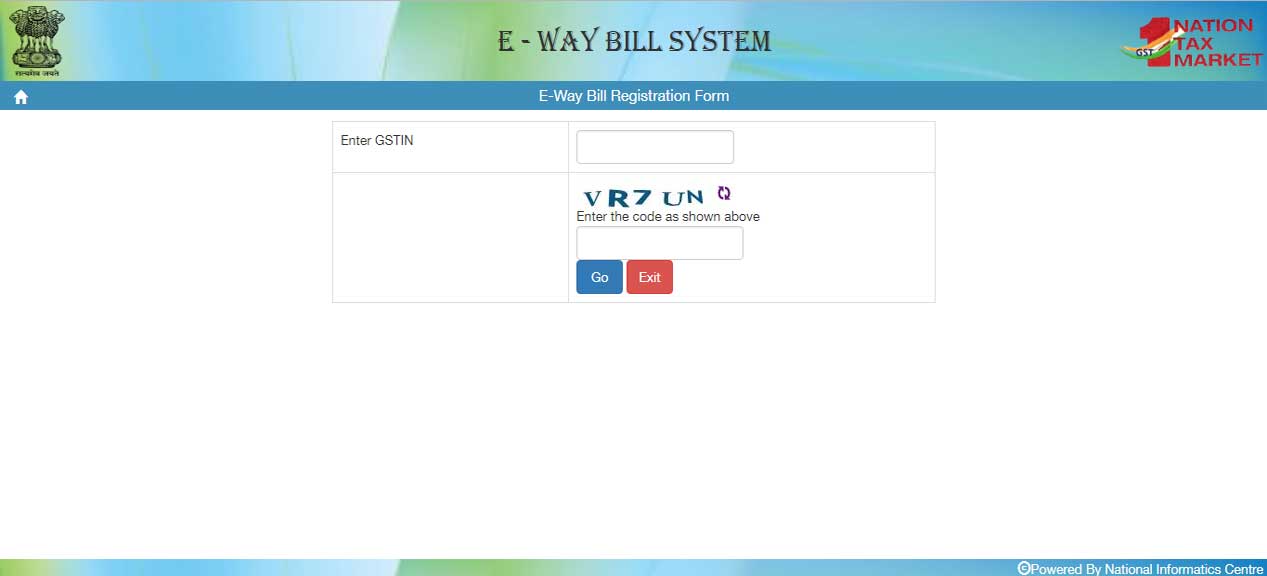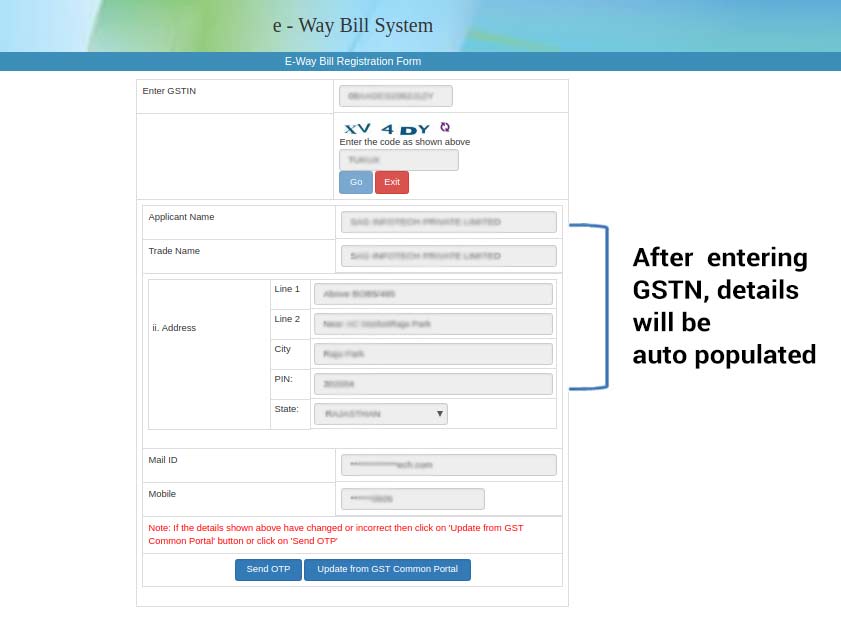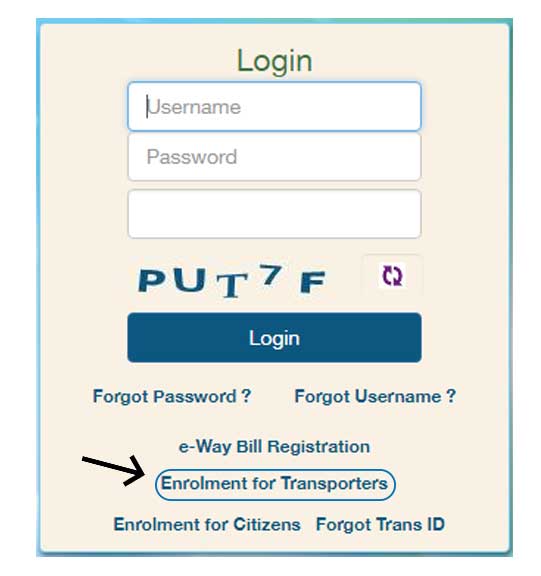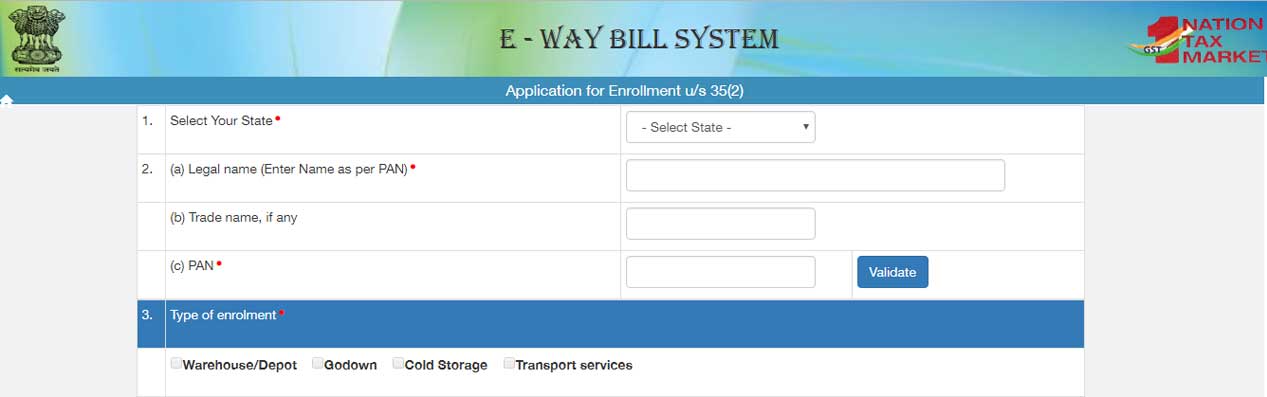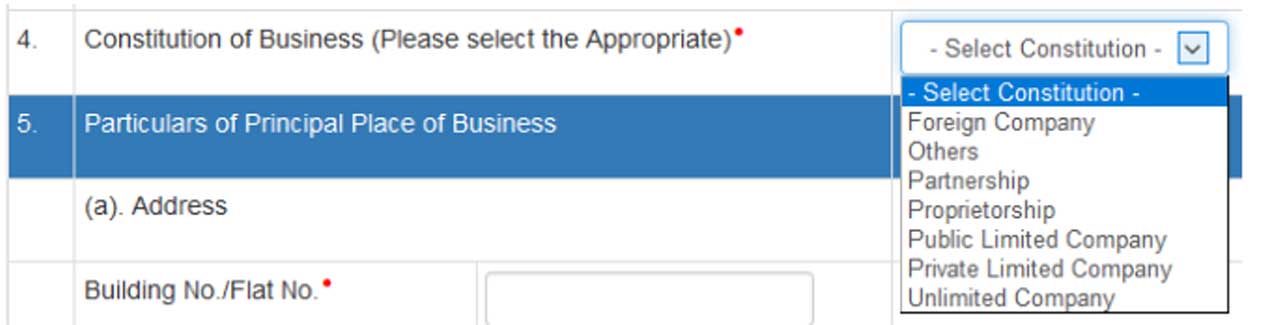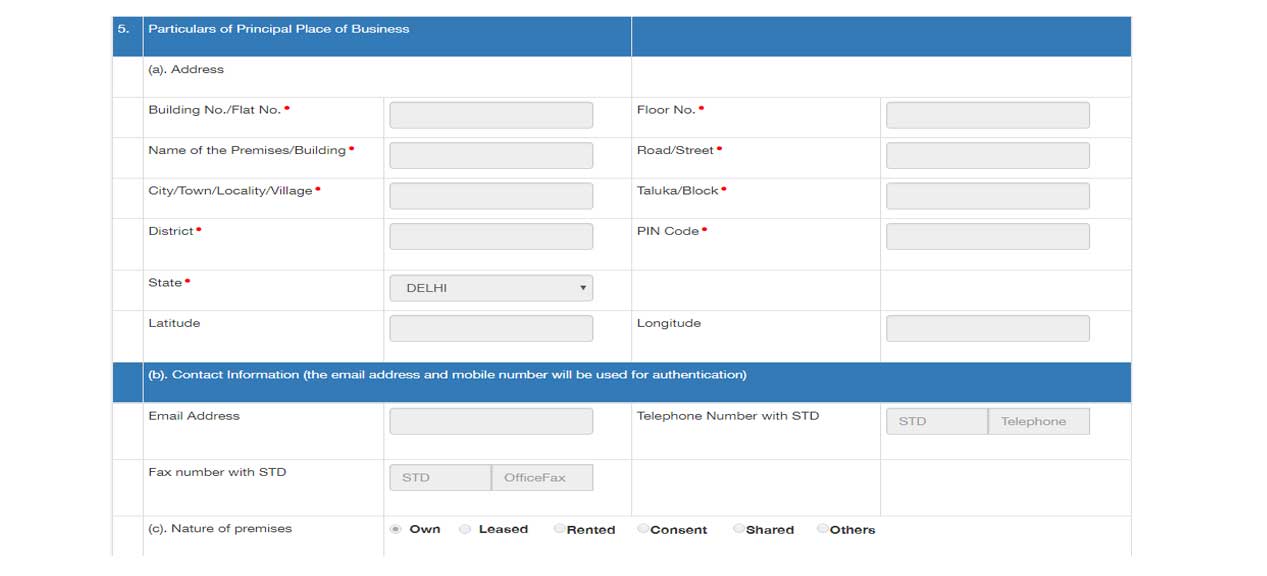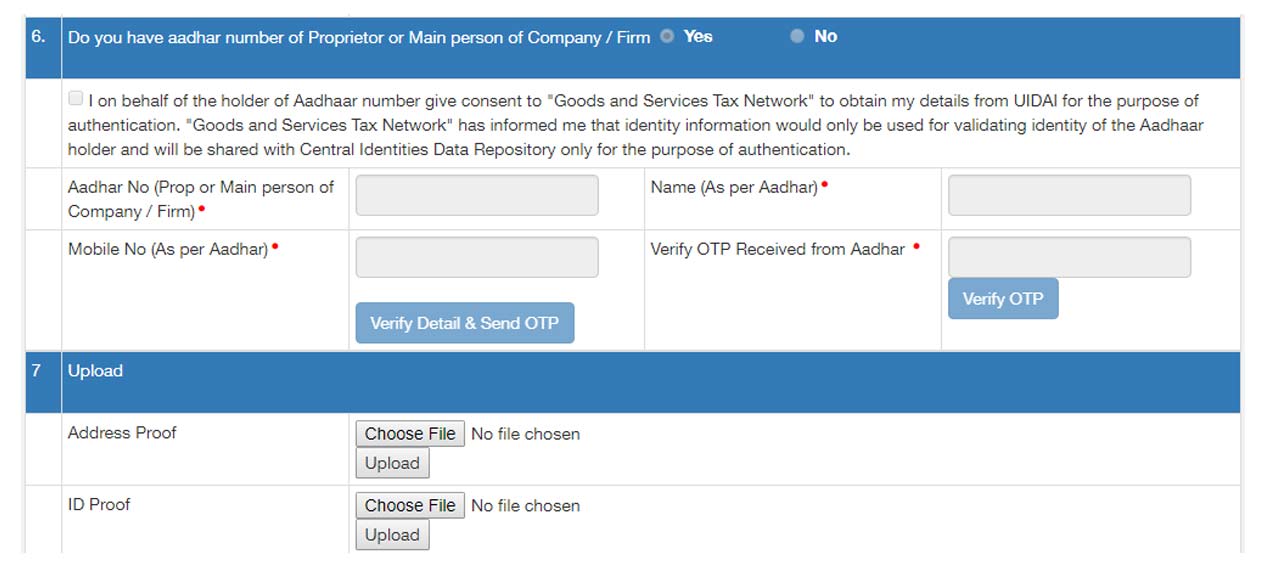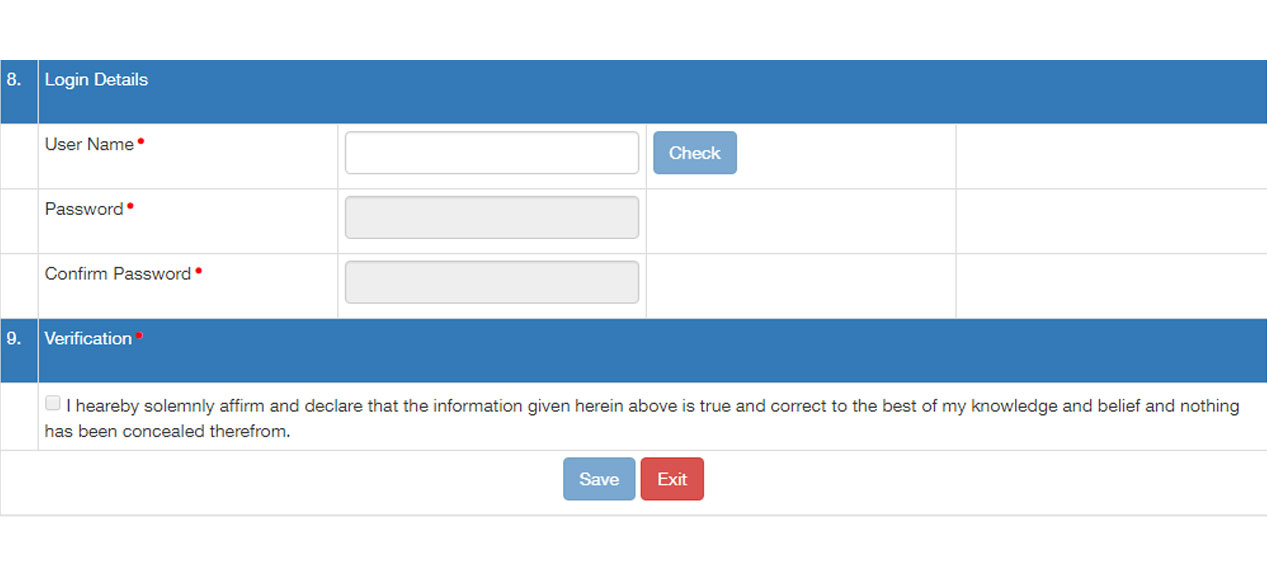GST E Way Bill registration or enrollment is an easy procedure on Indian Government official portal (ewaybill.nic.in) as we have described a very simple manner. To generate GST e way bill, there are certain steps which have to be followed by the taxpayers. To generate the GST eway bill, it is mandatory to register on the eway bill portal.
The businesses have to be registered and have to prepare GST e waybill everytime they transport goods above the value of INR 50,000. There are various eway bill validity period and distance meter which the government had authorized for the transportation of the goods. Finally, after the decision of rolling out GST eway bill across the nation, there are provisions and steps available on the complete GST eway bill system and generating methods.
Finally, the GST council has mandated the implementation of e way bill from 1st April 2018 for Interstate logistics of goods in all the states.
While the intrastate implementation of GST eway bill is scheduled from 15th April 2018 in these 4 states namely Kerala, Karnataka, Tamil Nadu and Delhi for the 1st phase.
Recommended: How to Generate GST E way Bill in Your State?
There are 3 types of taxpayers under the GST eway bill system:
What is Required to Register for GST E Waybill?
- GSTIN of the registered taxpayer/ transporter, if registered
- Registered Mobile number with the GST system
Steps to GST E Way bill Registration for Registered Suppliers:
Here is the step by step procedure for registration under the GST eway bill portal of taxpayers/registered transporters:
Step 1: Visit the e-Way Bill (ewaybill.nic.in) portal.
Step 2: Click on ‘e-Way Bill Registration’ anchor link available on the right-hand side of the webpage
Step 3: Enter the GSTIN and the captcha code -> Click on ‘Go’ button
Step 4: Generate an OTP and verify the same
The screen will pop up after the process:
After checking the auto-filled details, Click on ‘Send OTP’ button.
Enter the OTP received on the registered mobile number and verify the same by clicking on the verify OTP button.
Step 5: Create a new User ID and Password
- Enter the new User ID and set a password of personal choice.
- The system validates and pops up a message if there is an error in the details entered by you.
- Once all the details are correctly filled, User ID and password will be created.
GST E-way bill Registration Steps for GST Registered/ Unregistered Transporters
There is a requirement of registration for unregistered transporters in case:
- a) Value of consignment value of goods of a single supplier exceeds Rs 50,000/-
- b) Value of all the goods in a vehicle through which goods are transported exceeds Rs 50,000/-
What is the Meaning of Transporter ID?
- The transporter ID comes when the transporter is unregistered but the consignment value is above INR 50,000/-. The GST eway bill has to be generated with a transporter ID. The unregistered transporters will be given transporter ID and this ID is to be mentioned on all the GST eway bill.
After the registration on eway bill portal, there will be two outcomes:
- A unique transporter ID
- Unique username for operating eway bill portal
Steps to Register Under Eway Bill for GST Unregistered Transporters:
Step 1: Visit the e-Way Bill Indian government official portal (ewaybill.nic.in).
Step 2: Click on ‘Enrolment for transporters’ anchor link given on the right-hand side of the page
Step 3: Enter the details in the Application at points 1-9 and Click ‘Save’
9 points on the Application u/s 35(2)’ in GST ENR-01:
1. Select Your State*
2. Details to be Entered
- a) Enter Name as per PAN*
- b) Enter Trade name if any
- c) Enter your PAN*
3. Type of Enrolment*:
Note: After PAN validation, the system will find any error or mismatch and will proceed after rectifying.
- Please fill details at point 1 and 2.
- Choose the relevant type- warehouse/godown/cold storage/transport service
4. Constitution of business*:
- Select the relevant business form from the drop down-
- Foreign company/Partnership firm/ proprietorship/ Private limited company/ public limited company/Unlimited company/ others( If HUF, AOP, BOI and so on)
5. Principal place of business
- a) Type Complete Address entering all the red marked mandatory fields.*
- b) Contact information: Type the e-mail address, Landline number and Fax number (if any)
Note: e-mail address given here is to be used for authentication.
- c) Nature of premises mentioned at a)- Select whether the address at a) is Building that is Own /leased /rented/ consent/ shared/ any other case.
6. Aadhar details and verification for authentication of the application* :
Tick mark on the left-hand side box to give your permission to the e-Way Bill System/GSTN to get Aadhar details of the Authorised personnel of the organisation from UIDAI for authentication here.
In the given fields below, state all the following with respect to the authorised personnel of the Company/ the Proprietor/ the partner of the firm:
- The Aadhar Number, Name of the personnel and mobile number as per Aadhar.
- Once entered, Click on Verify detail & Send OTP button.
- An OTP is sent to the Mobile number registered with Aadhar of the above-mentioned personnel.
- Enter it and click on Verify OTP
- A message will appear that Your Aadhar was successfully verified.
7. Upload: Click on Browse and select valid documents from your system (one for address proof and one for ID proof) in PDF and click on Upload.
- System pops an error message if not uploaded correctly, then make the change to the file accordingly and upload once more.
- If correctly uploaded, then the file name appears on the right-hand side of each field.
8. Create Login details* :
- Set a new unique username/ user ID and password.
- Check in case the username you wish to set is already being used or not by clicking on Check.
9. Verification *: Tick mark against the declaration confirming correctness of the Information you give and Click Save
- A 15 digit transporter ID will be displayed. The number should be given to the clients for entering it on GST eway bill and enabling vehicle number to be added to goods movement.
Steps to Register under GST E waybill for Unregistered Supplier:
In case an unregistered supplier supplies the goods to the registered receiver, the receiver of the goods will have to comply with the procedure and he has to generate an eway bill on the behalf of the supplier. SO the generation of an eway bill is to be done by the receiver.
Tips for setting User ID/username and password:
- a) User ID must have the following:
- 8 characters but not exceeding 15 characters
- alphabets (A-Z/az), numerals (0-9) and special characters (@, #, $, %, &, *, ^)
- b) The password should be of at least 8 characters
- c) Secure your Username and Password.
Further, Use these credentials to log into the e-way bill portal.